Microsoft PowerToys came to Windows 95 users as a set of additional tools to make the system easier for more advanced users to use. However, the project was abandoned and passed away more than 20 years ago. A few years ago, Microsoft took up the project, and started from scratch with an open source toolkit that, today, has become essential for any user of this operating system.
It is true that, in my regular use of Windows, I miss some functions that force me to resort to third-party programs to perform very basic tasks that should be part of the operating system. For example, in Windows 10 I used Fancy Zones a lot, one of the first PowerToys tools, to place the computer windows where I wanted to be able to work. This feature came native in Windows 11, being one of the best new features of the OS. I have also used Run a lot, the program search engine/launcher, although it is true that lately, although I have it activated, I do not use it as much as before.
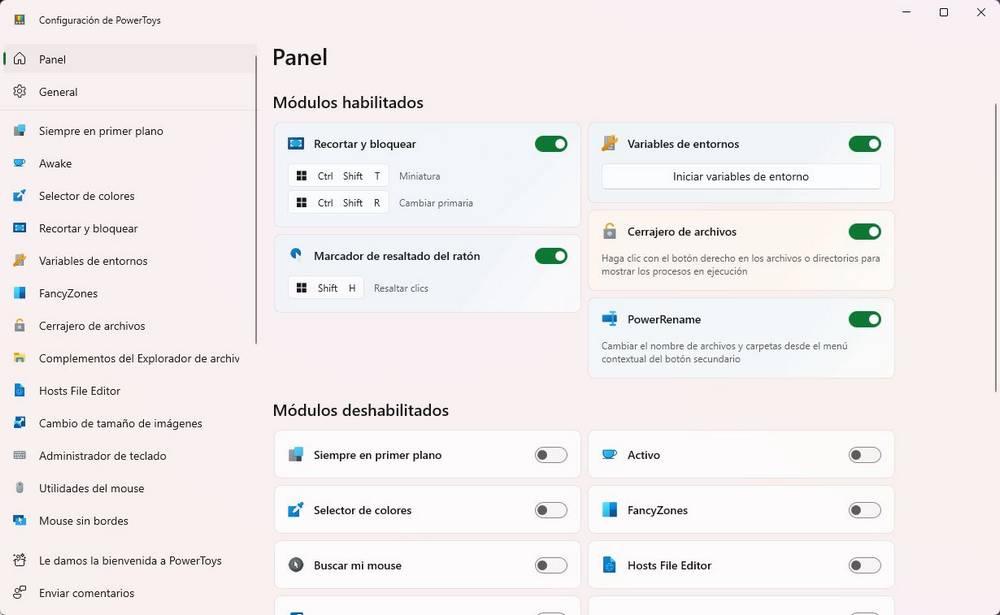
What I always have on hand, and I usually use it very often (almost daily) are the two tools that I am going to show you below.
File Locksmith and Text Extractor, my two favorite toys
The first of the tools that I always have active on my computer is the file locksmith. Surely you have ever gone to delete a file or folder from our computer and found that you couldn’t because another process was using it. But you don’t know what process it is.
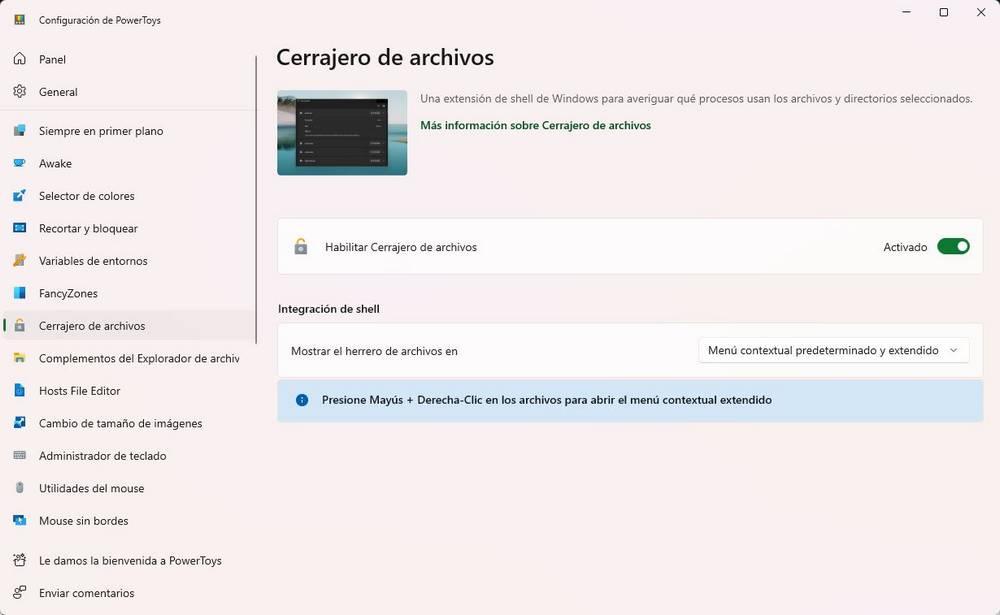
Thanks to this tool we will be able to know which process is using a certain file and it will allow us to forcibly close it in order to release the file and delete it. Its operation is very simple: just activate the “toy”, and now, when we right click on any file, we will find this locksmith. By using it, we will be able to know which program, or process, is using the file to close it.
The other tool that I also use a lot, and that has made my life easier, is Text Extractor. As its name indicates, what this tool allows us to do is extract text from any screenshot.
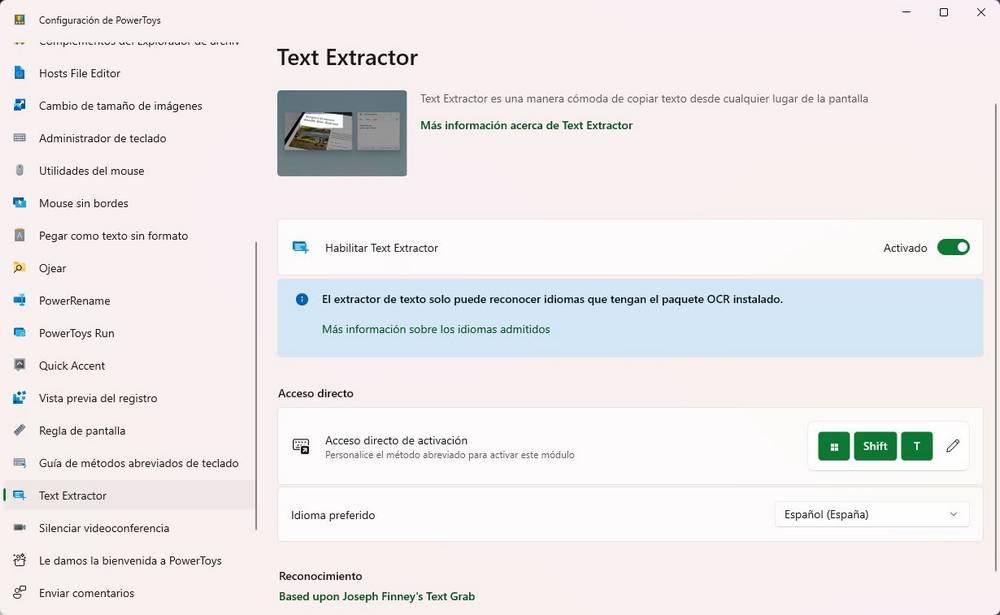
Once activated, simply use the keyboard shortcut that we configure (by default, Windows +Shift + T), to launch the selection tool with which to select the part of the screen that we want to read. The OCR engine will then be launched, recognizing the characters and copying them to the clipboard. Very useful for extracting any text from elements, or websites, where it cannot be copied.
Download Microsoft PowerToys
This toolkit just received version 0.75 a few hours ago. Among the new features of this version we find a very simple environment variable editor (for programmers, especially) and a new main menu with which we can activate or deactivate the toys that we want to use.
We can download these tools directly from your GitHub repository. We also have them in the Microsoft Store, to download them in the form of a PWA.
















