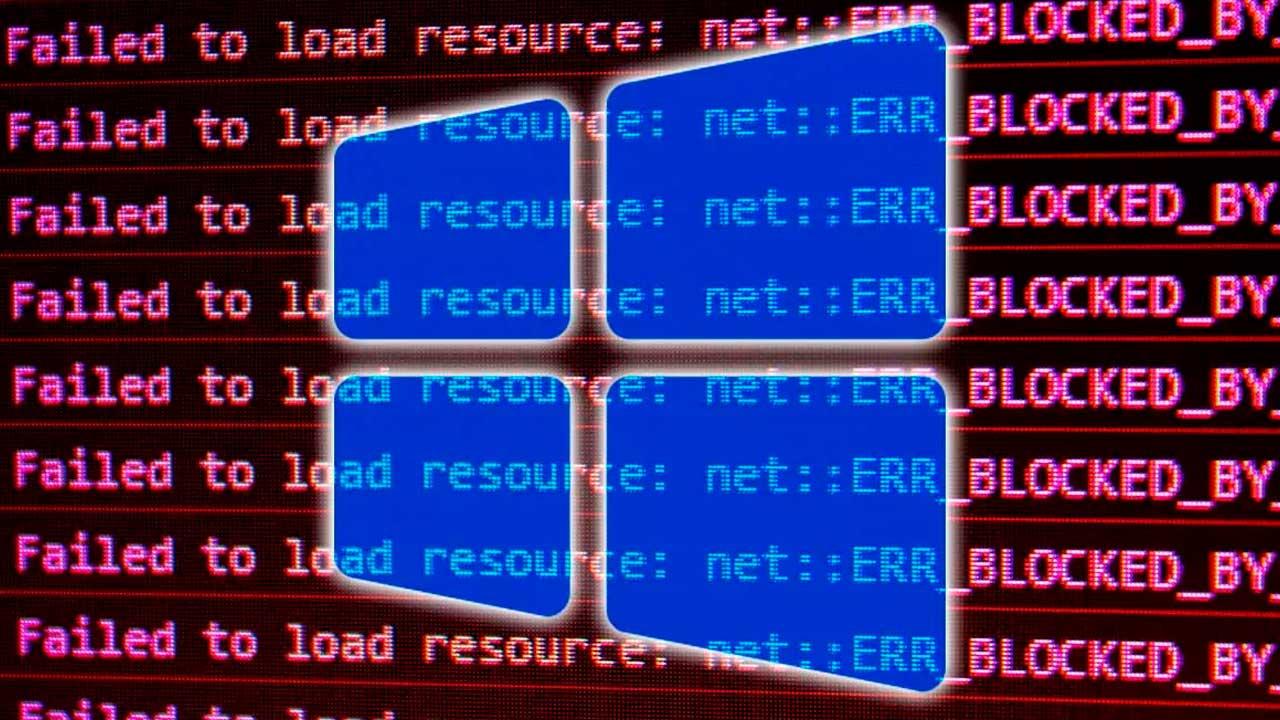Over the months, Android Auto has become a very useful tool for drivers, making the infotainment screen of many cars have the same functionalities as an Android smartphone, clearly improving the driving experience.
We can try to configure Android Auto as we use it, but there are certain essential settings that should be there from the beginning, as we synchronize our mobile phone to the car screen.
Android Auto initial setup
First of all, look for the Android Auto settings within the Settings of your Android mobile. This way, you can carry out a first preliminary configuration that makes both devices interconnect perfectly. This is a preliminary step that some drivers do not carry out correctly and can cause problems in the future, especially when there are several drivers and therefore several smartphones are linked.

Remember that this is not the only configuration available. Once you are in the driver’s (or co-driver’s) position, you can also adjust certain elements directly from your car’s screen running Android Auto.
For example, one of the most important settings in Android Auto, much more than in a mobile phone with the Google operating system, is the choice of the type of theme. It’s much more important to prioritize good visibility, so you should use the daytime theme for maps when it’s daylight. You can even reserve it to see better at night, although the most logical thing would be to use the night mode then so that the brightness does not harm us.
To drive using all the power of Android Auto, but without depending on the mobile phone, which will not only improve road safety and reduce the chances of having an accident, but will also save us a fine, activate two key options: “Start Android Auto automatically” and “Start Android Auto with phone locked”.
More efficient and safer driving
The applications that we can use the most in Android Auto will depend on the needs and particularities of all types of drivers, so you should configure the applications that you want to have on the home screen of your device. To do this, look for the AA Settings menu, General and Customize apps menu. Here you can select the main applications, edit their order and even configure shortcuts to your favorite contacts.

If you do not want to be interrupted while driving, or if we have passengers and we want to protect our privacy, it is best to deactivate notifications. To do this, in the Settings menu, look for the Notifications section and there choose which ones you want to deactivate and which ones we will still give priority to be displayed. This will help us drive safer and with fewer distractions.
You are probably a driver who, like most, likes to listen to music while driving, making the journeys more enjoyable. If so, when configuring our Android Auto we should activate synchronization and automatic music playback as long as the mobile phone is connected to the vehicle. In this way, we will avoid having to manipulate the mobile phone while driving and we only have to activate the “Start music automatically” setting.