Is your Amazon Echo giving you problems? You do not have to worry! Although you may think that restarting your device may be complicated, the truth is that there is nothing to fear. But it is true that we do not always know how to do it. Next, we explain the process in each of the Amazon terminals.
First of all, we can tell you that these are factory resets, so it is the best option when you find yourself in a situation where your device does not work. It may be stuck for some reason and you can’t get it to start, Alexa isn’t responding, or something else is happening. With these restarts you will surely recover the operation of the device, but you will lose the configuration that had been attributed to them. Therefore, use this guide as a tool in a situation that has no way around it.
Restart Amazon Echo Dot
We start with the different Echo Dot models because, as you surely know, it is one of Amazon’s smart speakers that has accumulated the highest sales volume. The process is different depending on the generation you have, so make sure first what your model is so that you don’t waste time with steps that don’t work for you.
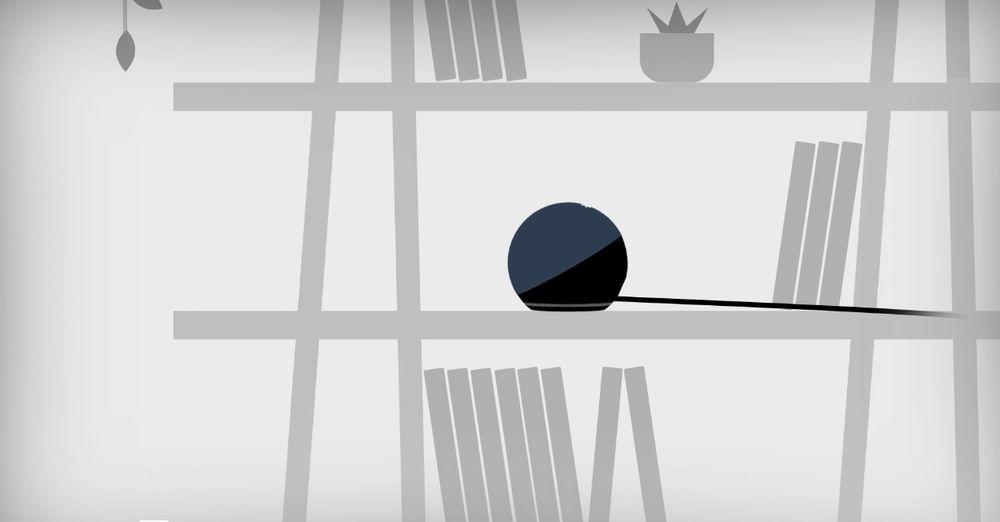
If you have a first generation Echo Dot, what you have to do is look for the Reset button on the device and press it using a toothpick or paper clip. You have to hold it down for a period of five seconds. Then you will see that the Alexa light begins to turn orange and rotate, which will indicate that the reset is being carried out as you wanted. Now wait and the device should work again like the first day.
If your Echo Dot is the later model, the second generation, you have to simultaneously press the microphone off button and the volume down button. In this case you will have to wait a period that can be about 20-30 seconds until you see that, as in the previous example, the light starts to glow orange. Then the light will have to flash and start spinning with the same orange color, which will confirm that it has worked.
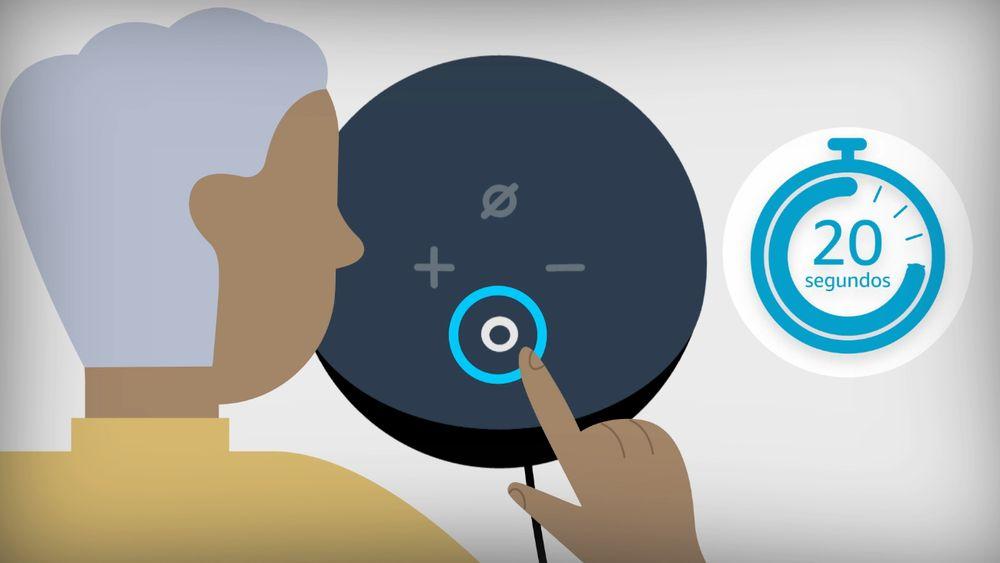
Regarding the third, fourth and fifth generation Echo Dot, the process is the same. Look for the Action button located in the center of the terminal and hold it down until you see the orange light. In general, the waiting time is usually half a minute, but there are situations in which it can take a little longer. If more than 45 seconds pass and the orange light has not turned on, it is best to release the button and do the same thing again until it restarts.
Restart Amazon Echo Show
The good news is that the Echo Shows share their factory reset system, so the tutorial is going to be a little easier. Of course, the main peculiarity is that there are two methods. One of them is using the physical buttons that the speakers have and the other through the device’s own interface, although for that you will need it to be operational.
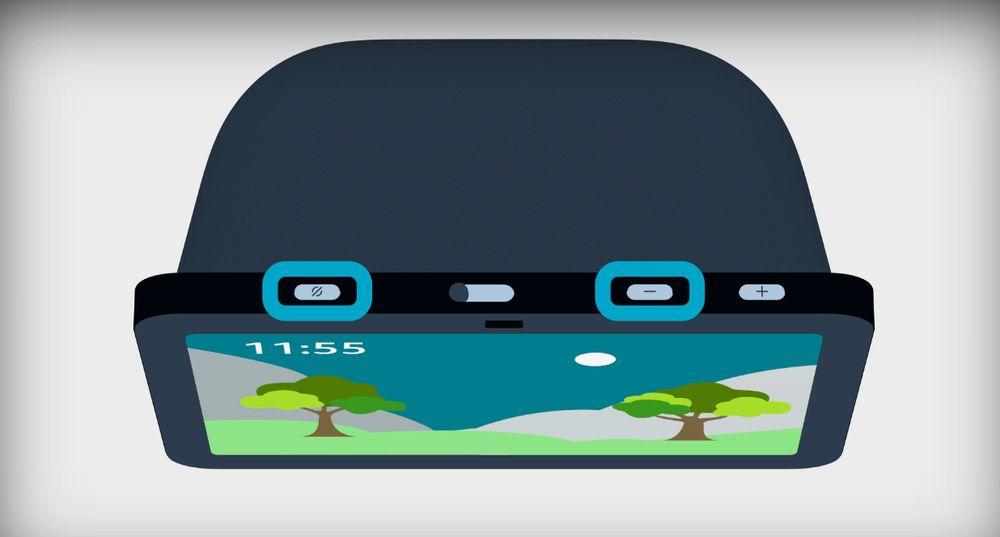
In this second case, what you would have to do would be to navigate between its functions and enter Settings, then go to Device Options and there select “Reset to factory state.” Depending on the model you have, you may be asked if you are interested in maintaining some settings. Beyond that you don’t have to do anything other than wait for the restart.
But the most common thing, if the terminal is malfunctioning, is that you have to do it manually. If this is your situation, you have to simultaneously press the volume down and mute buttons. When the Amazon logo appears on the screen you will know that the reset is taking place. If more than 20 seconds have passed and the logo still has not appeared, it is best to start again.
Reset Amazon Echo Pop
As you can see, some of the reset systems coincide between different Echo models or, at the very least, are quite similar. If you want to reset the Amazon Echo Pop, what you should start doing is pressing the microphone off and volume down buttons at the same time. The light should turn orange and flash to verify that the reset is occurring. It usually happens within a period of about 15 seconds, but it is not a bad recommendation to keep the buttons pressed a little longer.
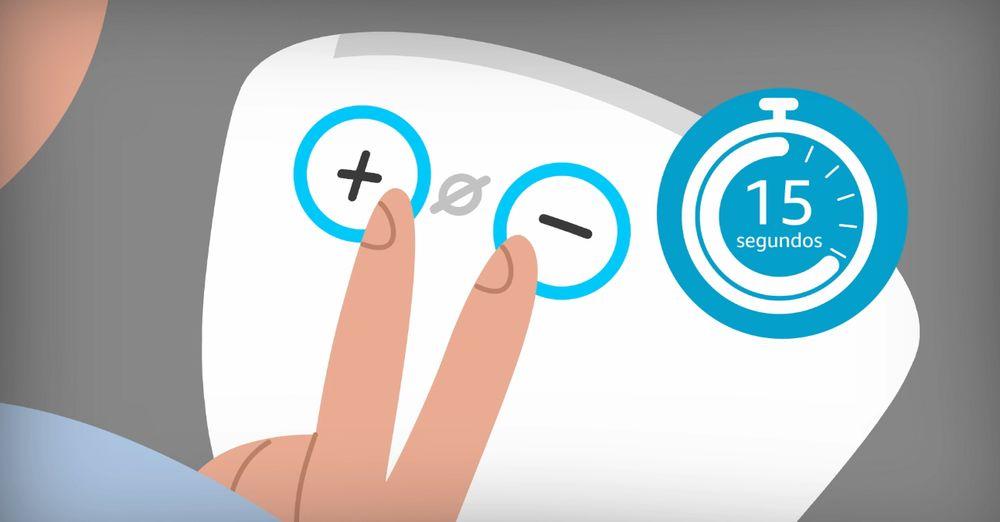
You can also try, instead of pressing those buttons, holding down the volume up and volume down buttons. In that type of case you will be resetting the terminal without loss of connections, although it may not be as effective as the previous instructions. But you don’t lose anything by trying.
Restart Amazon Echo Flex
The button that interests you on this Echo model is in the center. This is the Action button, which you have to hold down until the device alerts you with the orange light that it is restarting.

This should happen in around 30 seconds, so if shortly afterwards the light still hasn’t come on, the alternative is to repeat the process from the beginning. Sometimes factory reset may not go well the first time and may require a second attempt.
Restart Amazon Echo Studio
Finally, the restart of this device follows the same line that we have seen in other cases. Press and hold the volume down button and the microphone off button simultaneously. You don’t have to let go of them until you see the warning, which will be an orange light illuminating.
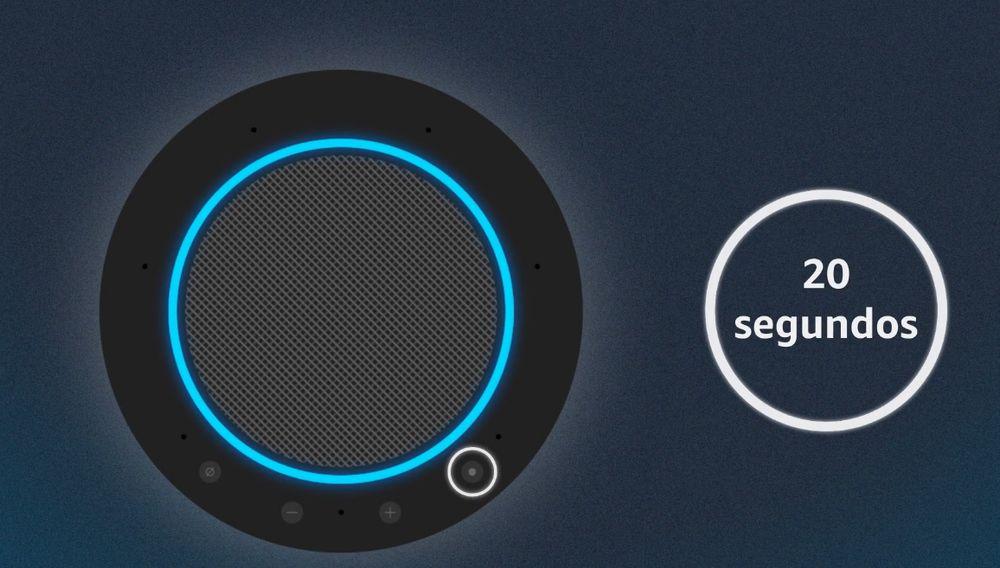
Be patient, because there are times when this can happen after the usual 30 seconds. Then the light on the device bar will turn on and off to indicate that the process has finished.
In most cases, with some exceptions such as the Echo Pop, since with that model it is usually an effective method, what we have recommended in all cases is a factory reset, which Amazon defines as “resetting the device.” the default configuration. Before that you should try turning off the Echo and see if they work again by turning them on or resetting the device, although the latter is usually not as effective.














