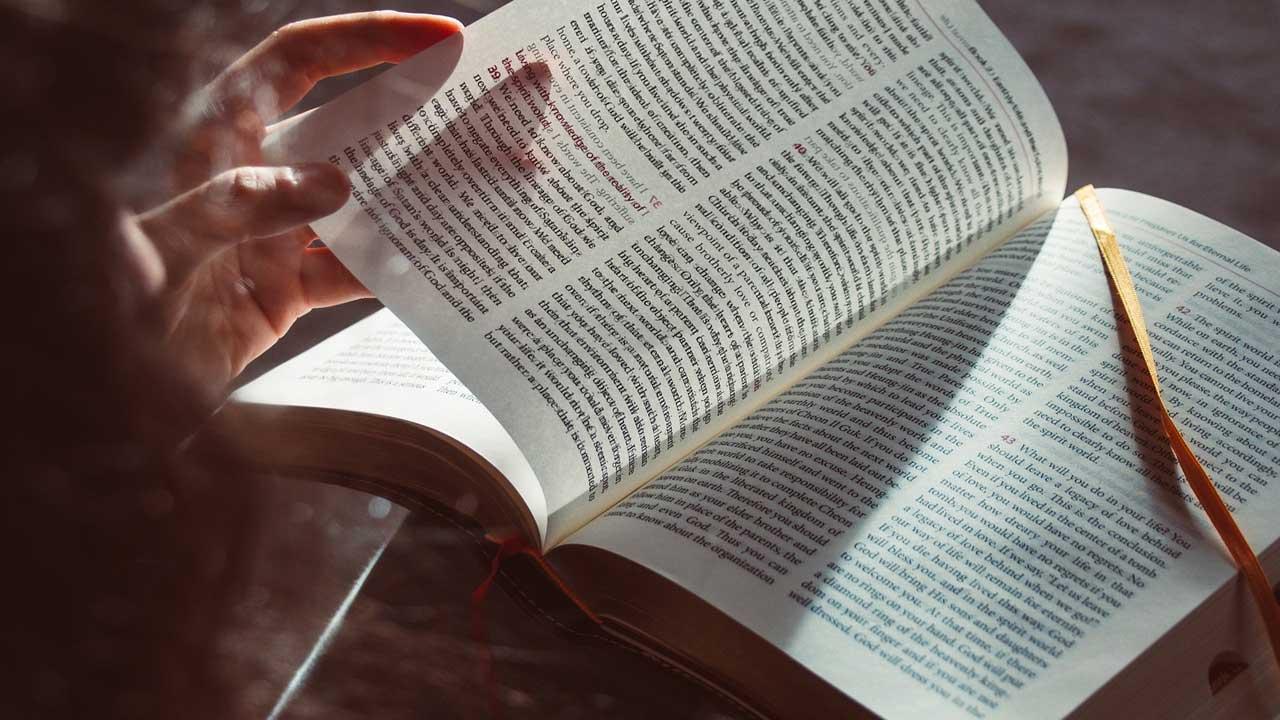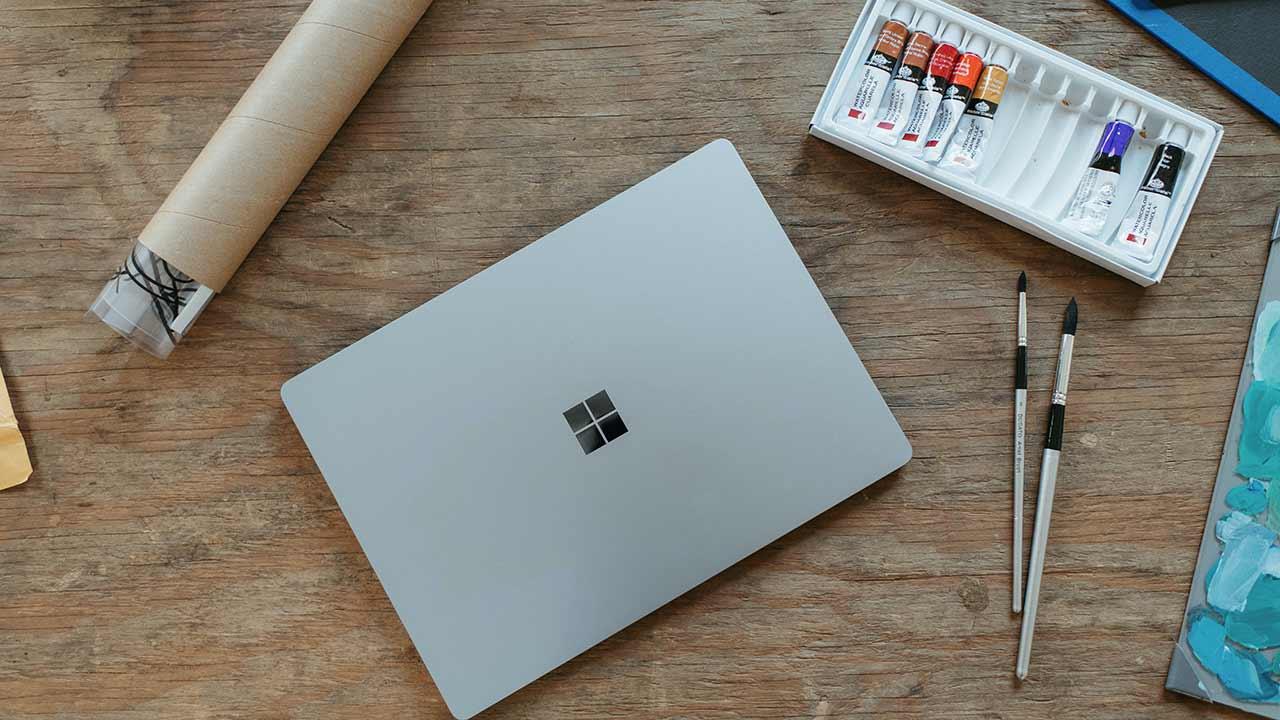Perhaps one of the most common headaches for iPhone users is that they don’t know how to identify their device. In general, said mobile usually appears with the title of “the iPhone of x person”, as well as when you change the names of the applications on your mobile, however, changing these names is an easy and simple action which you can achieve in a few steps, which you can read in the next post.
The only thing necessary to change this will be that you have your iPhone, iPod or iPad at hand or, failing that, your computer, since there is a fairly simple method which is carried out from the iTunes platform, which is used to download your favourite music.
Why is it important to change the name of your device?
Unlike the Mac, iOS mobile devices don’t connect directly to local networks, so they don’t need to be extensively identified. However, these devices are usually connected to certain tools and services in which it is necessary for them to be identified easily and quickly.
One of the clearest examples that we can review is iCloud or, failing that, the “Find my iPhone” system. If, for example, you have several iPhone devices, it will be very useful to give them different names next to the badges, so as not to confuse one with another, since the same one can result in a problem in the long run.

Change the name from your device
To start with the name change of your device, from your device, you must start by going to the Settings, after that, enter the General section and once there, you only have to enter the Information part.
Once you are inside you must touch the first option that will appear which will be “Name”. When you press it, you will see that a tab will open in which you can place and edit your name within your device. It will only be enough for you to delete the default name, so that you can proceed to delete yours.
Changing the name from the computer
This is one of the most comfortable according to many users, since with it, you only have to connect your device to your computer and after that open iTunes.
Once you have your device contacted, go to the main menu of said device, and in an easy way in the upper left corner, you will see a series of buttons. Right in that section you can find a new window, which will provide you with all the information on your device as long as it is connected.
If you look closely, you can see a part in which the generic name of your device appears, there you must go to change said configuration and put the name of your preference. Once you have made the change, within iTunes, it will be synchronized and all the changes you make will be reflected on your device.

How to change the name from iTunes
This is an option that not all users usually take. Accessing from the official Apple software, you will be able to manage not only this action but many more, including the contents of the iPhone and the rest of its devices. In order to do this, you must follow these steps:
- Start by connecting your iOS device to a computer which previously has iTunes installed.
- Run the iTunes application and just when it recognizes the device, you must click on the icon that identifies it.
- By double-clicking, you will be able to see the name of that device right on the top left corner of your screen. You press there and then proceed to enter the new name you want.
- When you have written the name, you must proceed to press the Enter key.
- With these simple but quick steps you will be able to change the name of your device easily and quickly.