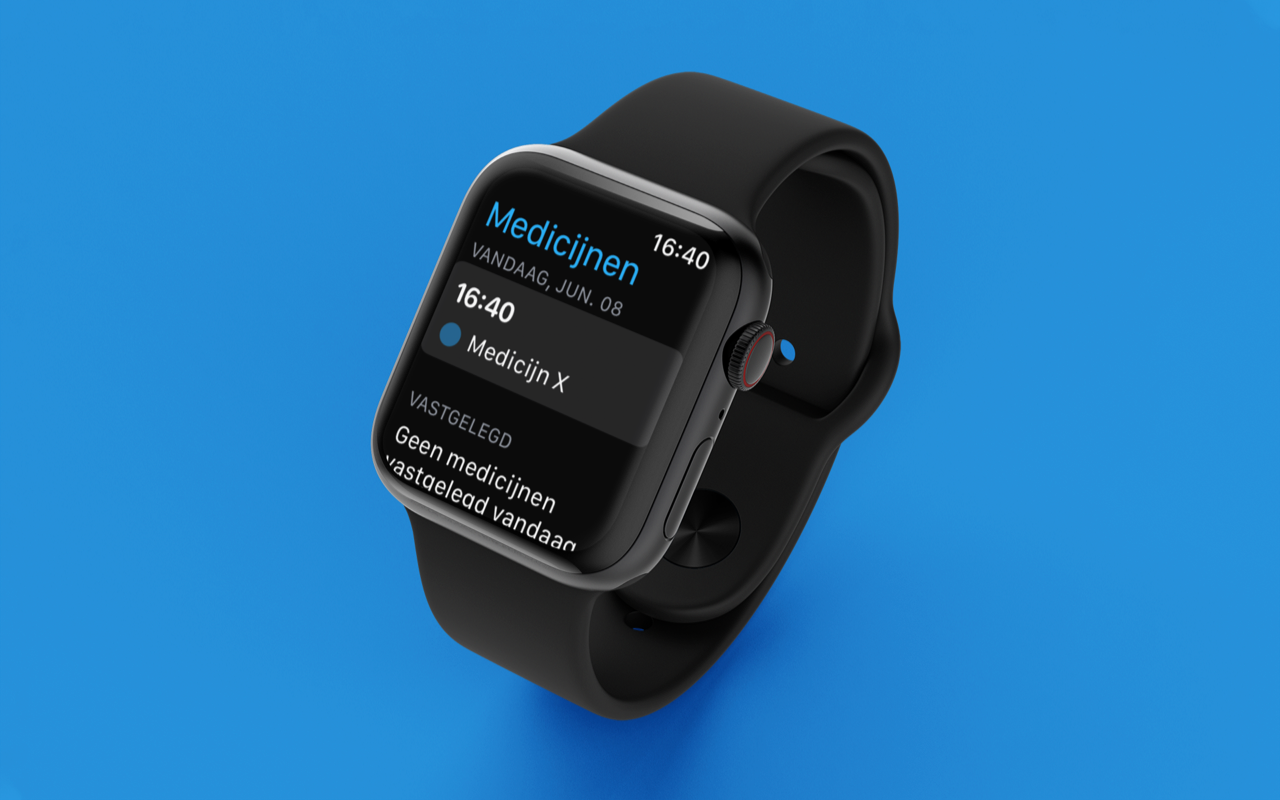Currently, the use of files in PDF format has become a standard with which to carry out work and file processing of all kinds, even for the management of official documents. These files can not only be found in Spanish, but you may also have to deal with them in other languages. In the event that we need to translate these files, we will tell you how we can do it on a Windows computer.
Surely, it can help us wondering, how to translate a PDF? This doubt is based on the fact that PDF files are difficult to modify and never lose their style or structure, so translating this type of document can be a somewhat complicated task, at least in appearance.
How to translate a PDF with these programs
Next, we are going to see different programs that can help us carry out the translation of a PDF document, subsequently obtaining a new translated document in the same format.
Microsoft Word
Without a doubt, Word is the most widely used word processor worldwide and the undisputed leader in the use of office applications. Within its wide range of functions, we find both its compatibility with PDF documents and its built-in translation function, which allows us to use it.
The first thing we need to do is open Windows File Explorer and locate the PDF file we need to translate. We right-click on it and within the context menu select “Open with” and choose Word. In case it does not appear, we click on “Choose another application” and select “Word”. In this way it will open with the Microsoft word processor.
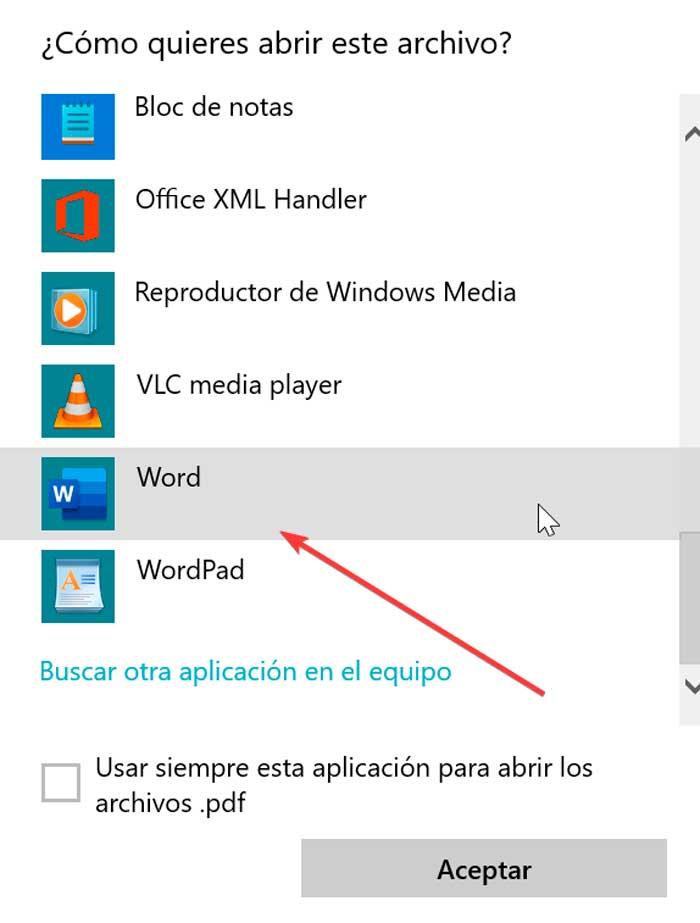
This will cause Word to open the file as an editable text document, optimizing it so we can edit the text. Once opened, so that we can translate it into another language, we must first convert it to DOCX format. To do this, click on the “File” tab and select “Save As”. In the right panel we choose “Browse” and choose a name and a location for the file. Finally, click on “Save”.
Now that we have created the Word version of our PDF document we can translate its content. To do this, we open it and click on the “Review” tab, which we find at the top of its ribbon. Then click on the “Language” option. This will open a menu where we choose “Translator” and “Translate document”.
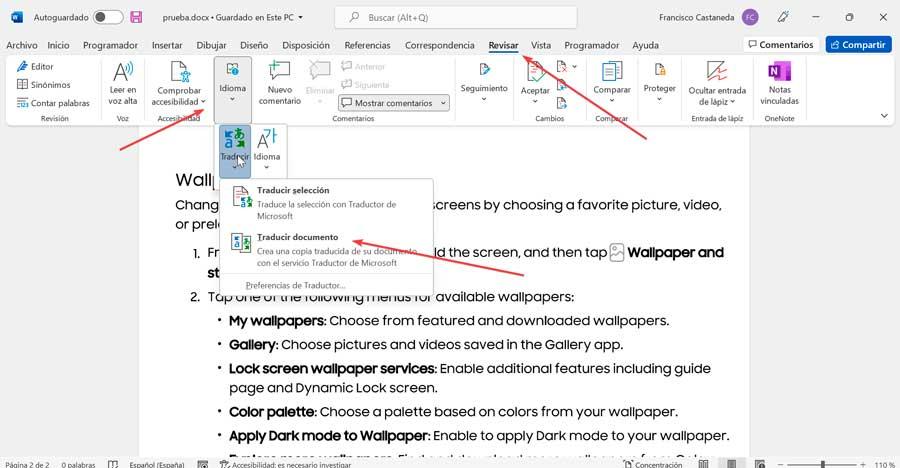
This will cause the Translator feature to open as a column to the right of the document. This will create a translated copy using the Microsoft Translator service. Now we select the source language or let it detect it automatically and below choose Spanish as the target language. Finally, click on the “Translate” button.
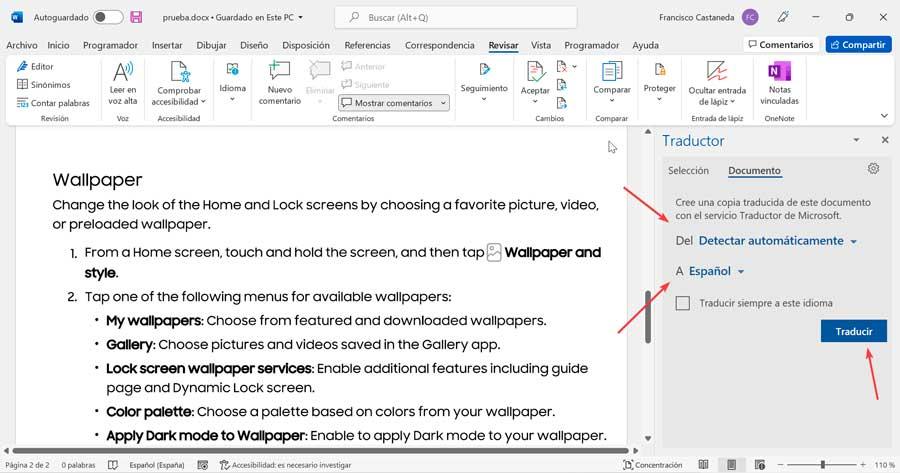
This will cause Word to create a new document with the translated text. Now we can save it as a new PDF file. To do this, click on “File”, then on “Save as” and click on “Browse”. Finally, we give it a name and in the “File name” field, we click on the “Type” drop-down menu, we choose PDF and click on “Save”.
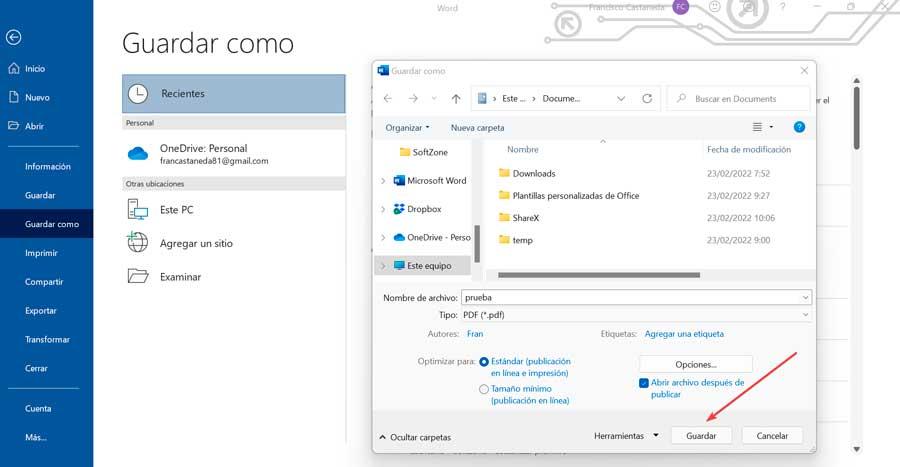
multilizer
This application has an online version and another desktop version, on which we are going to focus, since it allows us to translate up to 3 pages in a document for free, for a total quota of 15 pages. The software allows us to translate a PDF into more than 40 different languages, being compatible with all Windows computers. We can download it from this link to your website.
Once we execute it, its main menu appears, with a very simple and intuitive interface that is in Spanish and with the steps perfectly enumerated. We simply have to first click on “Select File” and choose the PDF document that we are going to translate or select a folder with several documents.
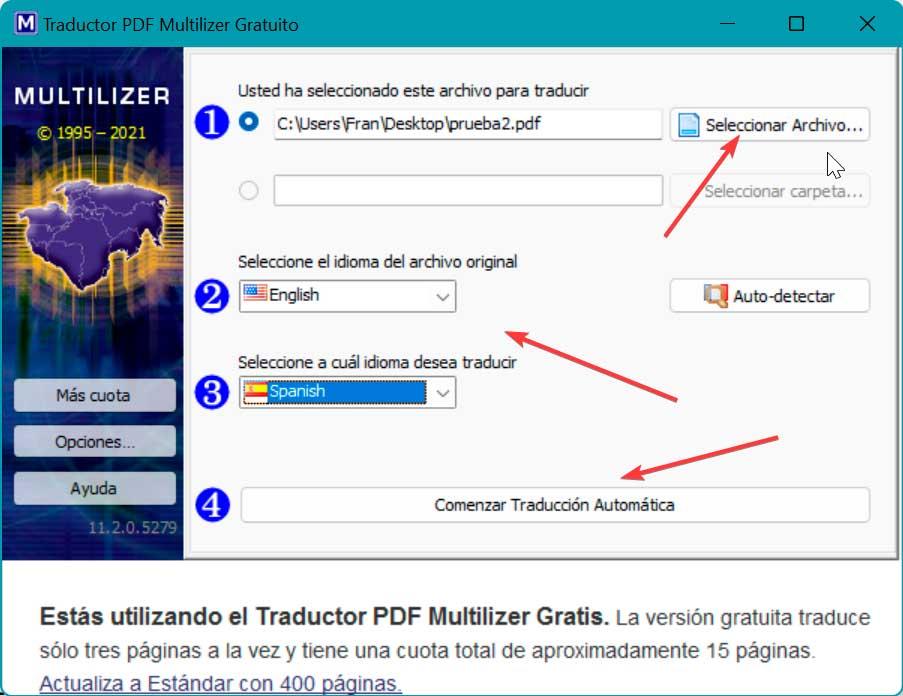
Later we must select the source language. If it is not clear, we can choose to click on Auto-detect so that the program itself automatically detects the correct language. Next, we select the language into which we want to translate and, finally, click on “Start Automatic Translation”.
Websites to translate a PDF
If we don’t want to download any software to our computer, we can also opt for an online service to be able to translate a PDF into any language in a few simple steps.
google translate
Google’s popular online translation service offers support for PDF documents. To start, click on this link to the Google Translate website and click on the Documents tab and on the Browse computer button.
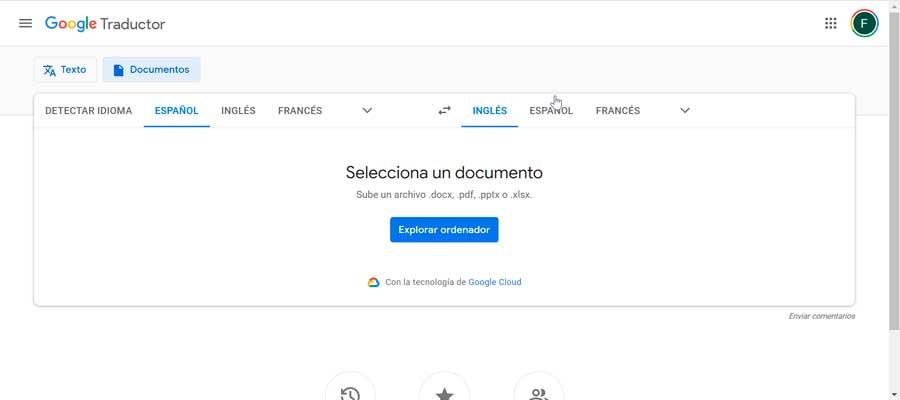
This will open the File Explorer so that we can search and locate our PDF file that we are going to translate. Once loaded, we must specify both the source language and the target language. If we do not know the source language, we can select Detect language, so that the translator himself is in charge of finding it out automatically. Finally, we click on the Translate button to start the process.
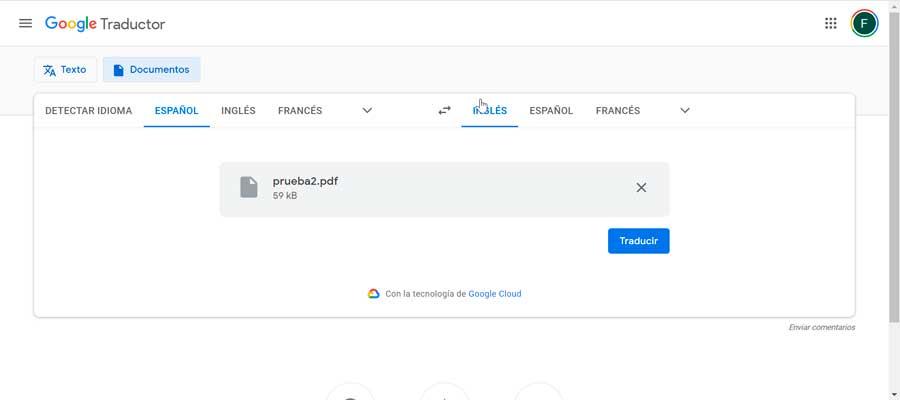
After a few seconds, Google Translate will automatically translate the text and give us the opportunity to download it. To do this, we will only have to click on Download translation, choose a name and click on Save. In this way we will have a new PDF document with the text already translated.
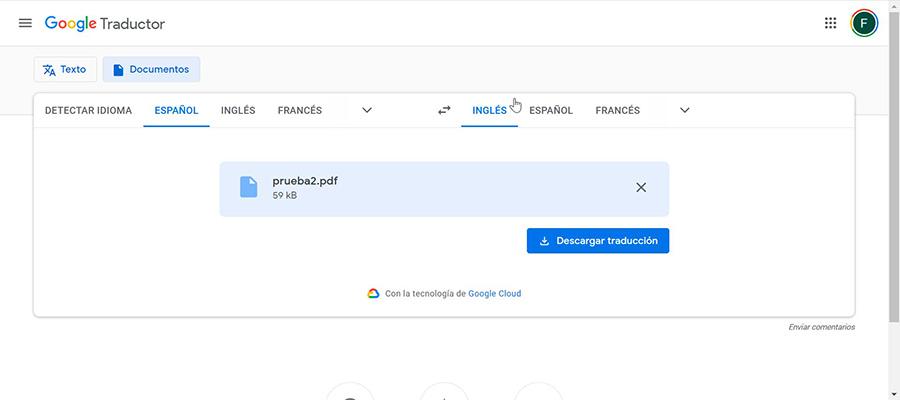
DeftPDF
Another online service that we can use to translate a PDF is DeftPDF. This translation service is free for documents of up to 10,000 characters, 2,000 pages or 50 Mb and 3 tasks per hour. For longer documents, we can pay $5 for each additional 10,000 characters. To begin we must visit DeftPDF website and click on the Upload PDF file button and we will upload the file from our hard drive or from Dropbox, Google Drive or URL.
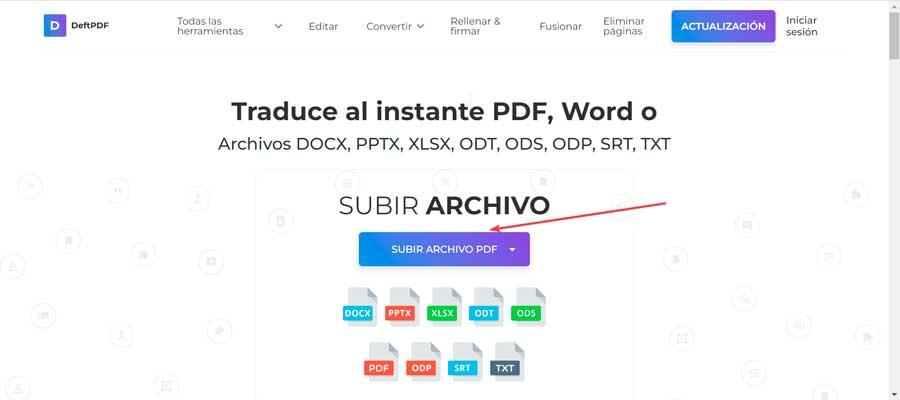
Once the document is loaded, we must select the source language and the target language from its extensive list of compatible languages, and then click on Translate.
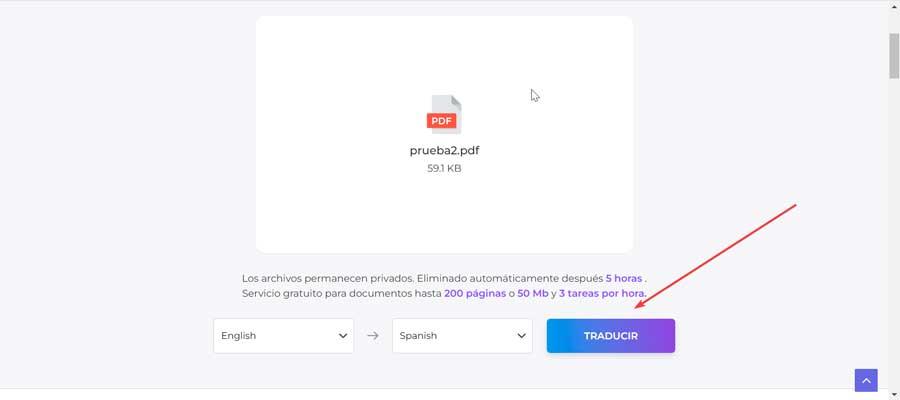
This process will take a few seconds, depending on how large the document is. Once finished, all we have to do is click on Download file to obtain a new, fully translated PDF.
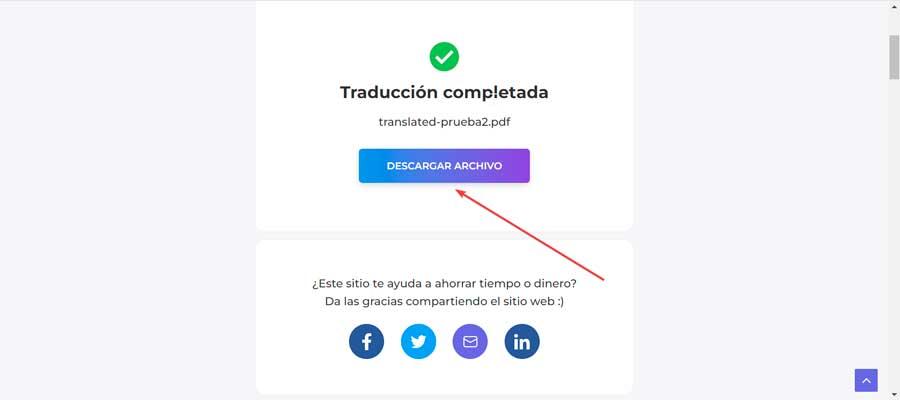
OnlineDocTranslator.com
This online application will allow us to instantly translate our PDF document into any of its 109 accepted languages, keeping the format. For this, it does not require any type of installation or registration, the process being free and using Google Translate for it. To access, just click on this link to their official website. From here, click on Upload file.
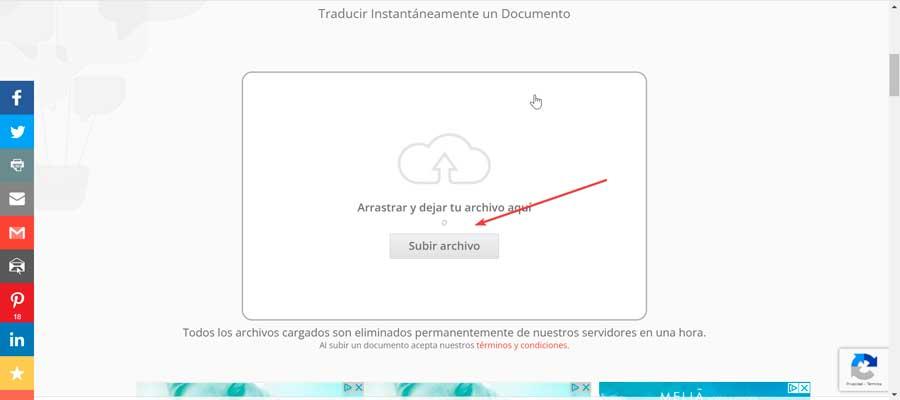
Subsequently, we only have to enter the source language, as well as the language to which we want to translate and click on the “Translate” button.
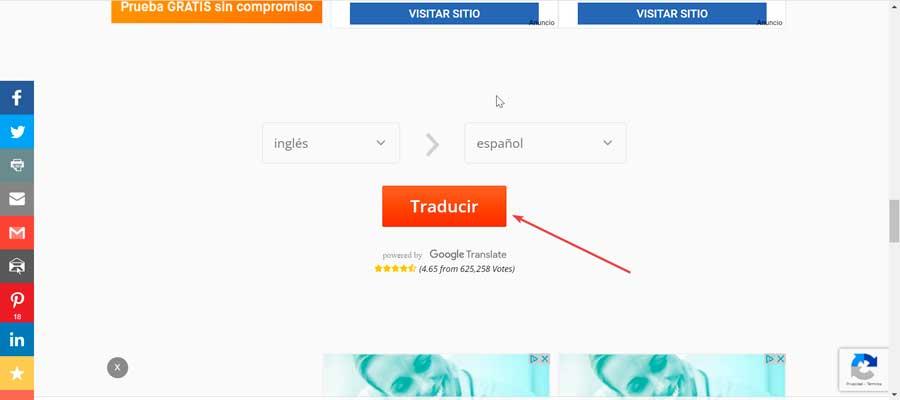
Once finished, a new page will appear where we must click on “Download your translated document”, which allows us to download it to our hard drive in a new PDF document.