If you have made a typo and are looking for the undo function on the iPhone, you will not simply find it as a button. Instead, Apple has come up with something else: by vigorously shaking the iPhone you can reverse the last action. This function uses the accelerometer (acceleration sensor) in the device. If you’ve typed something and you’re not satisfied, you can of course press the Backspace key to erase everything, but shaking may be quicker.
Fix typing by shaking
If you made a typo, shake your iPhone once as if you were shaking water off it. A message will then appear with Reset ‘Typing’ to undo the last typing actions. The function is also useful if you have deleted a typed text, regret it and still want the old text back. In that case, also use Restore ‘Typing’: shake the iPhone and indicate that you want to restore the text. To do this, tap ‘Retype’.
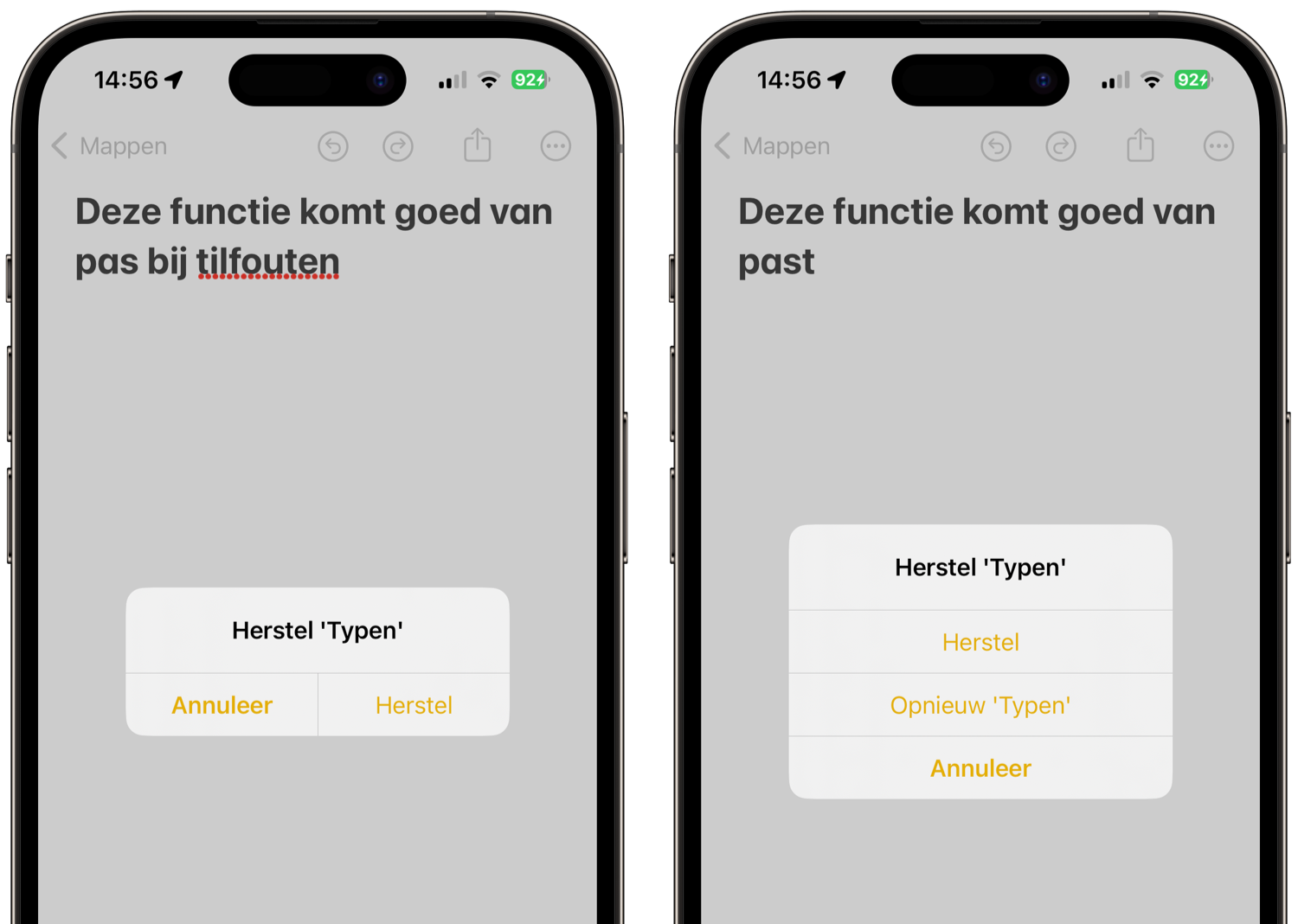
Unfortunately, the function does not always work properly. For example, if you have already removed part of your text, this function will put that text back. It may therefore take some getting used to, because you prefer not to remove anything yourself to make the function work properly.
Disable shake recovery
Shake Recovery is enabled by default on iPhone and iPad. You can also disable it to prevent the notification from always appearing on screen. This can be useful, for example, for people who shake their iPhone more often or do not have such a steady hand.
This is how you turn it off so that the message does not always appear on the screen:
- Open the Settings app and tap Accessibility.
- Tap Touch.
- Find the Shake Recovery option and turn it off.
The notification will now no longer appear when you shake your iPhone or iPad. You can enable the function again by turning the slider back to green.
In addition to this tip, we have more useful tricks to help you type faster with the iPhone keyboard. Check out our separate article to read more about it.














