Keyboard Apps for iPhone and iPad: Which Are the Best?
You can choose the keyboard on your iPhone and iPad yourself. Developers can make alternative keyboards that you can use in all kinds of apps. That has resulted in all kinds of creative ideas, with keyboards that focus on productivity or on funny additions, such as gifs. We list the best and most striking keyboards. Installing keyboards on your iPhone or iPad is very easy.
You can read below about:
- SwiftKey
- Gboard
- Fleksy
- Typewise
- Path Input
- Reboard
- Word Board
- Other keyboard apps
- Special keyboard apps
iCulture recommends: SwiftKey
Microsoft’s SwiftKey keyboard is one of the most popular keyboards in the App Store. And rightly so: the keyboard on which you can write words with swipes is really lightning fast. You swipe over the letters and the app effortlessly senses which word you want to write. If not, choose an alternative word from the bar above the keyboard. The suggestions of the dictionary are so good that you can also type ‘normally’ with this keyboard. This keyboard is a great alternative as long as Apple’s standard keyboard does not yet offer full support for QuickPath in Dutch.
SwiftKey can handle multiple languages side-by-side and makes one-finger writing easier than ever on the iPhone and iPad. The appearance of the keyboard is also impressive. The app offers multiple color schemes, including a dark one. Some themes cost money. However, the keyboard does ask you to give full access to use the keyboard at all. Read our review of SwiftKey to learn more.
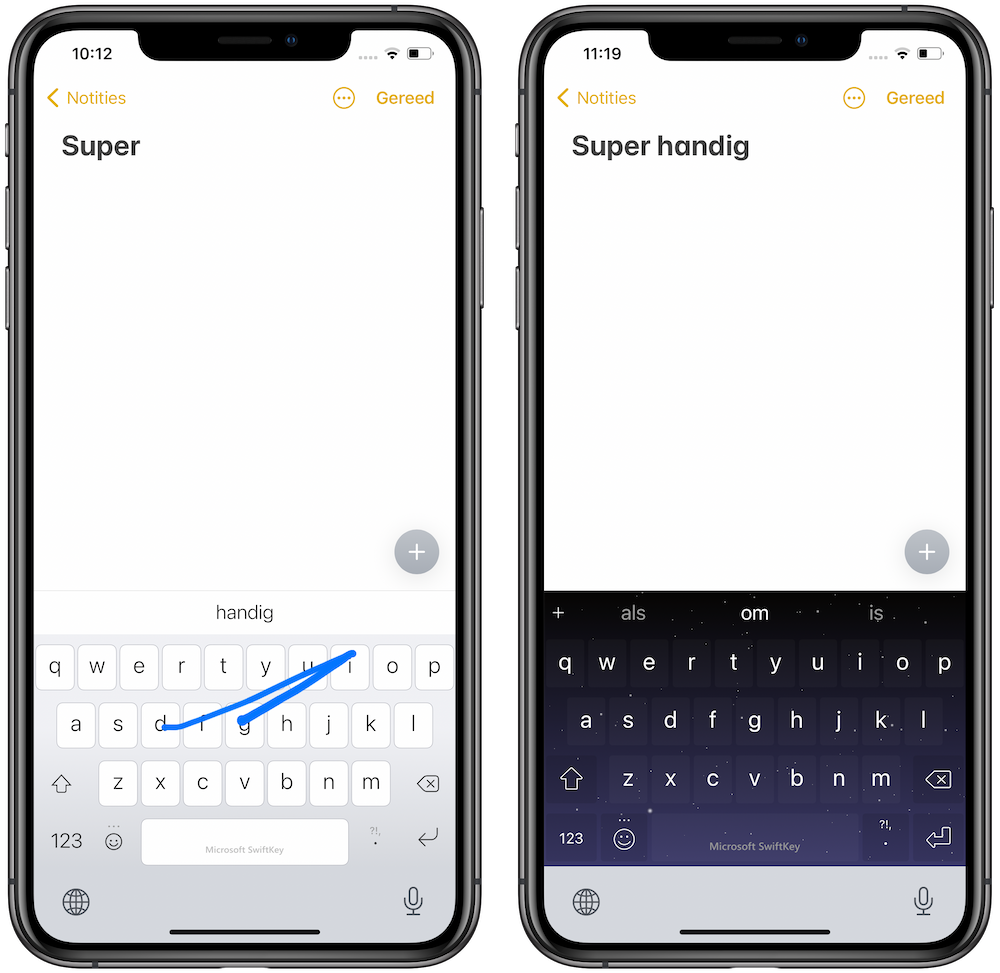
Google Gboard: Lots of features for nothing
The most complete keyboard app for those who don’t want to pay anything and are happy to share info with Google. Google has an excellent iOS keyboard that also supports Dutch. In addition, you can easily enter other things such as emoji, gifs, addresses and phone numbers with one keyboard. You can quickly enter a Google search from Gboard, no matter what app you’re using. You can easily share the search results with others. No wonder Gboard won an iCulture Award as the best productivity app in 2017. You can not only tap letters, but also swipe as you are used to with SwiftKey and Swype. As soon as you get used to the working method, you enter texts much faster. You can read more about Google Gboard in our guide.
Fleksy: make your own keyboards
Fleksy embraces swipes, but not for writing text. In Fleksy you indicate with a swipe to the right that you want to use the suggestion shown. Two swipes is a punctuation mark, with a swipe up or down you correct the last word or character. And with a swipe to the left you remove the previous word. Because of all this swiping, it takes some effort to master this keyboard app. Fleksy has extensive autocorrect and even if you mistype a word completely, the keyboard’s dictionary should fix your mistakes.
Fleksy is part of Pinterest after a takeover and that does not only have advantages. We have noticed that the app has received fewer updates since the acquisition and that is a shame. With all the customization options and extensions, this is a very nice keyboard app. With all kinds of colorful themes, gifs, emoji, stickers and so on, the app has a lot to offer. It does take some time to get used to, though. Once you get the hang of it, you can type super fast with it. Read our review of Fleksy.
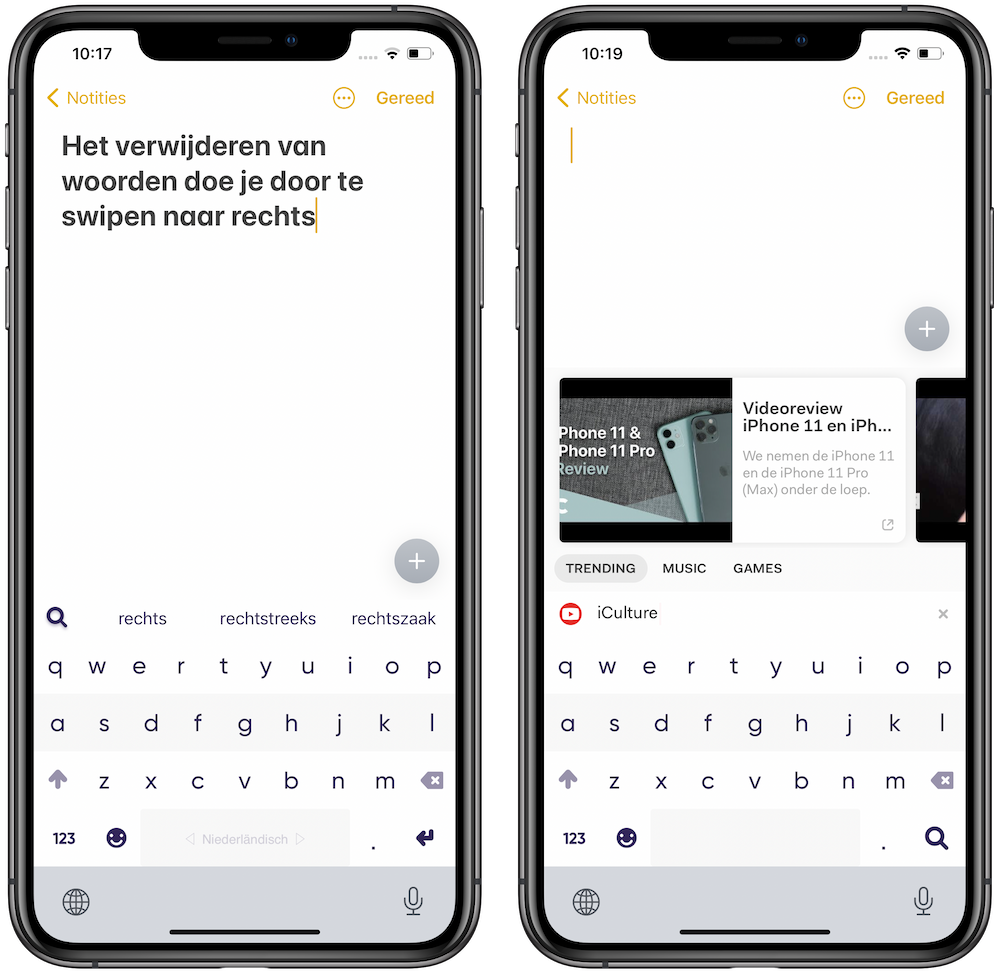
Typewise: keyboard in the shape of a honeycomb
The Typewise keyboard takes a completely different approach. The keyboard has a unique design to make four times less typing errors compared to the standard keyboard. In addition, the app does not ask for full access and works completely offline, so your data is not collected by the developer. That all sounds fantastic, but the fact is that the special layout really takes some getting used to. An extensive tutorial explains how to swipe to remove words or add special characters. The app states that it will take about a week for you to get used to the separate keyboard.
You can also switch to a traditional layout of the keyboard, although it loses much of its added value. Another disadvantage is that you cannot use a handy swipe function to type with, as is possible with other alternatives. If you purchase the subscription, however, you do get other gesture and layout options that can be of added value.
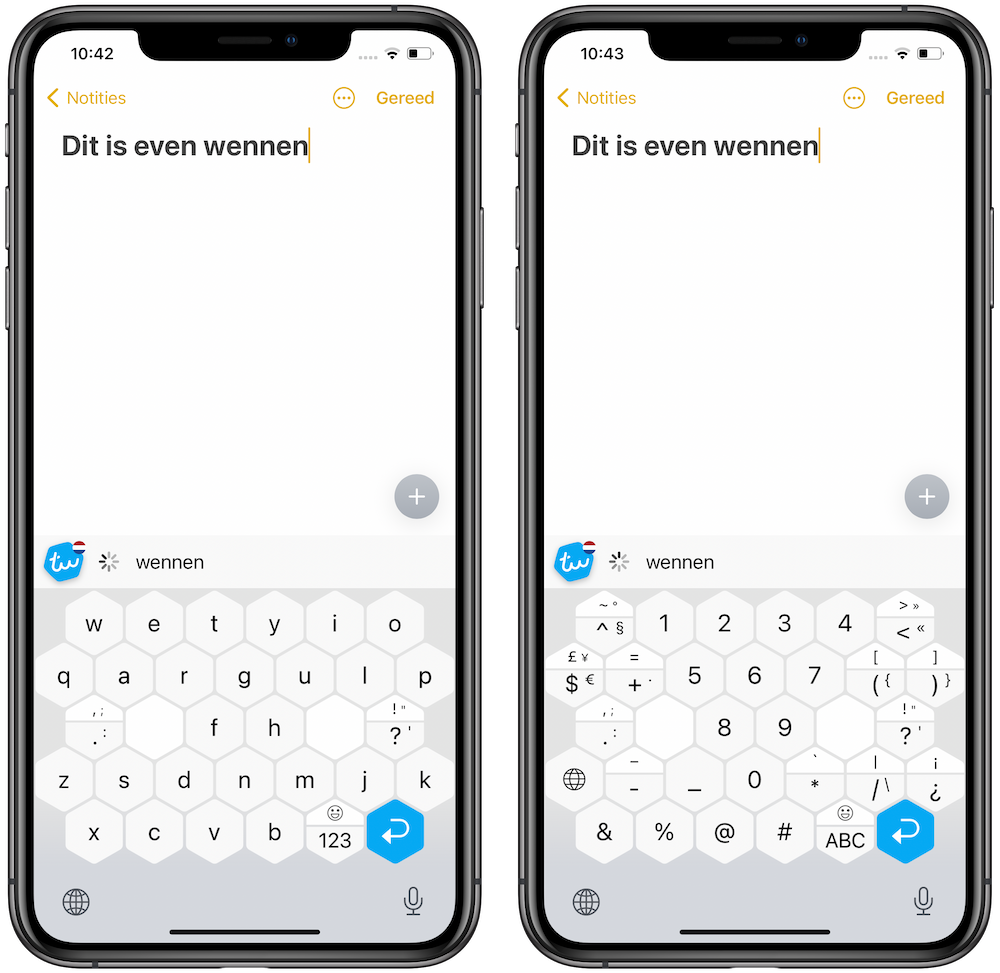
Path Input: fast swipe
Path Input was one of the first Dutch-language swipe keyboards and it is still a great app for typing Dutch texts. Path Input often immediately picks up the right word. If not, the correct word will be among one of the suggestions. The app does not require internet access, which means that your keystrokes remain safe on your own device. These swipe controls take some practice at first, but can significantly increase the speed at which you type. There are separate versions for iPhone and iPad, so unfortunately you pay twice. Read our review of Path Input.
ReBoard: handy shortcuts
ReBoard differs from other keyboards because it adds a toolbar with handy shortcuts to popular services. This allows you, for example, to easily find and send a YouTube video, without first opening the YouTube app. You control everything from the keyboard. ReBoard includes a handy tutorial and, as mentioned, supports YouTube, Slack and other useful apps in addition to Apple’s apps. The Commmand button does take some practice, though. review of ReBoard we discuss them in detail. Unfortunately, the keyboard does not support Dutch.
WordBoard: send standard replies
WordBoard’s keyboard helps you type faster, but not through swiping or a unique layout. The WordBoard app adds extra functionality to the standard keyboard using self-made standard answers. When you’re in a meeting, you don’t have the option to send someone a detailed reply. The WordBoard keyboard then serves as an extension where you can find your quick answers. You can process all kinds of variables in these answers, such as the time at the time of answering. You then switch back to a normal keyboard if you want to type again. So you can combine it with the aforementioned alternatives!
Other keyboard apps
There are many more keyboard apps for iOS. Below we discuss a few:
-
GIPHY: The GIF Search Engine (Free, iPhone/iPad, iOS 14.0+) – A useful addition to your keyboard is GIPHY’s gif and sticker search engine. This allows you to make the right joke in chats and right on time.
-
GO Keyboard-Emojis&Cool Themes (Free, iPhone/iPad + IAP, iOS 8.0+) – Swiping, emoji, stickers and word suggestions, Go Keyboard offers it all. Also themes, custom backgrounds and even alternative fonts. Supports many languages.
- Unfortunately, we cannot display the correct data at the moment, Download – The Bitmoji keyboard lets you use your personalized emoji in other chat apps Nice addition to spice up conversations.
-
GIF Keyboard (Free, iPhone/iPad, iOS 9.0+) – Another GIF search engine is Tenor’s. Very clear and on the trending page you can easily discover new gifs.
-
TextExpander + Keyboard (Free, iPhone/iPad, iOS 11.0+) – TextExpander has been a useful text replacement app on the desktop for years. You can also use TextExpander on the iPhone to type in full words and sentences with abbreviations. You can quickly access those abbreviations with a button at the bottom.
-
New Emoji & Fonts – RainbowKey (Free, iPhone/iPad + IAP, iOS 9.0+) – This app with more than 50 themes for your keyboard is very popular. In addition to colors and backgrounds, let you choose from over 30 click sounds and different textures for your buttons.
Dedicated keyboard apps for iOS
Below we discuss a number of alternative keyboard apps for special audiences:
-
Typeeto: remote BT keyboard ($9.99, Mac, macOS 10.9+) – This app is for your Mac. This will allow you to turn your Mac keyboard into a Bluetooth keyboard so you can use it with your iPad. Handy for typing longer texts. All text appears on the iPad screen. Also works with iPhone, Android smartphones and tablets, game consoles and the Apple TV.
-
Keedogo (€1.19, iPad, iPadOS 12.4+) – AssistiveWare is a specialist in software for people with disabilities, such as visually impaired people and people with less fine motor skills. Keedogo is aimed at those new to typing and is only available on the iPad. Unfortunately, it hasn’t been updated since 2016 and that’s a shame for such an app that people can depend on.
-
Keeble ($29.99, iPhone/iPad, iOS 12.4+) – Also from AssistiveWare: Keeble focuses entirely on accessibility and can be used on both iPhone and iPad.
If you want to read everything about installing alternative keyboards, we have a separate article about that.












