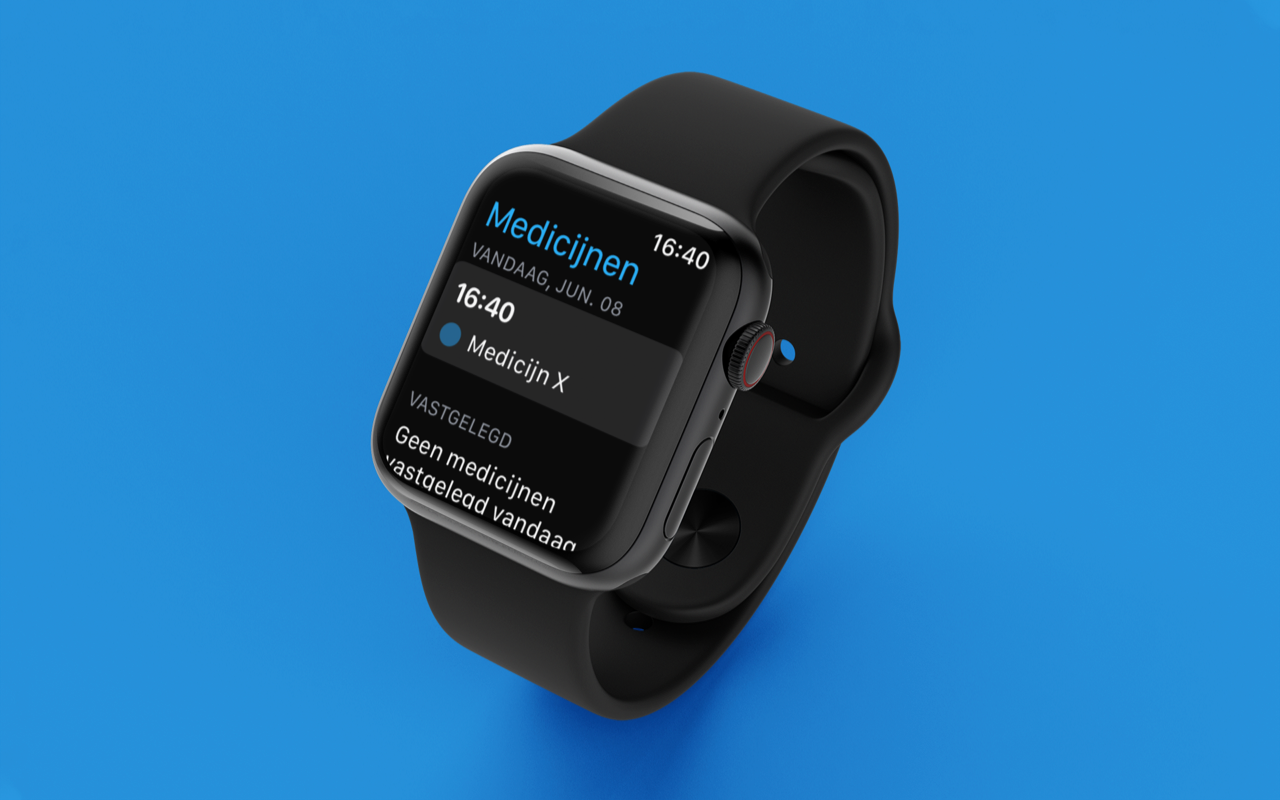Thanks to the Windows 10 assistant, Cortana, we can send emails without having to write, only using voice dictation. As it is integrated, there is no need to download it and with it we can convert voice commands into text.
How to use Cortana to send an email with voice command?
To get started, go to the text field you want to edit, now press the Windows logo key. This opens the dictation toolbar, then say what you want to appear in the text. To stop the dictation just say “stop dictation”, this action can be done at any time you want, then continue.

When using a tablet or touch screen touch the microphone icon to start, and touch again to stop. Cortana offers us many functions, we also find other applications that do similar jobs such as the function of transcribing audio to text. Cortana also offers us a voice command system with which you can launch applications in windows 10.
You can then tell it to “send mail” and Cortana will ask you a series of questions as a recipient and which associated email account you want to send the mail to and can finish sending it for you in a simple way.
Other features and benefits of using Cortana in Windows 10
This artificial intelligence has become a useful tool, since it can not only be used to send emails. We can also configure it to start searches in your preferred browser, be it Google Chrome or Firefox.
Other useful functions that you can perform with this Windows 10 assistant are to install reminders for times, places and people. To do this you must locate the reminders icon, and say the following voice command “5:45” to Cortana, “remind me”. You can have Cortana remind you at a certain time, a specific place, or when you talk to someone.
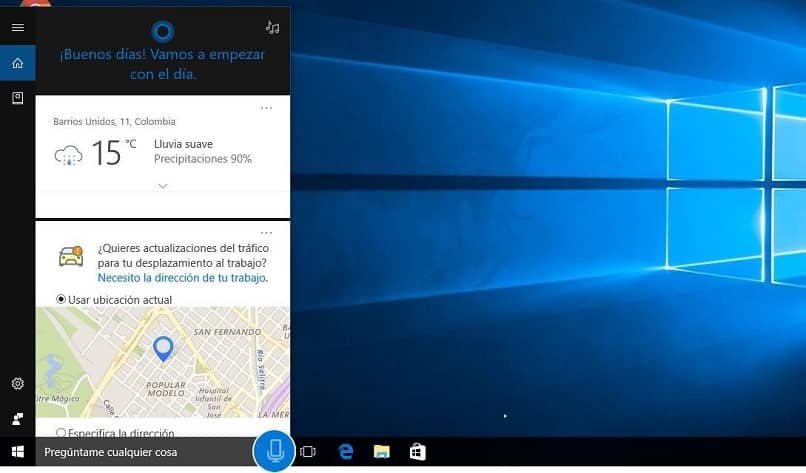
Cortana has a notebook where she stores information about your preferences, such as your favorite team. This undoubtedly facilitates subsequent searches for personalized content, it can store information as long as you allow it. Record your usual routes and in which places you spend most of your time, if there is other relevant information, write it down.
Cortana also allows you to search for files on your computer, such as: old or recent photos, music, videos, documents. It also allows you to make changes to your system, such as turning your Wi-Fi on or off, all speaking naturally.
If you ask Cortana something she doesn’t know, she’ll look it up on the internet, you can ask her the meaning of a word. Any information you need to know you can ask Cortana and it will search for the answer on the internet. If you ask him about the weather, he will give you the information for that day and for the whole week.
One of the most used functions by many is sending emails without pressing a key. For this, add your email accounts, then say the name of your contact and the assistant will locate it. Now you can dictate the content and send it without having touched a key thanks to your new personal secretary.
Cortana also allows you to perform multiple activities on your computer at once, without interrupting what you’re doing. This is thanks to the fact that the assistant does not take over your windows or the cursor, it simply listens to your requests. Which will allow you to read and reply to emails while adding reminders or other necessary information for you.
As we have pointed out, this artificial intelligence is really very useful thanks to its various functions, such as those already mentioned. But it can also identify recorded songs that are heard around you, make quick and accurate calculations.
The experiences when using this assistant are very interesting, both for work or simply for those who use it to chat. Cortana has a lot of responses that make her an ideal companion and she can be a lot of fun. She can tell you jokes and even sing you songs, you can wish her good night. Many features are offered by Cortana the Windows 10 assistant.