The blue screen is one of the most feared errors by users. When a serious error occurs, the operating system freezes all processes to prevent further damage and responds by displaying a blue screen that has evolved over the years. On this screen we can see a summary of the error in question, and, while it appears on the screen, a copy of the information is saved in memory to be able to analyze it after a reboot. A sporadic blue screen is the most normal, but what happens when these are constantly repeated over time?
For the past few days, Windows 10 users have been experiencing a large number of blue screens that seem to make no sense. These screenshots are registered with the code 0xc000021a, and the problem seems to have started to appear after the installation of the latest patch, KB5021233, in versions 22H2, 21H2, 21H1 and 20H2.
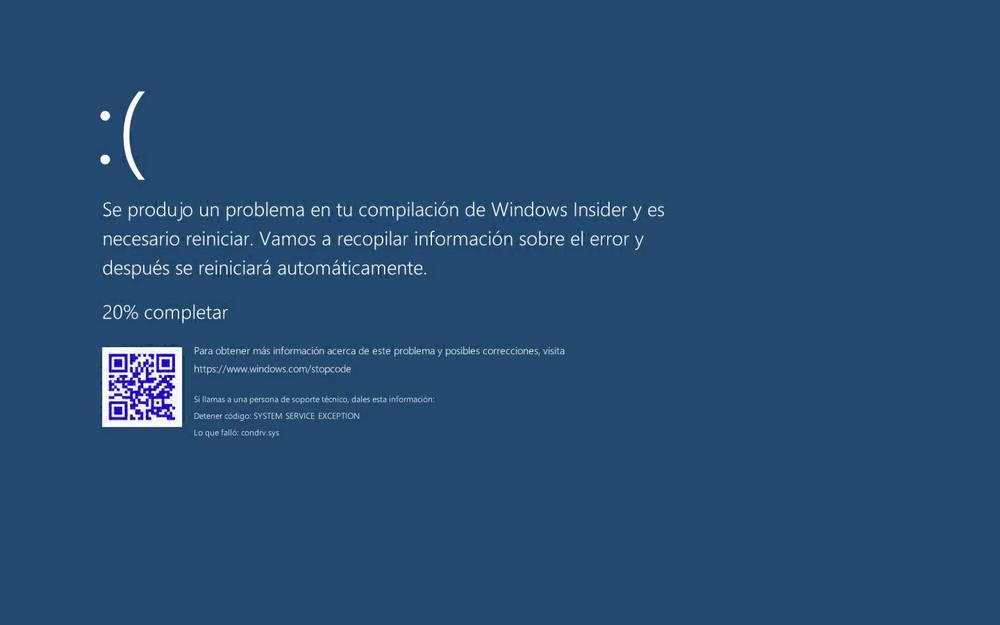
As Microsoft explains, the problem is caused by an error between the versions of the hidparse.sys system file present in the c:/windows/system32 and c:/windows/system32/drivers directory. Since both files do not match, the error throws a critical error during the system cleanup process, rebooting and repeating the process over and over again.
Until Microsoft releases a new patch that fixes this problem, at the moment the only option we have is to fix it manually. Unfortunately, it is not an exactly easy process to carry out, although we are going to explain what is the best way to do it.
Fix these blue screens
The first thing we must do in order to correct these problems is to enter Windows 10 recovery mode, also known as Windows Recovery Environment, or Windows RE. We can get to this mode if, during boot, Windows is forced to restart three times. If we get to the desktop, we can get to it from the settings menu, within the Update and security> Recovery section, or, the easiest way, hold shift while clicking the restart button on the start menu.
When the PC restarts and enters this mode, what we must do is select the “Solve problems” option. Then we will enter the section «Start recovery, troubleshooter and diagnostic tools. Now, within the advanced options, we will open a Command Prompt, or CMD, window to launch the following command:
xcopy C:/windows/system32/drivers/hidparse.sys C:/Windows/system32/hidparse.sys
We remember that if Windows is installed in a letter other than C we must change it to this letter. Once the command has been executed successfully, we simply have to write “exit” to exit the recovery console, restart the computer and see that everything runs correctly.
Carry out the process carefully
Microsoft stresses the importance of performing this process carefully to avoid problems. Therefore, it is recommended to make sure that the command is written correctly, that we did not copy the file using other techniques, and that we close the console and restart the PC safely.
As soon as Microsoft releases its next updates for Windows 10, this bug will have been fixed. But in the meantime, at least we have a way to manually mitigate it.
And finally, if we are not affected by blue screens, we do not have to carry out this process.














