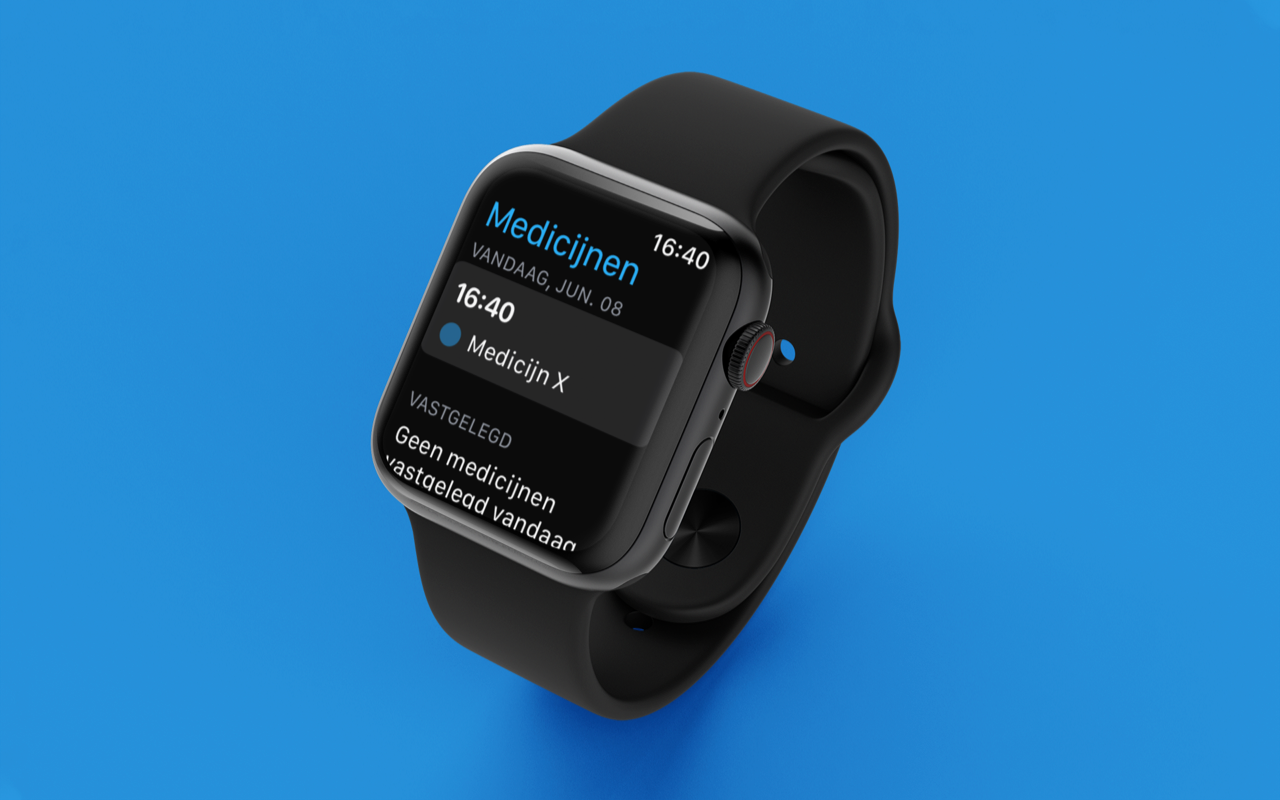iMessage problems and solutions
Sometimes iMessage can cause problems: the messaging service does not work properly and there appears to be a malfunction. Messages are not arriving and iMessage is not working as you are used to. How do you know if there is an iMessage outage and what can you do in such a case? In this tip we discuss a number of possible problems and solutions.
#1 Check if it’s an iMessage problem
Is iMessage the culprit? It may be that the Messages app works normally, but your messages do not arrive because there is no data connection. So first check in Safari whether you can open any web page, or try another app that requires internet. If you also have problems with the connection, the problem may not even be with iMessage. Maybe our tip on WiFi problems will help you.
#2 Check iMessage outage
There are occasional iCloud outages and iMessage can be affected as well. Apple may be conducting maintenance and the messaging service may therefore be unavailable for a while. You can easily check if iMessage is ‘up’ by checking the iCloud status page. You can read more about it in the tip below. A green status light indicates that everything is OK.
If there are disruptions with iMessage, there are often also problems with other Apple online services that depend on iCloud. You could also take a look at Allestoringen.nl, where a special page has been created for iMessage disruptions.
Disruptions can sometimes last a few hours. During that period you can still send messages, but they will be delivered as a normal text message. To do this, go to Settings > Messages > Send as SMS. You can also temporarily switch to alternative messaging apps such as WhatsApp or Telegram Messenger.
If there is a major disruption, you can of course also read about it on iCulture or via our Twitter account @iCulture.
#3 Reboot your iPhone or iPad
If there is no problem with Apple and you have no internet problems, then the problem probably lies in another area. Restarting your iPhone can fix a lot of problems, including iMessage connections. You can read everything about restarting your iPhone in the tip below.
After restarting, try sending a message via iMessage again. If that works, then there was apparently something wrong with your device.
#4 Turn iMessage off and on again
Sometimes the problem is that iMessage does not sync properly with the Apple servers. You will receive new messages on your iPhone, but the status will not be updated on the Mac. What you can do in such a case is to disable iMessage and enable it again. On the iPhone you do this via Settings > Messages > iMessage.
You can also disable iMessage on all your devices and then wait a while. Then you turn it on again.
#5 Pay attention to your date and time settings
If your date is set incorrectly, strange things can happen to messages. If you have traveled to a different time zone, or adjusted the date settings (to move forward in a game, for example), messages may sometimes not be delivered.
To check your date and time settings:
- Go to Settings > General.
- Tap Date & Time.
- Check whether the date is correct and adjust it if necessary.
#6 Reset your network settings
Resetting your network settings can help in many cases. You will then have to re-enter your Wi-Fi passwords and if you use a VPN it will also take a little more time. If you are abroad, please note that your roaming will be disabled when restoring your network settings. Still, this may be worth it if nothing else works. Especially if the iMessage problem occurs on only one device and you can’t figure out the cause.
#7 Are you blocked?
Are you in a bad situation with someone else? Maybe that person has blocked you on iMessage. You will not receive a clear message about this, but you can recognize it. Messages are not delivered. The animation will appear, but Delivered will not appear under your message. There’s nothing you can do about this. You will also not receive a notification when you have been unblocked again.
If you are blocked on iMessage, you can no longer call that person. This applies to both ‘normal’ calling and calling via FaceTime (Audio).
Other iMessage issues
There may be other problems with iMessage:
- You will see a red exclamation mark: the message could not be sent. Check your network connection and try sending the message again.
- You will see a green speech bubble: the message was sent via SMS. This can happen if the recipient does not have an Apple device, or iMessage is disabled on the recipient’s device. This in itself is not a problem, but it can incur additional costs.
Contact Apple for iMessage problems
Are you stuck? Then you can also contact Apple. At iCulture we do not have a helpdesk for these types of problems, but at Apple there are people available who will take the time to go through various steps to troubleshoot your problem. Below you can read how to contact Apple.