Plan routes to contacts in three ways
When you visit family or friends, it can be useful to use your iPhone as a navigation system. You can of course enter the address into a navigation app, but sometimes you don’t know the address by heart. There are several ways to quickly create a route and navigate to a contact if the address is already in the address book on your iPhone.
- Spotlight
- Siri
- Contacts app
Plan route to contact with Spotlight
The easiest way to plan a route and navigate to a contact is with Spotlight. That’s the iPhone’s search function. That’s how you do that:
- Open Spotlight Search on your iPhone by swiping down on your home screen.
- Enter the person’s name and select the contact card.
- Now select the address and Apple Maps will open. You may have to scroll a bit to see the address, as shown in the image below.
- Create a route.
- If necessary, choose the best route for you and tap Start.
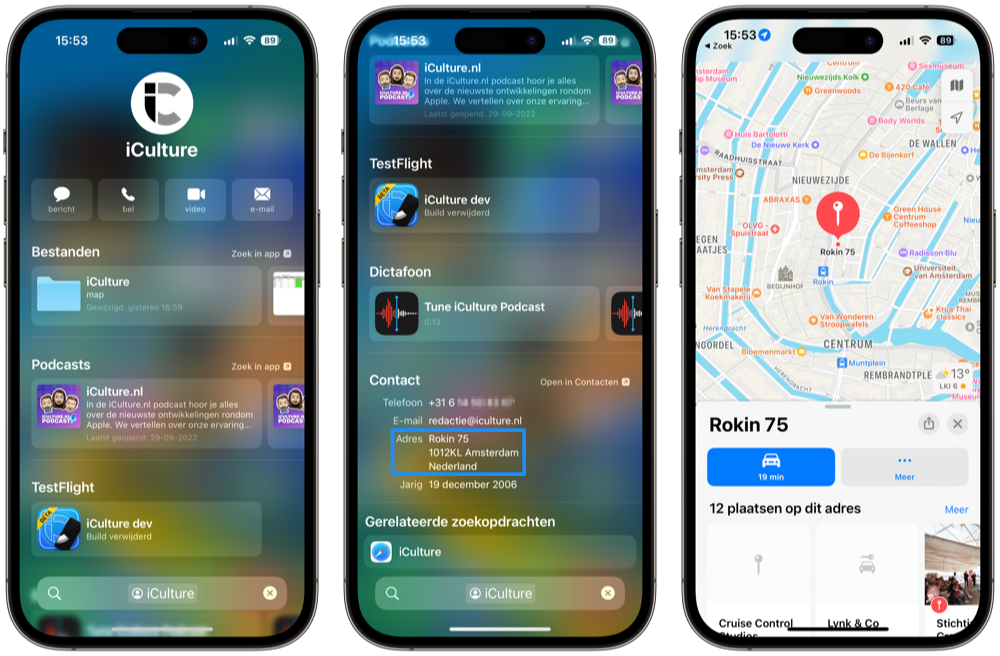
Do you often navigate to a certain address? Then you can get that suggestion thanks to Siri Suggestions. All you have to do is type in the name and the Apple Maps icon will appear among the results. If this does not happen, the above explanation will of course work.
Plan route with Siri
You can also plan a route with Siri. For example, you give the command: “Plan a route to Jos van Dam” and Siri does the rest. If the person’s name is recognized, Siri will indicate that a route is being planned and then switch to the Apple Maps app. The route will start automatically after a few seconds.
You may have to select an address first if you have set up more than one. You also sometimes have to confirm the contact’s name if Siri isn’t 100% sure who you mean. It is advisable to still look at your iPhone to see if you were heard properly.
Plan route via Contacts app
You can also navigate to a contact by opening your address book and searching for the right person. We find this a bit more cumbersome, but it is possible:
- Open the Contacts app and scroll to the person you want.
- Tap the person’s name and you’ll see more details.
- If an address has been entered, you will also see a card. Tap this.
- Create a route.
- If necessary, choose the best route for you and tap Start.
All options allow you to choose between traveling by car, public transport or walking, as is always the case in Apple Maps. Because Apple Maps does not have cycling routes, navigating by bicycle is not possible.
Have you arrived at your destination, but have you parked your car in a place where it is not easy to find? Then you can view the location of the parked car in Apple Maps. You can read how to do this in our separate tip.














