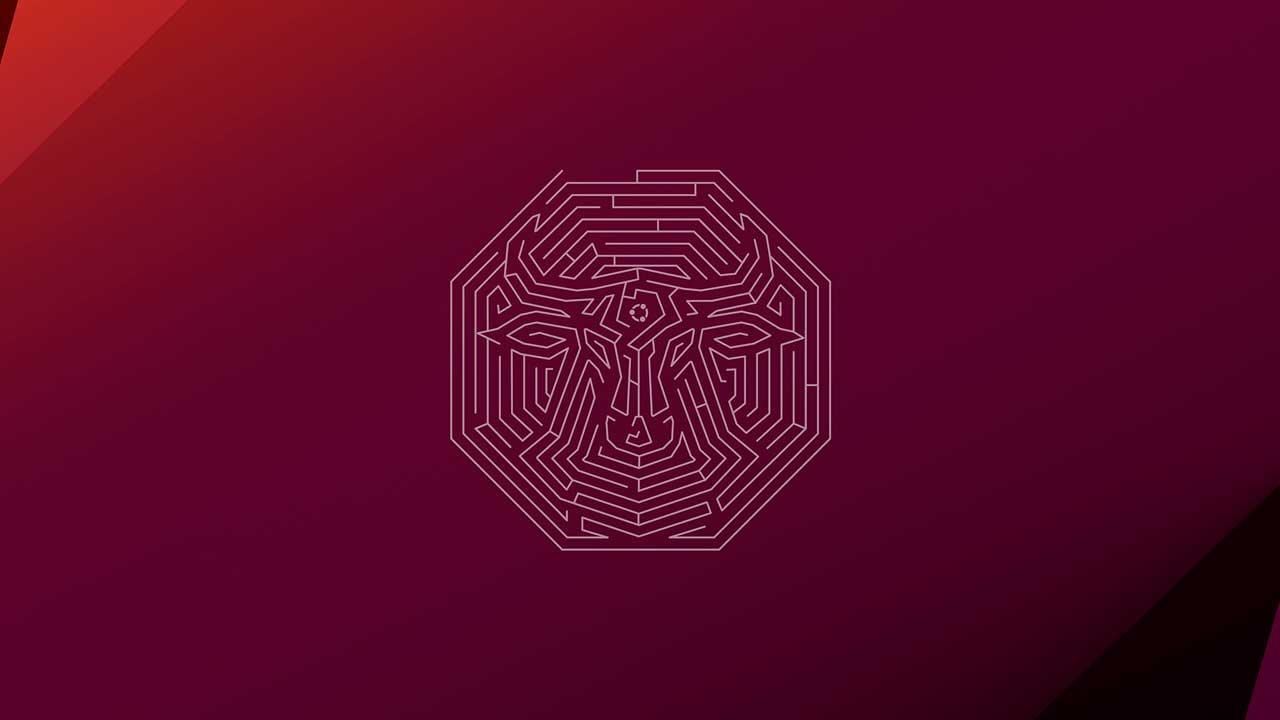While for mobile devices we can find all kinds of applications that work independently and the dependence on the browser is minimal, on computers, regardless of their operating system, it is the opposite, since everything, or almost everything, goes through using a web browser.
Instagram, WhatsApp, X (Twitter), Facebook, email management, our bank’s app are some examples of mobile apps that are not available for PC. This is the main reason why choosing the browser that best suits our needs is essential so that surfing the Internet is not a nightmare.
The problem with using a browser for everything is found in the content we download. By default, all browsers we install on Windows use the Downloads folder, a catch-all where all the content we download from the Internet ends up, whether it be PDF documents, email attachments, images, videos, web pages or any other type of file.
Windows is aware of the use that users make of this folder and, through the different tools that it offers us to free up space, the Downloads folder is always among the options and can be a problem, since, if we do not organize the content as we download it, we can run the risk of deleting it without realizing it. If we want to avoid this, it is not enough to change the folder.

If we use Chrome or any other browser, we can modify the way it works when we download a file so that, instead of storing it directly, it asks us where we want to save it. In this way, instead of accumulating files in the Downloads folder and forgetting to classify them, we can store them directly in the destination folder where we want to save them.
This will also allow us to simplify the process when making Windows backups, since it will not be necessary to review the contents of this folder to see if we want to keep any files.
Modify Chrome download settings
The Google Chrome browser offers different options to establish how we want to manage downloads. Among these options, it includes a function disabled by default that displays a notification inviting us to select the folder where we want to save the document we are going to download.
This feature is available within Chrome’s settings, available through the three vertical dots located in the upper right corner. Within this menu, in the left column, click on Downloads. Then, in the right panel, we must check the box Ask where each file will be saved before downloading it.

There is no need to restart Chrome or your PC, as this is a change in the application settings that does not affect its operation or performance. From now on, when we download a file, of any type, from Chrome, it will ask us where we want to save it. This change does not affect the operation of other applications, only Google Chrome.