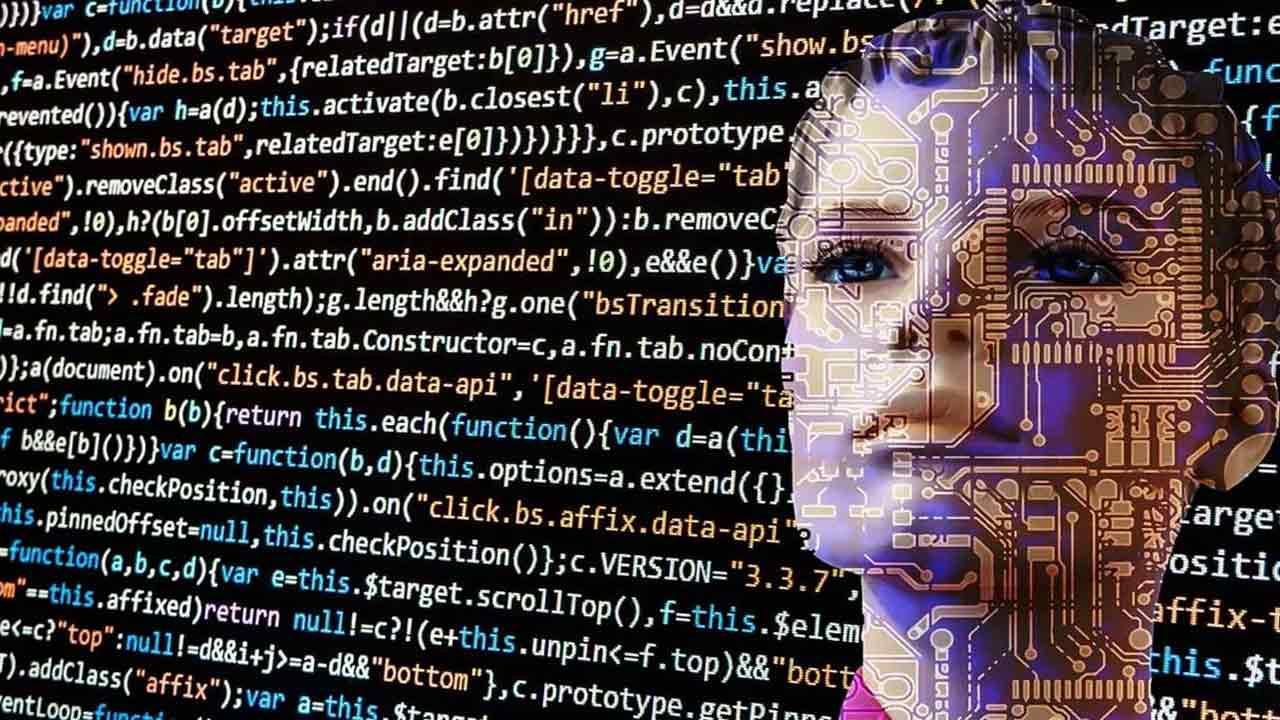When it comes to messaging applications available today, WhatsApp can be considered the leader in the sector. Many of you use the platform both from your mobile devices and from your PC, daily, although not everything is beneficial here.
In fact, it may happen that you have several accounts of this instant messaging application for different uses. For example, this allows us to separate work from our personal life, since contacts are sometimes completely different. In addition, we must keep in mind that we have been using the same WhatsApp account for years.
This means that the content we receive, which of course includes videos and photos, accumulates endlessly. All of this can directly and significantly affect the available storage space of our mobile phone. In fact, if we use this platform that we mentioned intensively, the accumulation of content can become a serious problem for the use of our terminal.
Sometimes, when using the phone and without really knowing the reason, we realize that we have run out of space despite all the gigabytes that we have by default. Well, if we take a look at the function that we will talk about below, you will realize that the main culprit of this excessive consumption is precisely WhatsApp.
Here we accumulate all types of documents, photos and videos that we send and receive, without being aware of the space expense that this entails. Hence, in these same lines we are going to show you how to free up a huge amount of gigabytes on your mobile instantly.
Free up lots of gigabytes on your mobile from WhatsApp
What’s more, with the method that we are going to show you, it is quite likely that you will finally free up much more space on your mobile than you might think at first. This becomes especially evident in the event that we share a good number of files with our contacts on the aforementioned web platform. Let’s see how to achieve it in a matter of seconds.
At this point, the first thing we do is open the official WhatsApp application on our mobile. Now we are going to access its configuration window by clicking on the button represented by 3 vertical dots located in the upper right corner. Here we opt for the option that says Settings.
Among the different sections that we are going to find now, we click on Storage and data, which is the one that interests us in this case. At that moment, at the top of the window that appears, we find an entry that says Manage storage. In addition, here we find all the space that our WhatsApp chats are taking up on our mobile.

And not only that, since by clicking on this section, that occupied space will be broken down so that we can see the gigabytes spent by each of the chats on the platform. It is worth knowing that those that consume the most space are placed in first place along with those that are used up.
To release all of this, we just have to click on a specific chat, and check the Select all box to be able to delete all the multimedia content of that chat that we have selected. This is something we can repeat with everyone we need.