What a time when, if we needed to get hold of a navigator for the car, the best option was to look for a specific device, such as those TomTom, Garmin or others that were sold like hotcakes in department stores and electronics stores. Fortunately, things have changed; So much so that, just by carrying our Android phone or iPhone, we will take with us a great navigation system.
Among them we can mention the usual Apple Maps (only for iPhone, of course) and Waze (available for iOS and Android); but without a doubt, the most used in and around the world is Google Maps. Like the rest, it is free, it includes lifetime updates, real-time traffic monitoring and, like Waze, we can use it through Android Auto and Apple CarPlay; but it stands out for the immense quantity, quality and detail of the information that it makes available to us. Surely many of you already use it on a daily basis; and even so, we believe that you are interested in taking a look at this article in which we are going to share with you 12 tricks to get the most out of Google Maps. If there is only one that you didn’t know and you can carry -literally- in your pocket, it will have been worth it.
1. You don’t have to know the exact address

Okay: with traditional browsers it was already possible to search for so-called “points of interest” as a destination. But, in case no one had noticed, Google Maps belongs to Google, so that by using it we will have all the search power of the Californian giant at our fingertips. Thus, we can consult any business, stadium, museum, park, restaurant or shopping center that comes to mind; and in almost all probability, we will find it first time.
2. Look for the cheapest (or least expensive) gasoline

Gasoline prices have skyrocketed lately to the point of putting a big hole in our wallets. While we weather the storm -if one day it decides to pass by-, the best thing we can do is look for the cheapest gas stations within our reach.
Here, Google Maps does its part by including the updated prices for a liter of gasoline and diesel at the service station that we have chosen in its search engine. It is worth taking a look if this can save us a few euros in our growing monthly budget for fuel.
3. Choose alternative routes

It is assumed that the goal of any “intelligent” browser is to guide us properly along the route, trying to keep it as short as possible. In addition to doing so, Google Maps offers alternative routes before we start the march, either because the expected duration is similar or to save us the cost of tolls. What’s more: we can configure the system to avoid them and even limit the use of highways, an ideal option if we feel like taking a “panoramic” tour without any hurry.
4. Plan your trip
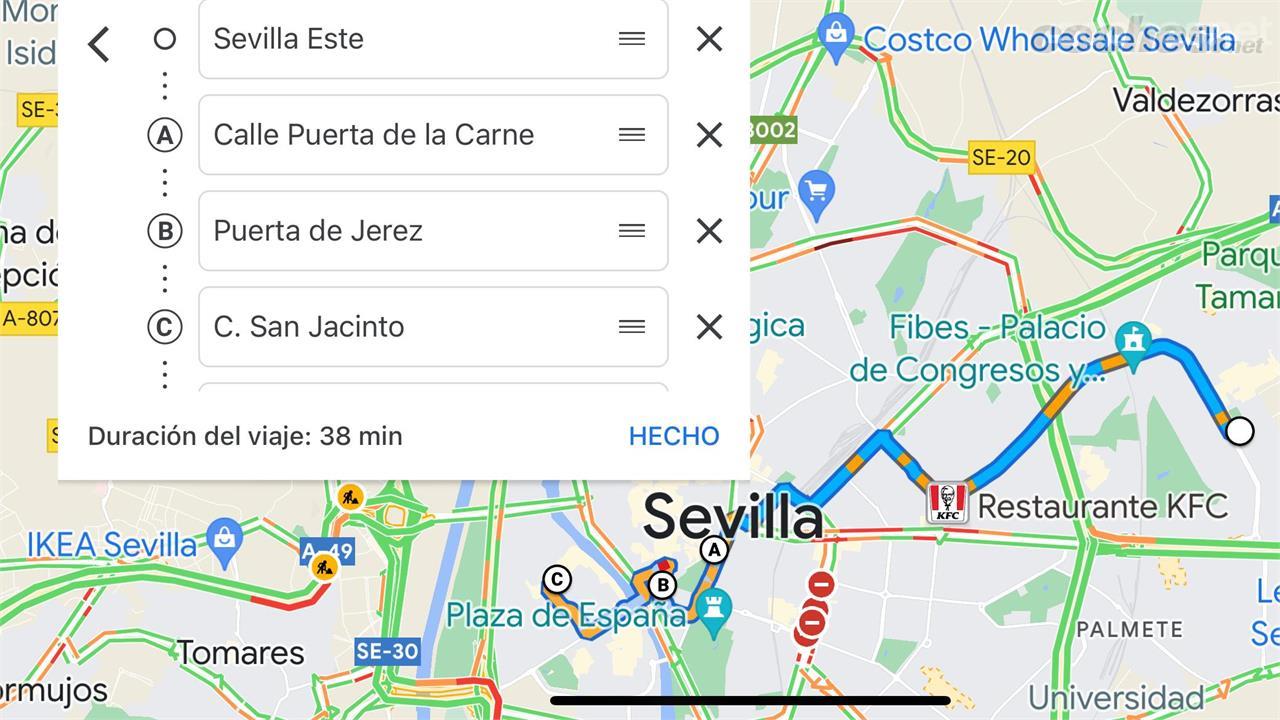
Our journeys are not always from point A to point B. Sometimes, and especially on leisure trips, we need to go from point A to point E via points B, C and D. Fortunately, Google Maps allows us to create routes with intermediate points, which the system calls “stops”.
To do so, simply drop down the menu next to the search box and select the ‘Add stop’ option; Of course, the system allows us to create several intermediate points, change their order as we are interested and save the created route for a later occasion.
5. Choose the departure or arrival time

Google Maps not only provides real-time traffic conditions: it also saves a history of traffic conditions at different times of the day and on different days of the week. This will help us if we want to have an estimate of how long our journey will take under normal circumstances or, even better, to know what time we want to start the march if we do not want to be late for our appointment or our destination.
As if that were not enough, Maps allows us to set a reminder to notify us when the time of our departure is approaching. These options are available in the drop-down menu that we can access after having chosen our destination.
6. Know your destiny (no crystal ball)

If we do not have previous experience in the place to which our trip takes us or we do not know it well enough, once again Google Maps comes to our aid by putting at our fingertips the best places of interest that we can find in the area; and it does so in such detail that we could consider it a travel assistant and a mini-tourist guide at the same time. It doesn’t matter if we are traveling “for leisure or for business”: it will be difficult to get lost unless that is exactly what we are looking for.
7. Save your favorite sites

Did you love the last restaurant? Are you afraid of forgetting the address where you will pick up your next appointment? Do you want to write down that area of each city where you always find parking? For that and much more there is the ‘Saved’ menu of Google Maps. There you will find all the sites you have registered; and to do it with each of them, just press their location on the map for a second, press the ‘Save’ button and choose from one of the predetermined lists -or create a personalized list with the name that best helps you remember it -.
And if, like me, you have a fish memory and always have trouble remembering where you parked your car, no problem: Google Maps automatically saves the location of the vehicle every time you move away from it.
8. Dare to give (spoken) orders

Apple has Siri, Amazon has Alexa, and Google has… Google. Each of these “virtual assistants” has its own strengths and weaknesses; and that of Google is, at least, at the height of its rivals. Like those, it recognizes voice commands well even with complicated accents like that of your humble servant; but in addition, it is shown to be particularly capable when it comes to interpreting natural language.
Thus, we can also pronounce the famous “OK Google” (or press the microphone icon in the application) to initiate actions that are not directly related to navigation, such as making a phone call, writing down an appointment on our calendar or finding out what time will do tomorrow.
9. Choose the voice -or silence- of your assistant

By default, the Google browser tells us by voice the maneuvers (take the next exit, turn at the end of the street…) that we must carry out at all times. If we prefer to travel without anyone bothering us and look at the indications on the screen from time to time, simply press the sound button and choose between the option of total silence or only allowing the assistant to notify us in the event of an occurrence an incidence close to our position.
10. Give it a “Mario Kart” touch

You will have already noticed that, during destination guidance, the position of your vehicle on the map is represented as an arrow. If seriousness and neatness are your thing, great; but if you’re looking for a more laid-back vibe to your browsing experience, you might want your car to be displayed as… a car. There are several to choose from, which one is more likeable; and to do so, you just need to touch the arrow icon in the navigation menu. As a good friend would say, “easy, simple and for the whole family”.
11. Offline Maps

This is all very well, but a couple of important features still need to be shared with you. The first one can be really useful if you want to save a little money on your mobile data rate -if it’s not unlimited- and, especially, if you’re worried about running out of browser due to lack of phone coverage.
That’s where offline map downloading comes in, allowing you to store cartography for large geographic regions (including your roads, streets, and landmarks) for use en route without fear of losing your mobile phone signal, all with zero or minimal use of data -which will be necessary if we want to follow the state of traffic in real time, of course-. With certain frequency and as long as we have a Wi-Fi connection, the application will update the saved maps to keep them up to date.
12. Listen to the music that moves you

Last but not least. For many people -among whom I include myself- life loses flavor when it is not accompanied by the appropriate soundtrack. Well, if we want to travel with music, Google Maps makes it very easy for us because it supports the integration of some of the most popular streaming services, such as Spotify, Apple Music and YouTube Music (the latter, ironically, is not available in the app of iOS).
We can select our preferred service through the main menu, entering Settings / Navigation / Music playback controls. Once configured, you just have to hit play; from there, “road and blanket”!










