Movistar Plus+ has all kinds of options and functions that allow us to watch content on the television whether you use the operator’s deco or install the Movistar application on your Smart TV. But we can use and see this service not only on TV, but there are many options that we can make the most of from the phone and get a lot out of it. If you don’t know how, below we explain everything you can do in Movistar Plus+ with your mobile phone and how to take advantage of everything the app offers and allows.
We can not only use the Movistar application to watch content when we are away from home on our mobile phones, but it also allows all kinds of functions to manage devices or even to have control of the direct that is being broadcast on the decoder or on TV.
manage devices
Although it is not possible from the app itself, we can go to the application and it will automatically redirect us to the web to manage the devices in which you are logged in with your Movistar account regardless of whether it is a Movistar Plus+ Lite account or you are a customer from the operator with some package.
The steps we must follow to manage the devices are:
- Open the Movistar Plus+ application
- Go to the three lines at the bottom center of the application
- At the bottom you will see “My account”, “Settings” and “Help”
- Tap on “My account”
This will automatically take us to a web page where we can manage the devices that we have linked to our Movistar Plus+ account. We will see the devices linked with the type of device (PC, Mobile…) along with the date and time it was linked. In addition, two icons that allow us to edit or delete it in case we no longer want the session to be started in it.
At the top we will also find a button that allows us to “log out of all devices” if we want to improve our security and privacy.
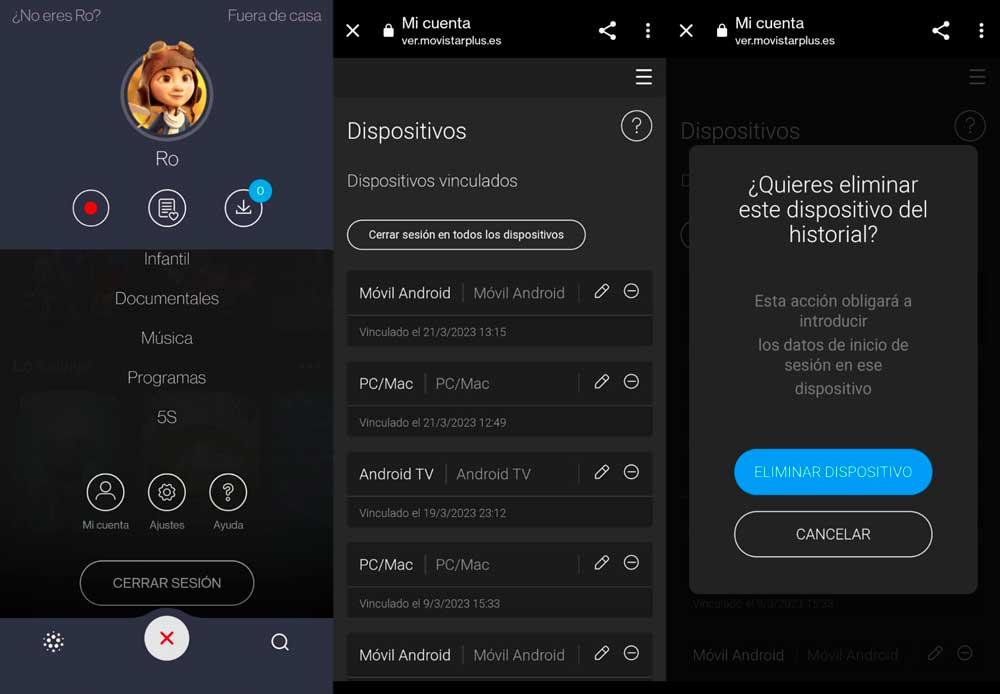
control playback
Also from this part of the app we can control the reproduction of the content in real time. The steps are identical to what we must do in the previous case: go to the app, tap on “my account” and open the linked devices section. Once here, we can see if any linked device is playing a live channel at that moment. As you see in the screenshot, it will tell you that a device is playing a specific channel. And from the mobile we can stop the playback. You simply have to touch the “stop” button.
A window will open asking you if you want to stop the playback on the device and you must confirm with the corresponding button. It will stop remotely.
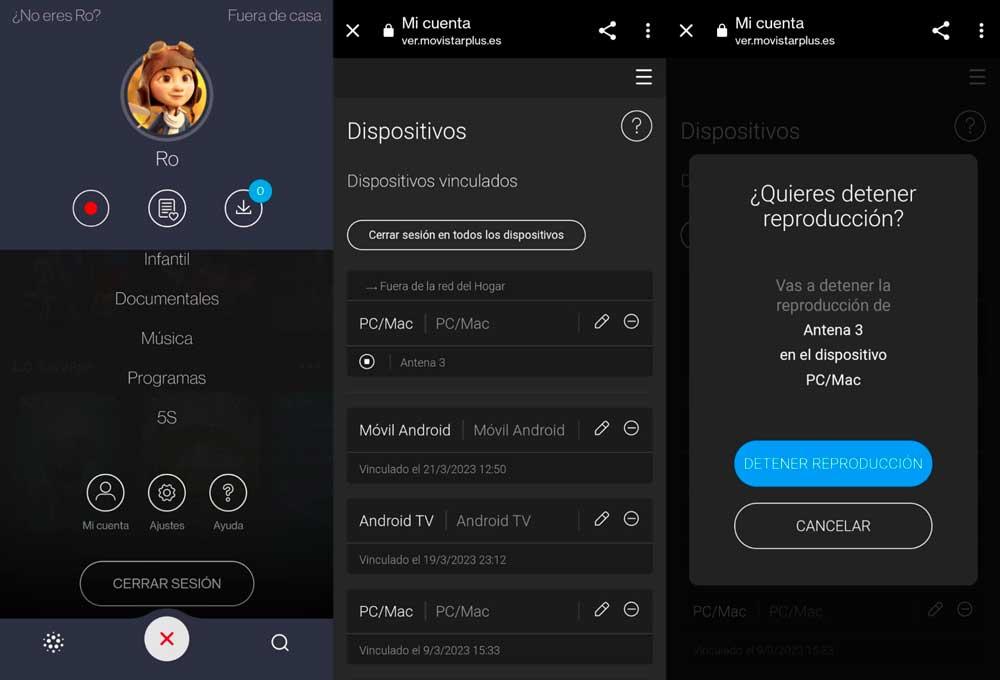
Manage profiles
Another option that allows us is to manage the profiles that we have created on our streaming platform. We can create new ones or edit the ones we have. The steps are simple and we can do it from the Movistar Plus+ app.
- We touch on the three lines at the bottom
- A drop down menu will open
- Tap on the top and choose the profile
- Here you will see the profiles already created
- At the bottom, choose between “new profile” or “edit profiles”
- Tap on “New profile”
- Choose an avatar from all the available options
- Write a name in the corresponding box
- Decide whether or not it is a child profile
When you have it, simply tap on “create”. You can also delete or edit any profile you already have created in Movistar Plus+ from the application.
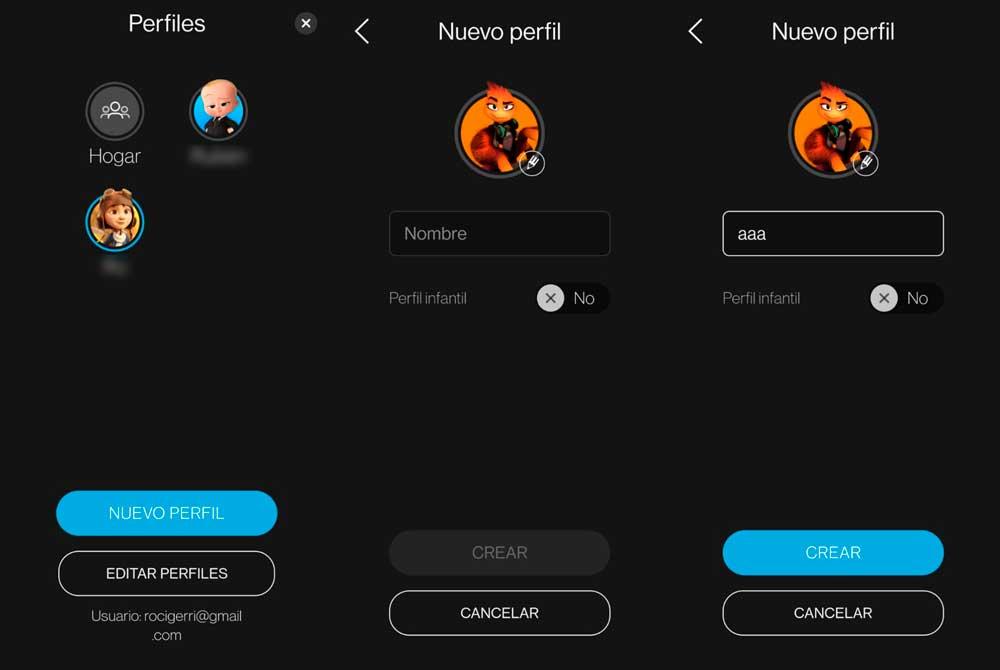
Thanks to all these options it is much more convenient to use the mobile phone to manage our account or if we are going to share our Movistar Plus+ profile with friends and other users and we want to keep an eye on what they see or from where.













