When sharing Prime Video with different people, it is more than likely that you do not want that you may want to have a little privacy and that no other user enters your profile. Or, on the contrary, if you have small children, you may also want to set limits so that they do not always access. For this reason, it doesn’t hurt to know what the option of this streaming platform is to put a PIN on a profile.
On the different streaming platforms, including Amazon’s Prime Video, you can enter a simple PIN so that no one, except yourself, can access a profile in question. Not only because you want to have some privacy due to the profile playback history, but also to guarantee safe viewing for other members, such as children. So it’s time to know how to set a PIN on Prime Video.
How to enter a PIN
As in other streaming services, Prime Video gives the possibility of enjoying several profiles so that each user has their own “personal space” in the account. This makes it easier to play movies, series… depending on each person’s tastes and, above all, you can keep track of what you see through the platform. And, among the configurations that are allowed, is the fact of entering a simple PIN to block access to profiles.
This particular adjustment is not complicated to carry out. In addition, it can be done both from the Prime Video website and through the app for Android or iOS mobile phones. So we are going to see each of the steps in both cases so that you can choose which is the fastest way.
From the Prime Video website
- Log in to the platform website.
- Tap Edit Profiles.
- Select the profile you want.
- A tab will appear that enters the account PIN and blocks it, tap Manage.
- Click on the x in the pop-up window that appears.
- Next, you will see three options: Prime Video Account PIN, Profile Lock, and Creation and Deletion Lock.
- In this case, the ideal is to tap on Profile Lock > activate this button > tap Save > type the password you want > tap Continue.
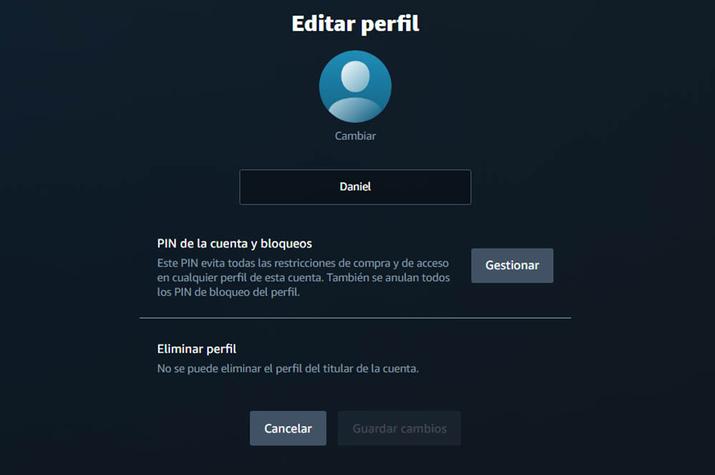
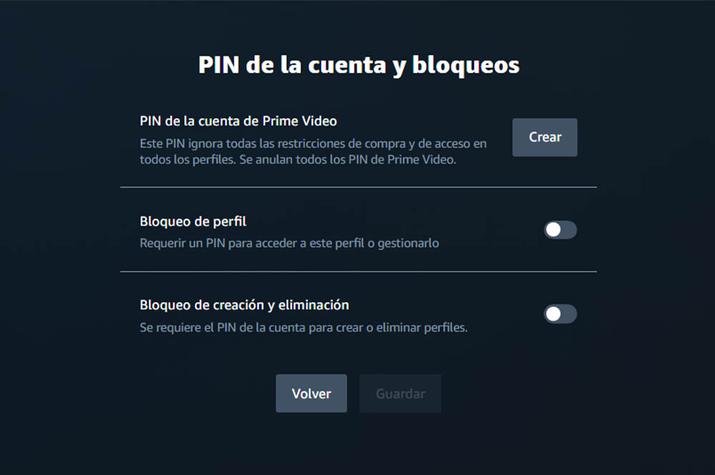
From the mobile app
- Access the Prime Video app from your smartphone or tablet.
- Tap on your profile icon.
- Then, click on the gear-shaped settings icon.
- Once inside Settings, tap on Parental Controls.
- You have to select the Change Prime Video PIN option.
- You must enter the account password to create the profile key.
- Once everything is ready, tap Save and you will have already configured a four-digit password for the profile on this platform.
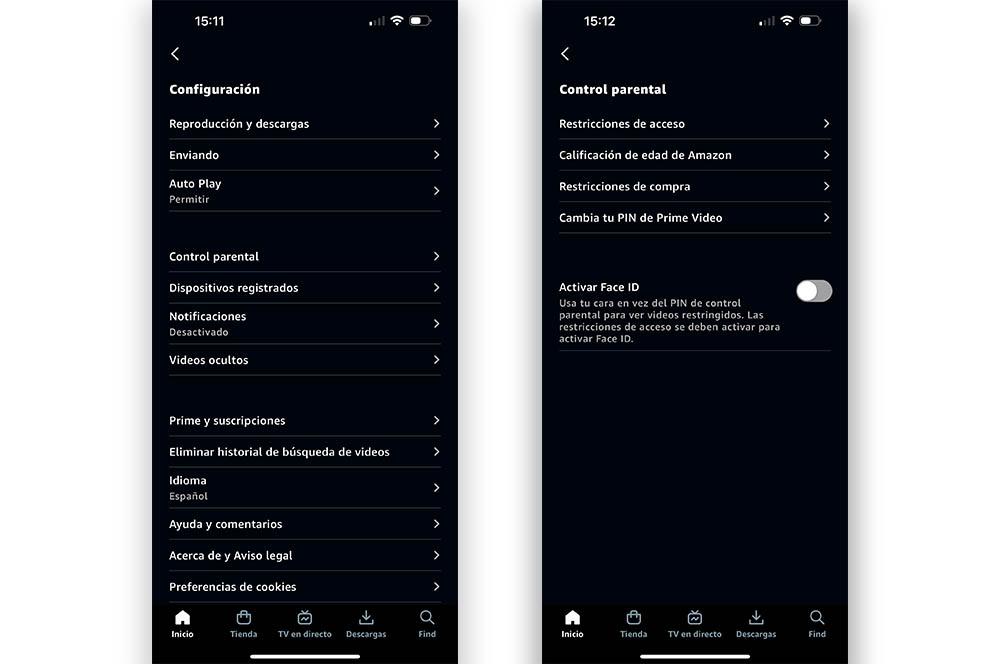
However, if you configure the four-digit password from your mobile phone, the restrictions are not automatically activated. If you want to enable them, you will have to click on the Profile button > Settings > Parental Controls > Purchase Restrictions and Access Restrictions. From here you can apply purchase blocks from Prime Video on all devices from which the platform is accessed. Instead, access restrictions apply only to those devices you select.















