Google’s password manager continues to expand its functionality and constantly improve its security measures, in response to the persistent threat of hacking and other online risks. The latest changes focus on Chrome’s password management feature, both on desktop and mobile. Find out how to protect yourself more!
Google Password Manager is constantly evolving, and seeks to improve the user experience, as well as reinforce the security of this tool. It’s important to note that depending on the device you’re using, you may need to manually turn on some of these new features. Also, it is relevant to mention that Google Password Manager is integrated into the Chrome browser and not a standalone application. Therefore, if you use a different browser, you will not be able to access these improvements.
More verification methods
Google has made major improvements to its Password Manager, giving Chrome desktop users a more convenient and secure experience. Now, you’ll have a dedicated home page in Chrome where you can review all your saved online credentials and adjust your password settings with ease. For access this page, simply click “Password Manager” in the Chrome menu or select “Manage Passwords” when prompted to autofill a saved password. In addition, it is now possible to create a shortcut on the desktop to quickly access the Google Password Manager.
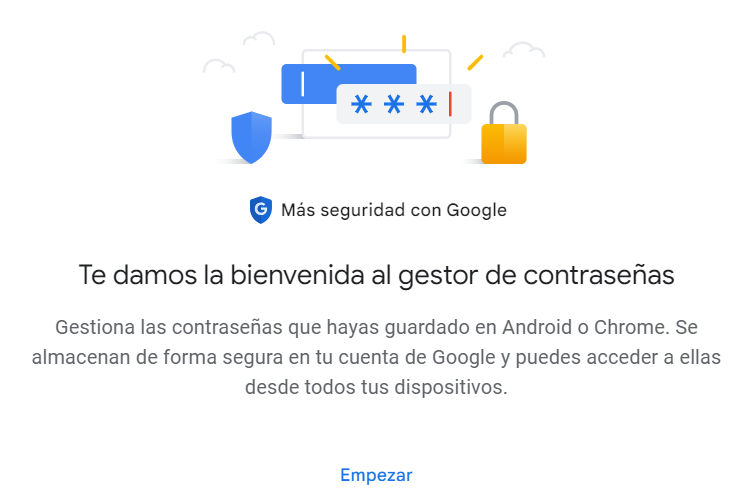
On the other hand, biometric authentication was only available on mobile devices, but soon it will also reach the realm of computers. By enabling this feature, you can add an extra layer of security before Chrome autofills your passwords. You can use methods such as fingerprint recognition, facial recognition or other methods compatible with your computer’s operating system.
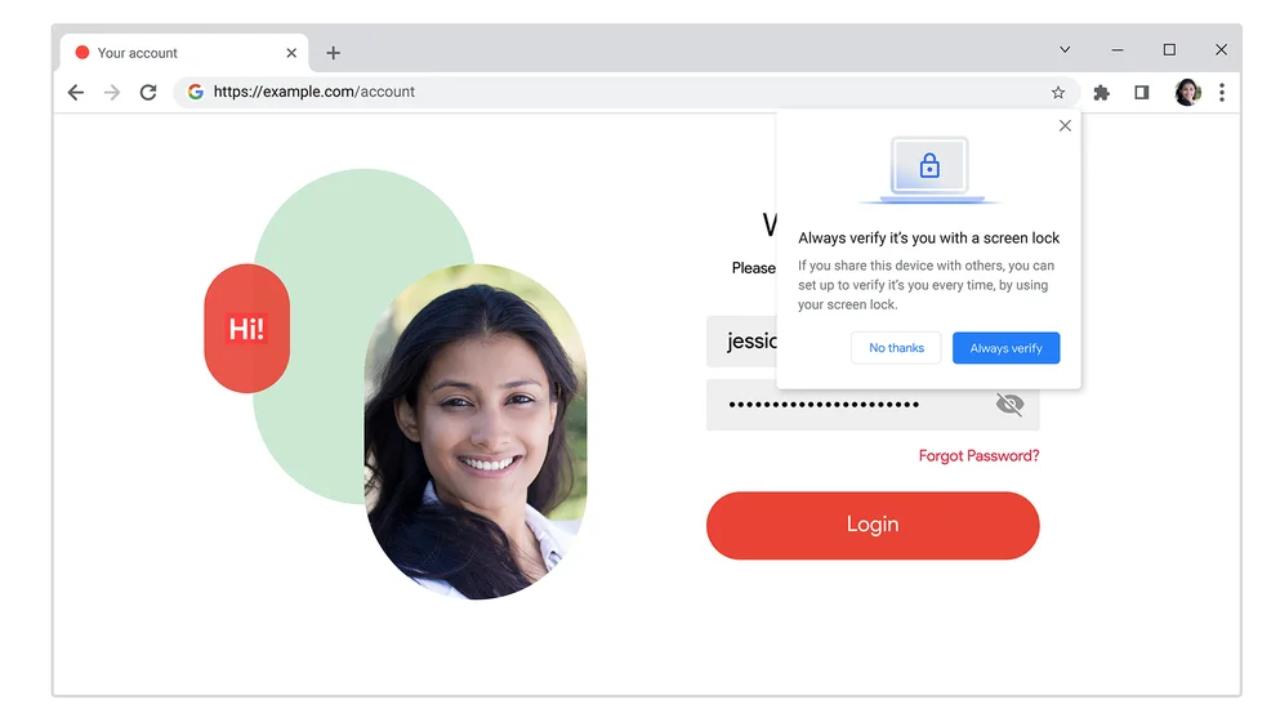
Add notes to your accounts
They have also introduced a useful feature that allows you to add notes to stored passwords. If you have many accounts on the same website or need to remember additional information, such as a PIN number associated with a password, you can now add these notes to your login details.
When you sign in to a website from your computer, simply click on the key icon representing Google Password Manager. From there, you can easily access all the notes you have saved for each particular account. This feature gives you the opportunity to have all relevant information in one place, making it easy to manage your online accounts.
You will no longer have to worry about remembering PIN numbers or any other additional information, since you can store it directly together with your passwords. This feature significantly improves the efficiency and organization of your login details, allowing you to quickly and easily access the information you need when you need it.
Import new passwords
Additionally, the migration process to Password Manager has been further simplified by allowing you to easily upload passwords from other password managers. If you’re interested in trying out Google Password Manager or ready to make the switch, you can now easily import your passwords.
The first step is to export your passwords from the current password manager where you have them stored. Typically, these password managers will offer you the option to export your passwords in .csv format. Once you have exported your passwords in this format, you can import them directly into Google Chrome on your computer.
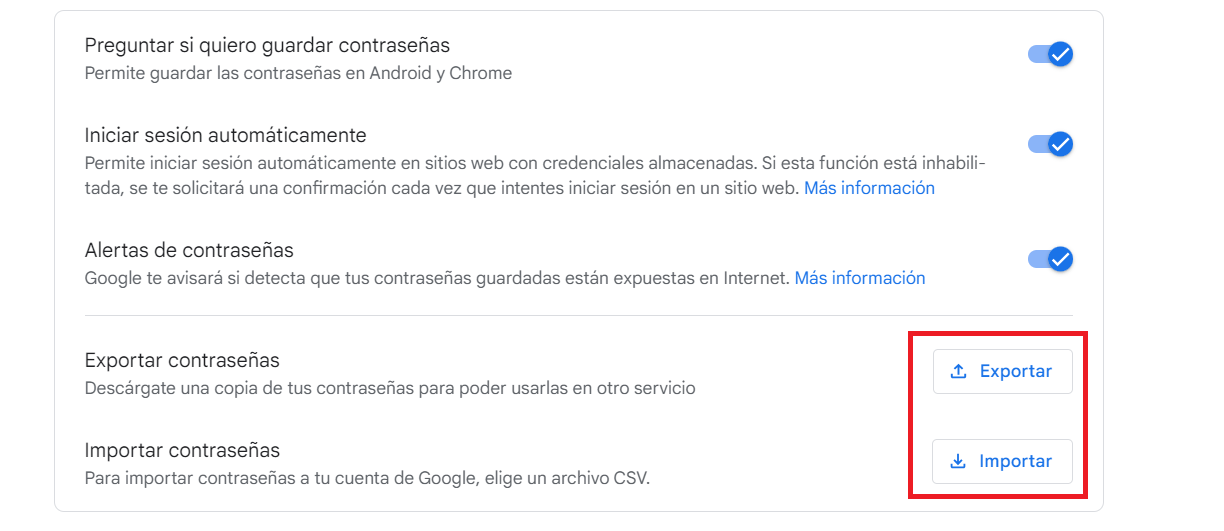
Check for weak passwords on iOS
Google has also introduced improvements for iOS users. In addition to its existing ability to identify compromised passwords, the Password Checkup feature will now also detect weak and reused passwords. This update adds greater security by alerting about passwords that could be vulnerable to attacks or security breaches.
In addition, Google has further simplified the process of logging into websites and viewing passwords on iOS devices through Google Password Manager. When you access a login page in Chrome Browser, you’ll notice a larger banner that you can tap to auto-fill your saved passwords. This feature makes the login process quick and easy, eliminating the need to remember and manually type passwords.












