Every Windows 11 user goes through the system explorer when they have to find a file on the computer. For many, it is a section that has no more importance than a simple interface where all the icons are stacked. However, there are ways to make using this tool faster with a few simple tricks.
The truth is that Windows 11 sometimes has problems opening its own browser, and there are many reasons. We are going to see some of them below and all with the pretext of making this part of the operating system much faster and error-free.
Update hardware
There are many factors that come into play when you use local files on your computer. The first thing you have to know is that the configuration of your computer has a lot to do with it, and we are referring to the hardware. On the one hand, there is the processor, which if it is not very powerful will have problems in the long term opening programs and files. The solution may be to change it, something that also fits with the solution of the RAM that you can expand.
Of course, this also has to do with the age of the computer, since the more time passes, the more difficult it is to operate with everything inside it.
Full screen mode
It may seem like a joke, but sometimes with a simple key you can fix this Windows Explorer problem. Something as simple as pressing F11 can help you fix this error. But what is this key for? This is what activates the full screen mode of the browser windows you open and, as you can see in the tweet below, it can help you fix the problem without having to make any type of change.
vivy
@VivyVCCS
Did you know you can speedup explorer by using bugs?
Turns out switching in and out of full screen mode (F11) noticeably improves load times!
Wish this was the performance we got out of the box.
(Yes navbar breaks.. tho navbar shouldn’t cause such a huge snappiness regression..) https://t.co/GObybf1C8q
September 9, 2023 • 17:02
606
13
Do a file cleanup
But this may not be your case because you have a more than acceptable machine to do any task. If this is the case, there is something you should take into account and that is the number of files that the folder contains. And the more you store in the same space, and the more they weigh, the more it will cost the machine to generate them in a preview.
Of course, doing a relocation of these files can help to some extent, but maybe it’s best to do a cleanup. Deleting some files will not only make Explorer run better, but the processor will also work faster and reading from the hard drive will be more efficient.
Upgrade your PC
As always, a failure in the operating system can be synonymous with updating it. Sometimes one of these improvements causes an error for the system and you may experience an unexpected failure. The opposite can also happen, that it has been a long time since you have done an update and you have to go through system updates and restart the computer.
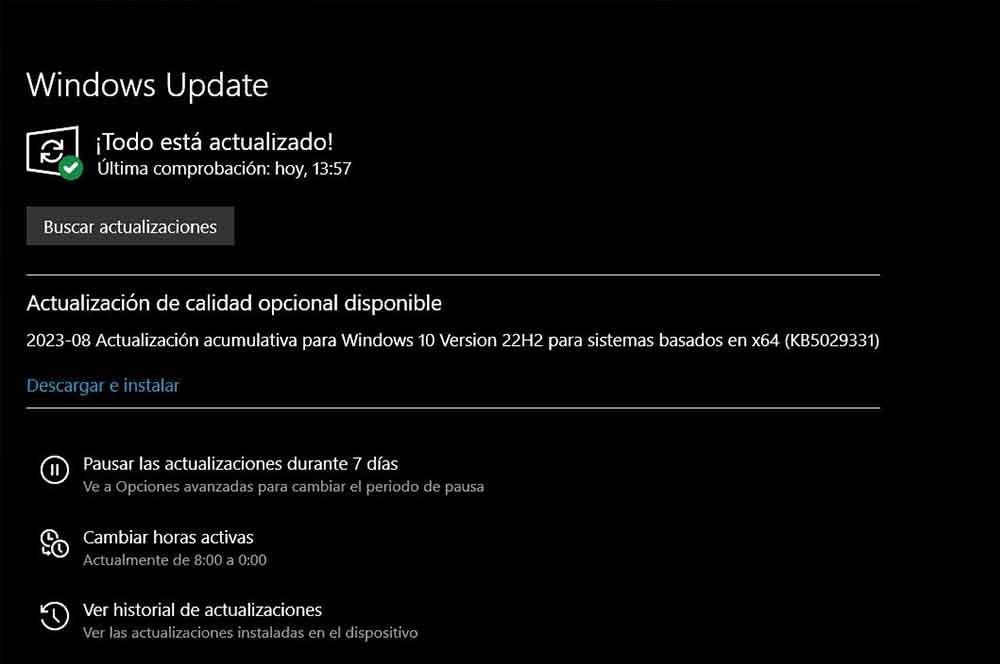
After all, this is maintenance work that you must perform in order for your machine to function properly, so check this regularly to keep your machine working properly.
Use a third-party program
At this point, where none of the previous options work, it may be time to install other directories. There are applications like Directory Opus that can help you, but the problem they have is that they are paid. If there is one that is more comfortable for you, it may be worth checking out so that everything works correctly.














