
The Apple Watch encourages you every day to move, train and stand enough. The idea is to complete your three colored Activity rings every day, to motivate you to exercise enough. And if you manage to do this day after day for weeks, days, months or even years, you will be rewarded with medals. But of course it can always happen that you can’t exercise for a day. It is a shame that your series of achievements is interrupted. Starting with watchOS 11, you can finally solve this by pausing your Apple Watch rings, also known as a rest day. You can set this for a single day or for a longer period.
Why pause Apple Watch rings?
If you are passionate about filling your Apple Watch rings every day, it can be annoying if for some reason you are unable to do so for a day. There are of course ways to cheat (for example by letting someone else wear your Apple Watch or by manually adding a workout), in order to still complete your rings and not fail your record. Consider, for example, illness that makes you unable to exercise. It is also annoying if you keep receiving encouraging messages from your Apple Watch, stating that you are “less active today than yesterday at this time of day” and that the Apple Watch “bets that you can fill your rings anyway” . And all this while you are lying in bed with a bad fever. Or for some other reason you want to take it easy.
That’s why pausing your Apple Watch rings comes in handy. You prevent your Apple Watch from continuing to send you encouragement while you are physically unable to exercise or exercise.
What do I need to pause Apple Watch rings?
To set a rest day and pause your Apple Watch rings, you will need:
- Apple Watch Series 6 or later, Apple Watch SE (2nd generation, 2022), or Apple Watch Ultra or later
- watchOS 11 or newer
Unfortunately, it is not possible to pause your Apple Watch rings on older models with older software versions. You can of course just ignore the encouragement, but keep in mind that your streak of achievements will be broken if you don’t complete your rings for a day.
Here’s how pausing your Apple Watch rings works
Follow these steps to set a rest day for Apple Watch:
- Open the Activity app on the Apple Watch on watchOS 11 or later.
- Tap the colored rings that appear on screen and choose Pause rings.
- Read the instructions. You can choose to pause today only, until a specific day in the future, for the rest of the month or until a date of your choice.

You can pause your Apple Watch rings for up to 90 consecutive days. If you want to take a longer break, you will have to set the steps again.
Apple Watch rings resume
If you want to break your break and resume using your Apple Watch rings, you can do so at any time. If you have set an end period, your rings will automatically be tracked again when the set period ends. If you want to break or change your break earlier, follow these steps:
- Open the Activity app on the Apple Watch on watchOS 11 or later.
- Tap the colored rings that appear on screen and choose Resume rings or Change pause.
- Follow the further instructions.
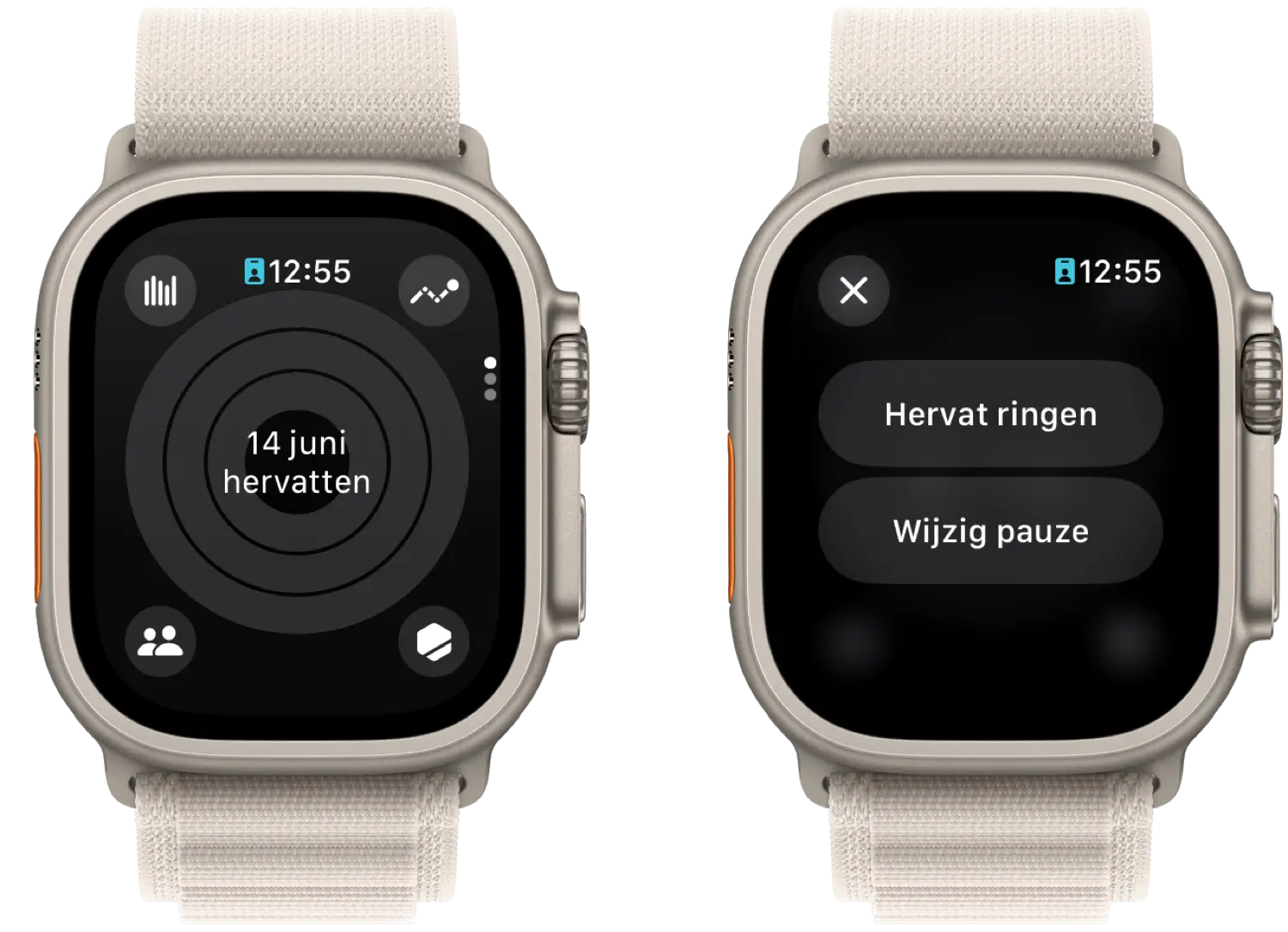
More about watchOS 11
watchOS 11 is the major new Apple Watch update of 2024. The suitable devices for watchOS 11 are the Apple Watch Series 6 and newer. The release date of watchOS 11 is scheduled for this fall. Until then, the beta of watchOS 11 is available.













