Surely more than once you have had to perform some type of repetitive task with your computer or you simply want to pretend that you are online for any reason you can think of. Doing endless repetitions with your keyboard or mouse can be really tiring work, especially because of how boring the task is. For this reason, we are going to teach you how to automate mouse and keyboard movements, ideal for certain games and many other things.
And, even if you are not going to use this system to automate mouse and keyboard movements in your work environment, this function can be really useful for many tasks: from downloading cooking recipes on the Internet to making the most of the resources in your favorite game. to get more out of it. There are times when we want to do the same thing several times, and this type of application with macros is ideal for this.
This is where PlayStatic comes in, a completely free application compatible with Windows 10 and Windows 11, which will allow you to automate mouse and keyboard movements quickly and easily. An app with a ridiculous weight that cannot be missing from your computer and that also offers premium functions without paying a dime.
Record your movements and play them as many times as you want
The first thing to do is download the PlayStatic application through this link. It takes up only 3.2MB so it will hardly take up any space on your hard drive once you install this program to automatically move the mouse and keyboard in a really simple way and without having to have programming knowledge.
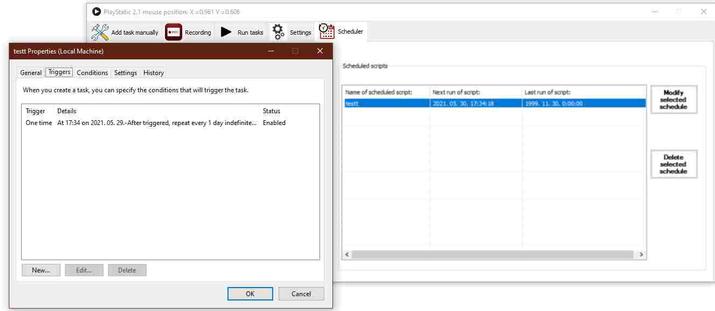
Once you have installed PlayStatic on your computer, you will see that it has two main functions: activate the recording mode so that all the activity of our mouse and keyboard is automatically recorded or use a manual mode to specify each of the actions that must be performed. do.
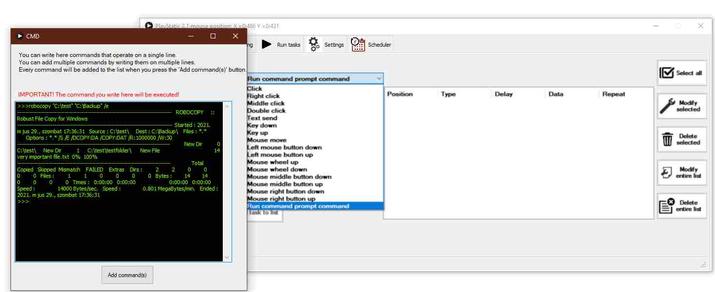
To say that the automatic mode is the easiest to use, which is why it is the one we recommend if you want to automate mouse movements and keyboard presses. To do this, you just have to click on the “Start recording” button to start creating a task list. While we move the mouse and keyboard, PlayStatic will automatically record all these movements and then repeat them once we finish recording.
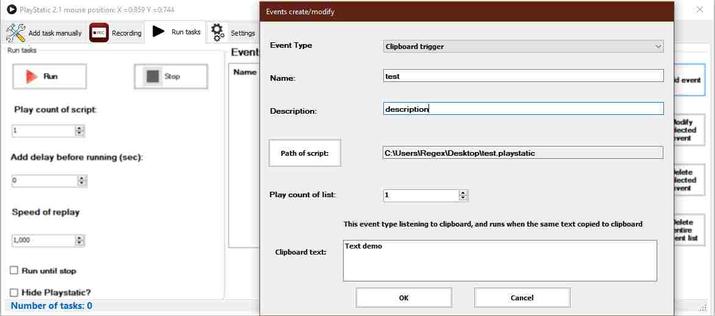
We can even indicate that you make a right click with the mouse, left click, center click, double click… you can send text, press the arrow keys, move the mouse wherever we want and even execute Windows commands through Command Prompt or CMD.
As you will see, it is a really easy application to use and that can save us a lot of work, make the most of any video game that requires constant resource management, or simply be able to record our games of retro games and repeat them automatically without having to press any of them. key.














