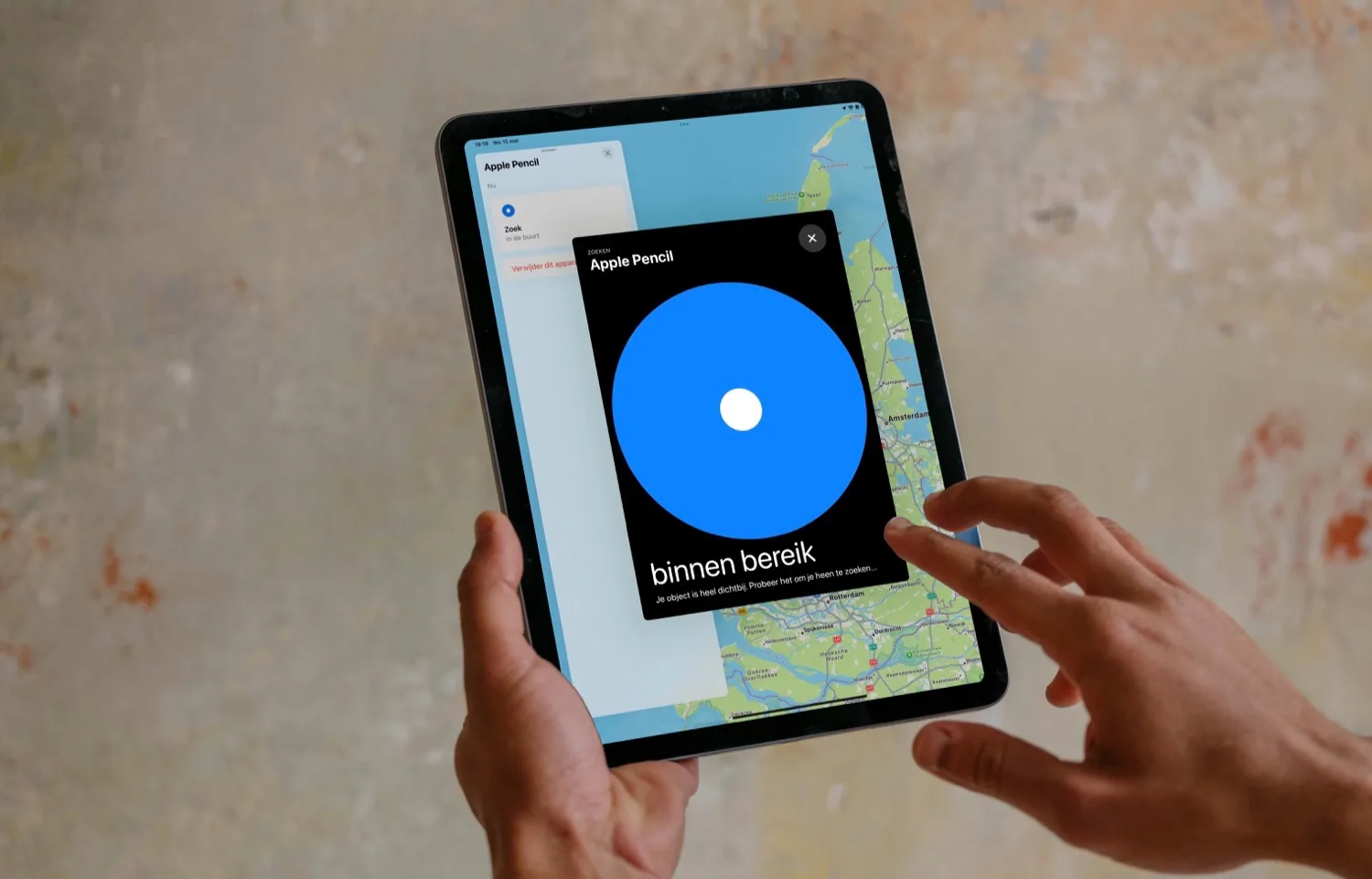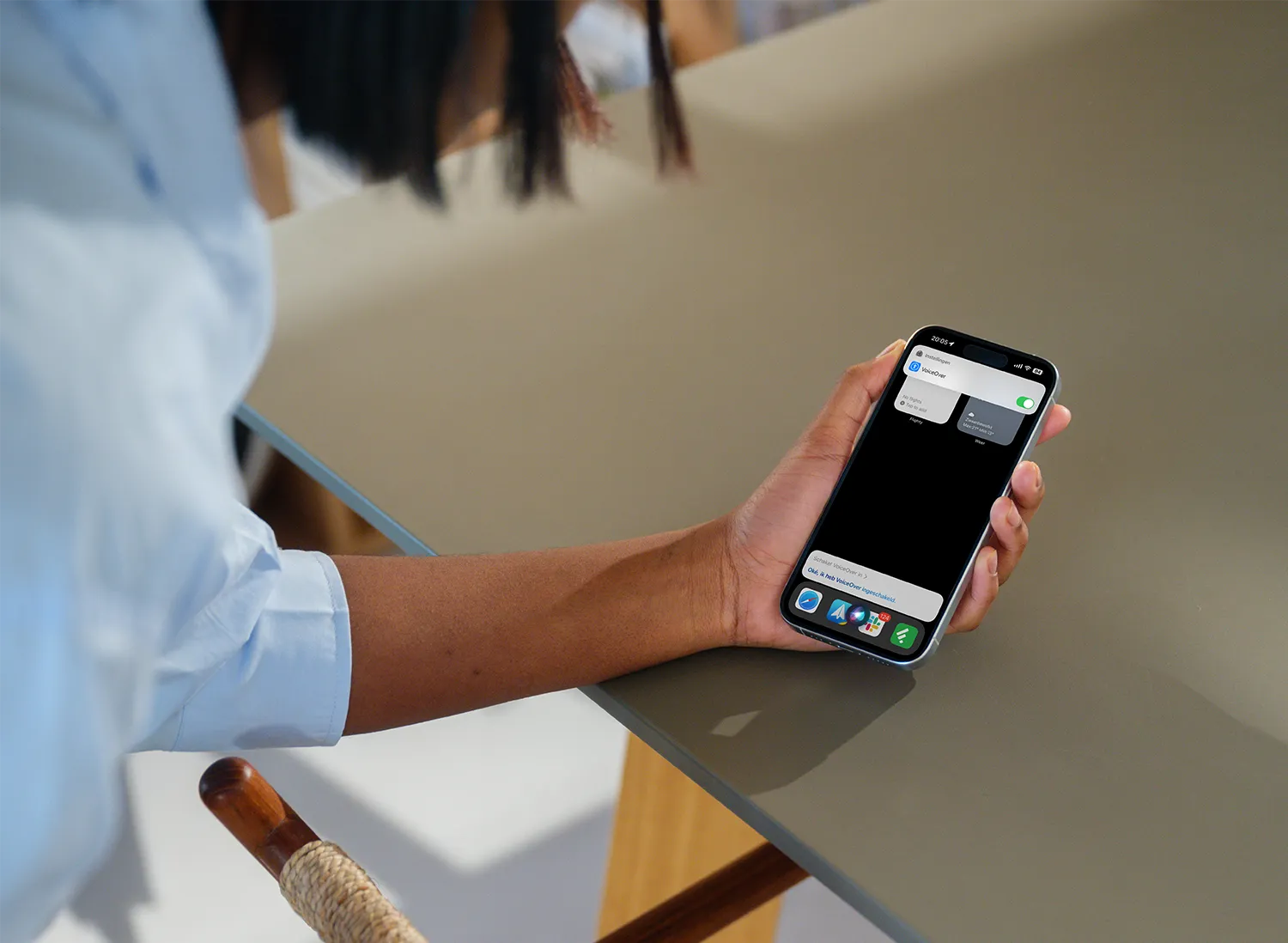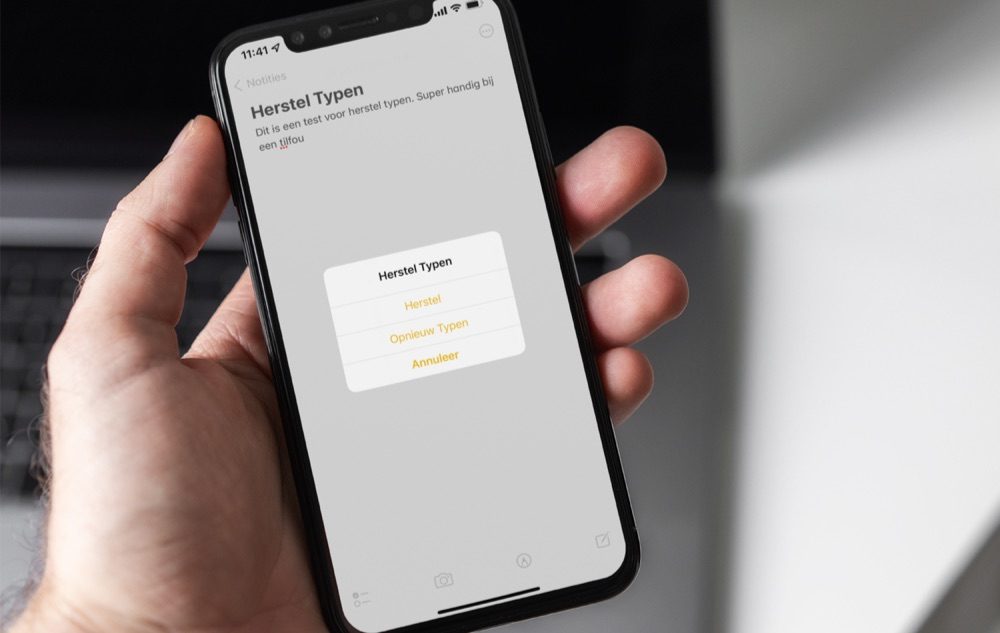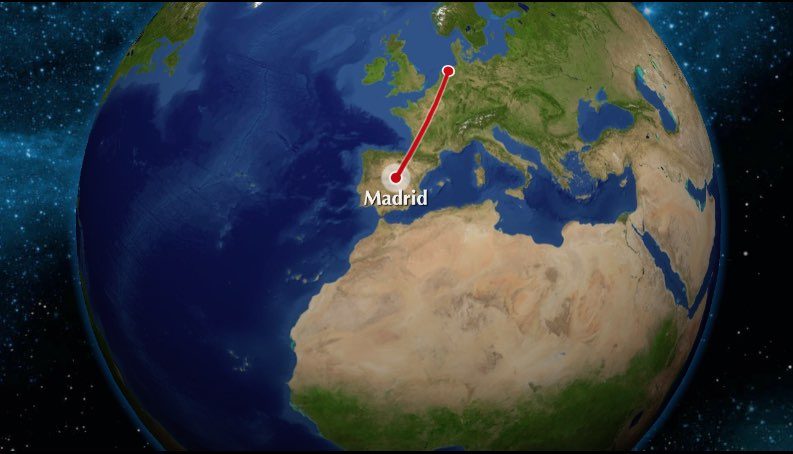If you want to convert a Word document to the most convenient image format, we recommend that you carefully read the following guide where you will learn how to convert Word document to JPG-PNG image without programs.
Word documents and image files
Word is possibly the most recognized office automation program globally. This one stands out for its ease of use and the large number of options it provides. Due to its popularity, it is present on most computers running the Windows operating system.
Word exports files in different formats, which are also known as Word documents. Therefore, they have extensions like .doc or docx that identify the files on other computers. Either way, users can convert a .doc file to .docx in Microsoft Word.
To open Word documents, you need to download and install the Office suite application which is available on the Microsoft website. In any case, converting a Word file to an image format is perfectly possible by using current tools.
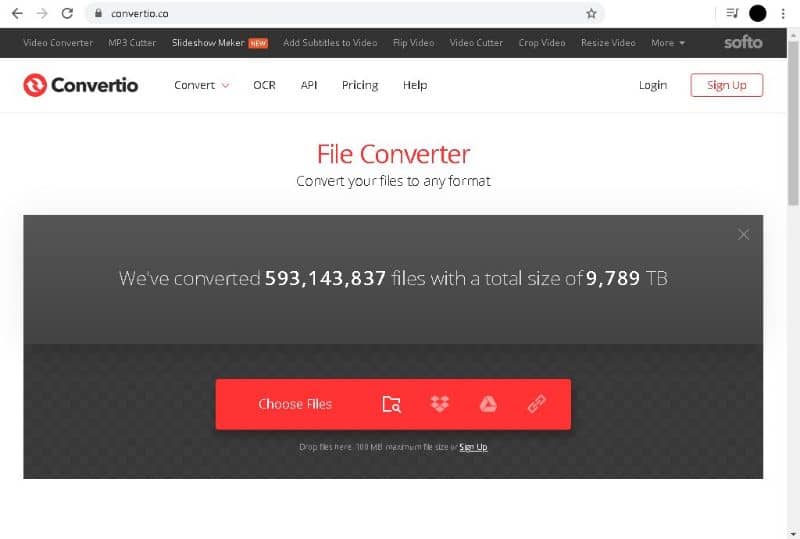
How to convert a Word document to a JPG-PNG image without programs
The evolution of the Internet has allowed progress through multiple highly complex tasks. For this reason, it is possible to convert files directly from our browser without installing any programs.
This procedure is very useful, especially if you are using a foreign device or simply because you do not want to download extra software. With today’s tools, you can convert multiple files very easily over the Internet.
Convertio: the website to convert a Word document to a JPG-PNG image without programs
Convertio is a platform with which it is possible to convert Word files very easily. In fact, this website also allows you to convert Excel files to JPG online for free. Without a doubt, Convertio is an excellent tool that you can use on both mobile devices and computers.
Convertio stands out from the rest of the applications since it enables the conversion of both audio, video, image files and even text documents from programs such as Word.
Using the Convertio online application it is also possible to easily convert Word files and documents to images, such as JPG or PNG formats. It is the most recommended option in case you want to perform this action, for more information read the following guide.

Convert Word documents to images with Convertio
- The first thing you need to do is enter the convertio link, which will take you to the official website of the platform.
- Once you are on the Convertio website, go to the top of the screen, specifically to “Convert”, here you must select the “Document Converter” option.
- The document conversion screen will be displayed, click on “Select the files”, after which the navigation window will be displayed with which you must search for the document you want to convert.
- Once the document is uploaded, it will appear on the screen of your browser, just to the right will be displayed “…”, Click on them and choose the output format of your document, as you can see you can choose between multiple formats among which find JPG and PNG.
- When you have selected the format, you must click on “Convert”. Wait until the conversion process is finished.
- The platform will tell you when the conversion is complete, after which you can properly download the images to which your document was converted.
It is important to mention that each page of the document will be exported as an individual image. In case the file has multiple pages, it will be exported in zip format. So, you will need to unzip it to access its information. Likewise, you can do the reverse process, that is, convert an image to Word documents online and the result will be totally effective.