When we sit in front of our Windows-based computer, we try to be as productive as possible, something that is influenced by the overall performance of the system. If we use somewhat outdated equipment, sometimes we can find ourselves in somewhat desperate situations that we could perhaps solve.
We mean that, to carry out certain jobs or processes in the Microsoft system, our computer spends more time than originally expected. For different reasons, on certain occasions we are forced to use equipment that is already a few years old for our day to day, either personally or professionally. To this we must add that Windows is a demanding operating system, but at the same time very customizable to adapt it to our needs.
And it is that in most cases we look for the best performance for our PC, both in its use at leisure and for work. If we are having certain performance issues, we can always make it run faster on our somewhat outdated equipment. In fact, below, we will talk about a series of changes that you can carry out in order to improve the performance of Windows on these computers that we are talking about.
Microsoft’s own operating system presents us with a multitude of functions to customize both the appearance of its interface and its internal operation. Some of them can directly affect the performance of the software itself.
Reduce Windows visual effects
There is no doubt that Microsoft takes care of the interface of its operating system for desktop computers in detail. Also, the latest versions use a series of animation effects for different tasks related to windows, icons and much more. As you can imagine these effects are more aesthetic than anything else and consume a good amount of team resources.
Therefore, if we have performance problems on an old PC, the best thing we can do is disable these animations, since they do not affect the operation of Windows. We do this by typing the terms Advanced System Settings in the search box. Next, we go to the advanced options tab, and in the performance section we can already eliminate these visual effects that we are talking about.
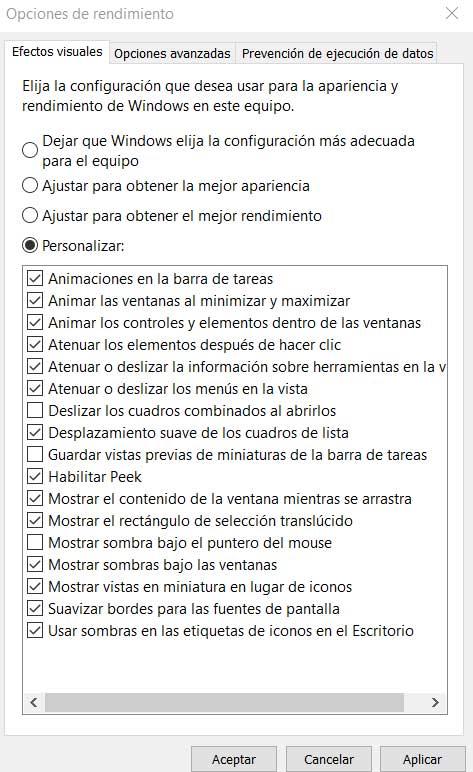
Use the storage sensor
One of the main problems that equipment that is already a few years old usually presents us with is related to storage units. They are generally smaller than the current ones, which represents a serious drawback when using today’s software. Keep in mind that if the main drive is almost full, this is something that can negatively affect the performance of the PC. This is something that becomes especially evident if we use virtual memory.
Hence, it is advisable to activate the Windows storage sensor function so that the system itself frees up space automatically by deleting unnecessary files. We do this from the Settings application, specifically in System / Storage.

Remove programs from startup
When we install certain applications, they are automatically established at system startup. Basically this means that they start automatically when we turn on the computer along with Windows and they stay running in the background constantly, even if we don’t use or need them. Obviously all this consumes a large amount of resources and we should eliminate them from this start.
It is enough that we access the Task Manager and go to the Startup tab to be able to disable everything that we do not need to start automatically.














