We have hundreds of accounts on social networks, applications… And it is important that we have these accounts protected with secure, different and unique passwords. But there is an interesting option that goes beyond a new password: two-factor authentication.
This will allow us better security in our Twitch account if we want to avoid intruders who can access our data, change our subscriptions or even steal our account. We can change the password and activate 2FA security.
change the password
What is always recommended when choosing a password, on Twitch or any other service, is that you bet on secure passwords that are unique and include all kinds of characters. Have upper and lower case letters, numbers and symbols. It is also recommended that you do not repeat it, that it be unique and that it has nothing to do with your private life or your personal data. In addition, it is recommended that you change it periodically and that is why we can go to the Twitch privacy settings to do so.
- Open Twitch on your computer
- Go to the top right corner of the screen
- Go to the “Settings” section
- In the tabs at the top, choose “security and privacy”
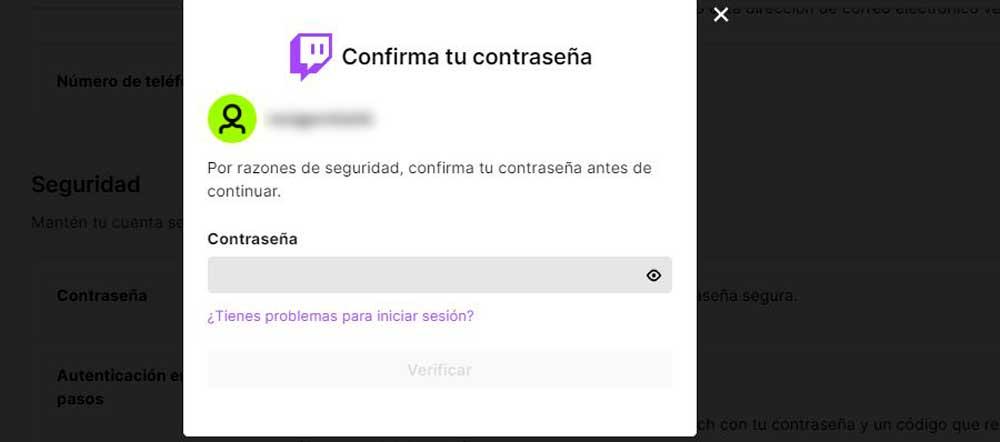
Activate two-step authentication
Turning on two-step authentication will prevent your account from being stolen and improve your security.
What is
This security system allows us to improve privacy on Twitch. Twitch offers two-factor authentication to prevent unauthorized logins. A system that we use on other platforms or social networks such as Instagram or Facebook and that we can also use in the streaming tool. To access you need two different verification methods: the password and the mobile phone.
That is, it is not enough to have the password to access Twitch, but you also receive a code on the phone that you must enter when opening your account. But this is not activated by default, but we must activate it from the configuration or settings of our account on Twitch. Once activated, keep in mind that your session will be closed on all devices except the one you are using and that you will need to have your mobile phone at hand whenever you want to log in, it will not be enough to simply use the password or key of your account but that you will receive an SMS.
Generally this varies and does not always consist of an SMS but there are specific applications that fulfill this function. 2FA applications such as Google Authenticator or Authy that generate authentication codes that we use to access once you have entered the password. Instead of receiving the code by SMS and having to enter it, it arrives in this app and in your account and you simply have to copy it. They work with services like Facebook, Amazon, Instagram and many more and are usually multiplatform so we can use them on Android, iOS but they also have a version for computers or online versions for Chrome.
How to configure
The steps to configure are simple and we simply have to go to the browser and the Twitch website. Here, we open the security and privacy settings.
- Open Twitch on your computer
- Go to the top right corner of the screen
- Go to the “Settings” section
- In the tabs at the top, choose “security and privacy”
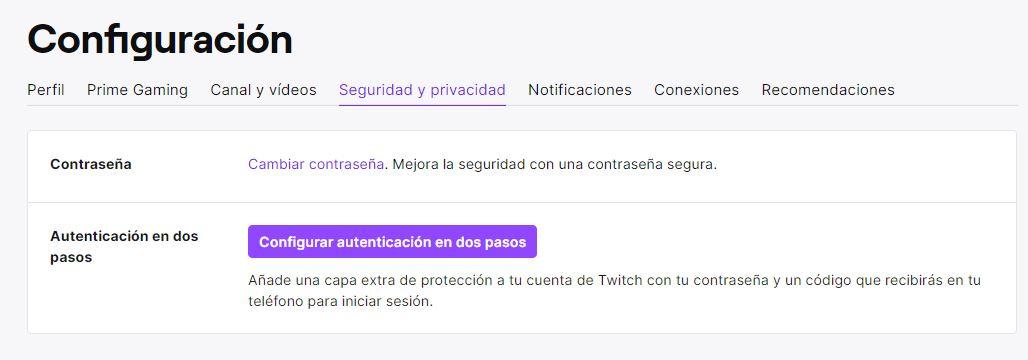
Once here we will see a series of personal data: your email (and if it is verified or not), your phone number (if you have it) and at the bottom we will see a password section and the “two-step authentication” section ”, as you can see in the screenshot below. As you can see in the image, Twitch tells us the following: “Add an extra layer of protection to your Twitch account with your password and a code that you will receive on your phone to log in.”
Tap on the corresponding button and you can enable two-step authentication. Once here, you will have to enter your mobile phone number and select the country code. In the case of being from Spain, you will have to look for it in the drop-down menu and choose “Spain +34”. Type your phone and you will have to enter the login password to confirm the process. If you don’t remember it, you can change it at that moment from the “Have problems logging in?” button. Once you confirm the Twitch password you will receive an SMS on your mobile phone with seven digits that you must enter in the corresponding boxes on Twitch that appear on the screen.
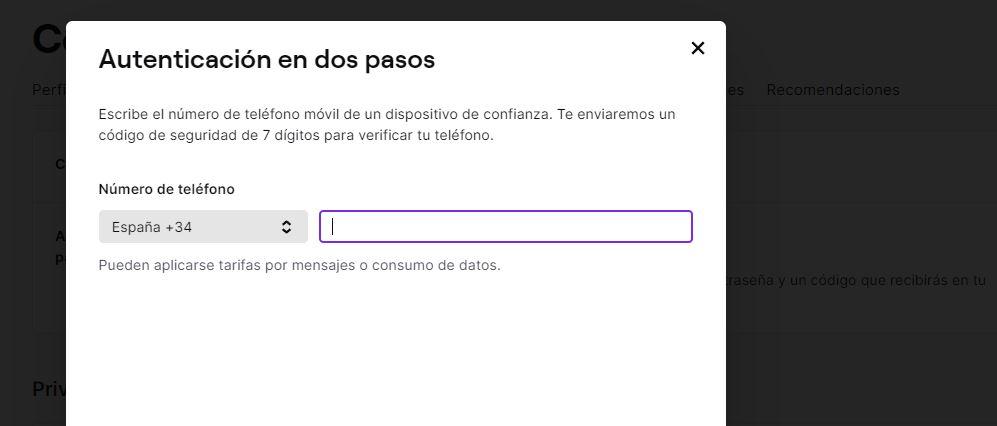
We can also use authentication apps instead of SMS. In this case, we download some software that has this function (such as Google Authenticator) on the phone and install it. Once you have it, we can scan the QR code on the computer screen with the phone and six verification digits will appear that we must fill in on Twitch. When you have it ready, click on “send”. When you have followed all the steps, you will have set up two-step authentication and your Twitch account will be much more protected and secure.
An ‘extra’ advantage of activating this security is that Twitch gives us a series of exclusive emoticons for all users who activate the 2FA function. Six emoticons that we will have as long as we do not disable this function.
Posible problems
One of the problems that you can encounter (although infrequent) is that you lose your phone and we are left without access to Twitch. Generally you will make a duplicate card and the SMS will arrive to your new mobile, but it is possible that you want to have this access more controlled. They explain the following from Twitch: “If you lose your mobile device or access to it, enabling authenticator backups will allow you to easily regain access to your account. Not all authenticator apps support backups.” But there are some prominent applications that allow it. The first and foremost is authy which has an optional backup function and which is recommended by Twitch for it.
According to what is collected from the platform, if you have an authentication application configured, an Authy account is automatically created so that you can recover access even if you change your phone or lose it from the form. The form on this website simply asks us for our country and the old telephone number and the new number. We start the process and the response or solution is available in a period that can last from two to four days.
















