If you want each of your favorite movies or series from Kodi better than ever, there is a trick that will be of great help to improve the quality. Believe it or not, the simple act of adjusting the screen frequency can be of great help when you want to get the most out of your monitor, Smart TV… And the best of all is that it will barely take you a minute, at most. two.
Within Kodi there are endless possible configurations that will allow you to take full advantage of this free tool that you can download for your mobile phone, PC or even Smart TV. One of those possibilities that will take you almost no time to change is the refresh rate of the screen on which you are using this software.
This simple adjustment not only allows the screen to better adapt to the video frame rate, but also allows the playback of your favorite series or movie to be much smoother. So it will greatly improve the visual experience of everything you play on Kodi.
How to change the refresh rate
First of all, keep in mind that the higher the refresh rate, the more fluid the movement that appears on the screen will be. Whether from a movie, series or video game. In any case, the experience is improved at all times. Luckily, within the Kodi settings menu, there is the option ‘Adjust the screen refresh rate’. And with this simple section, it allows you to significantly improve the playback of any video.
So that you can change this on your own within this software, here you can find each of the steps you must follow. So, the first thing of all, will be to enter the Kodi application and follow these steps:
- Go to the app’s settings menu.
- Tap on the Player tab.
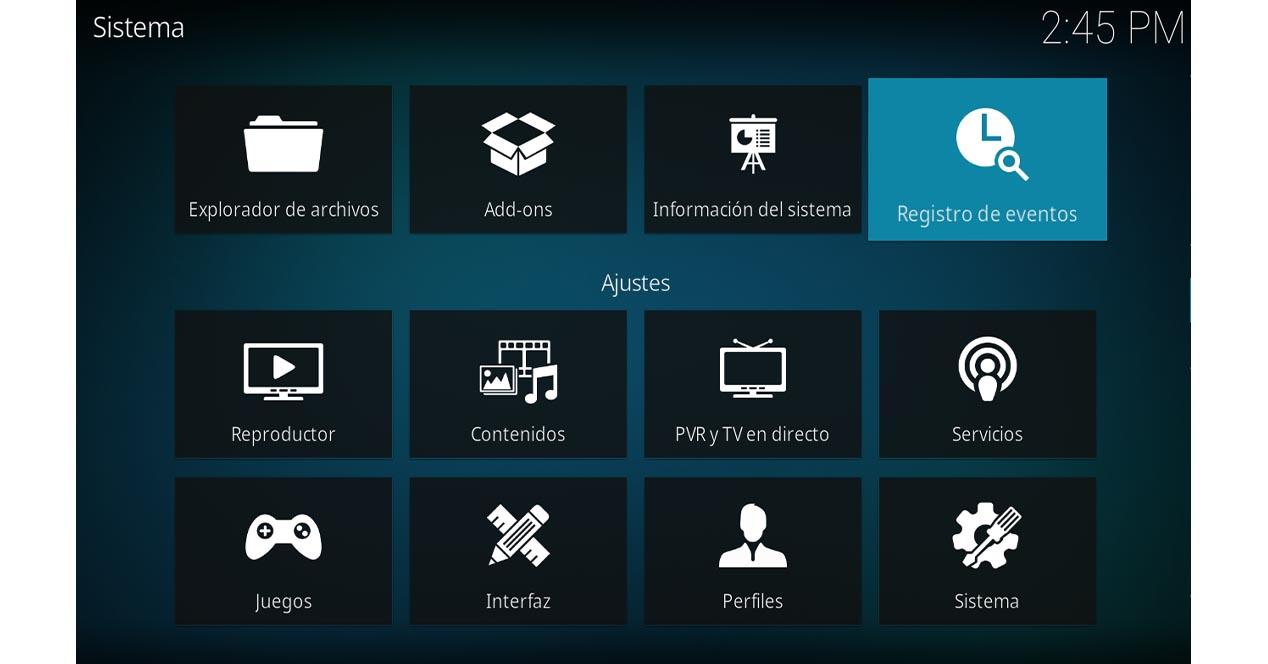
- Then, go to the Videos tab within this menu.
- Look for the ‘Adjust screen refresh rate’ function, which appears in the Playback area.
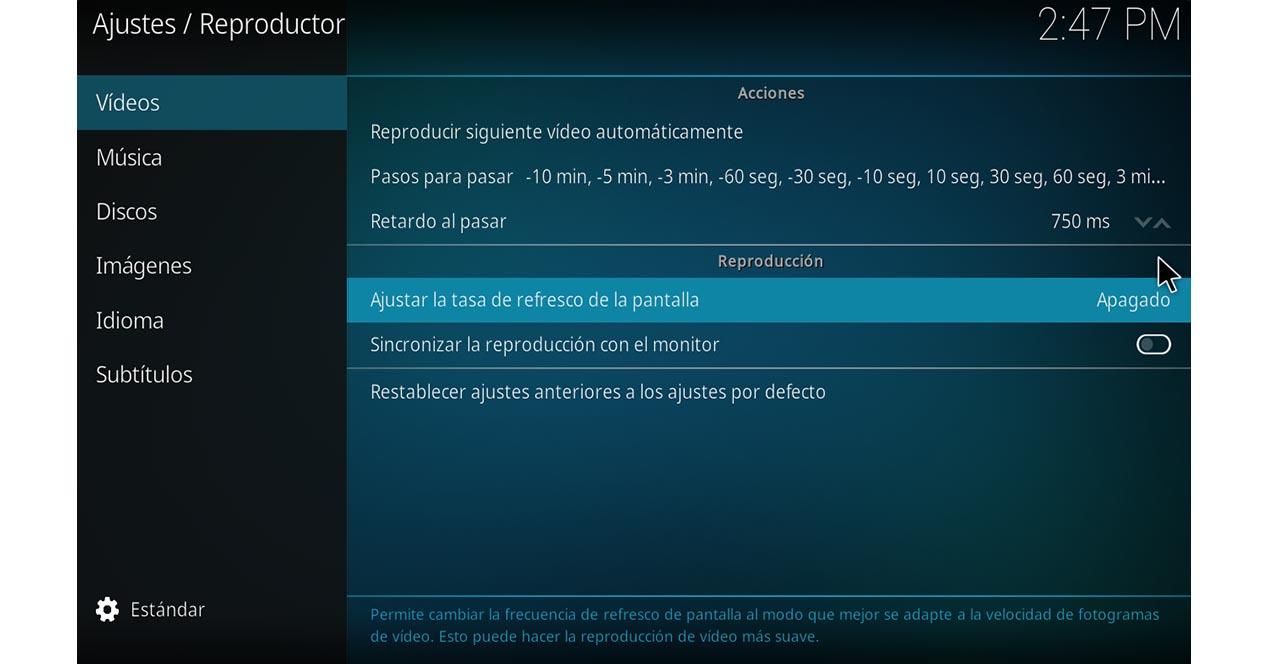
- Once you’re there, click.
- It gives you the choice between different alternatives: Off, Always, When starting / stopping or When starting. Select the one you prefer.
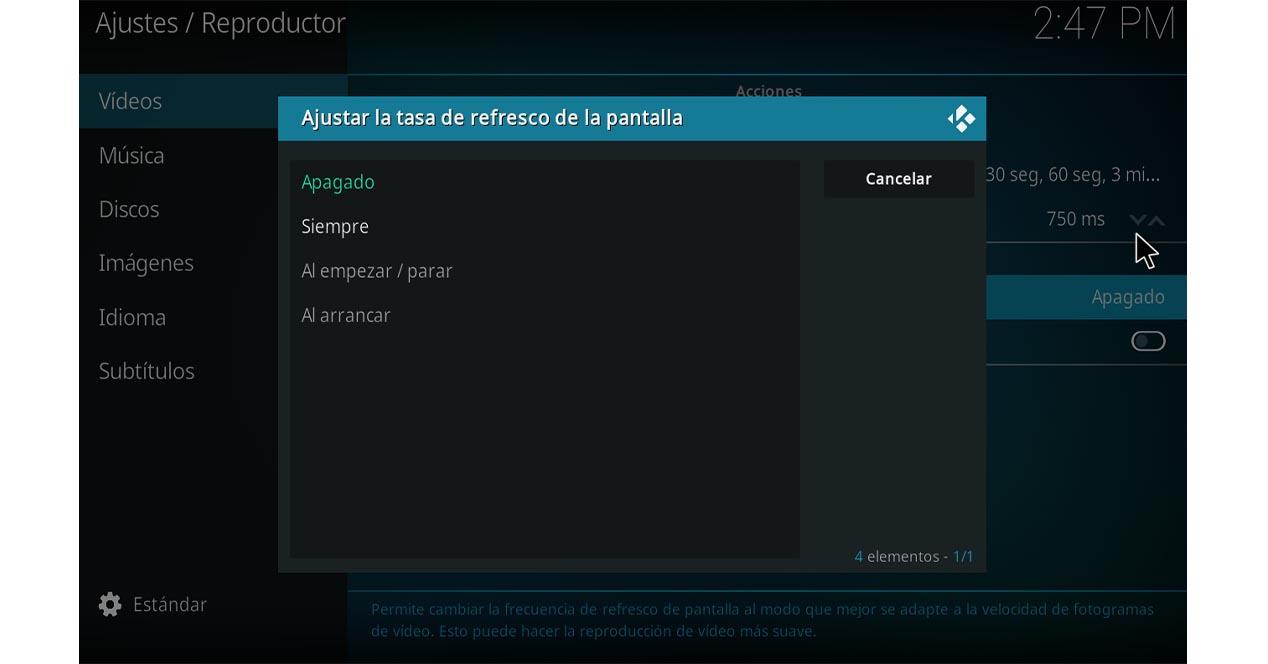
In this way, depending on the option you choose, the program itself will be in charge of adjusting the screen refresh rate without you having to follow this series of steps again. And all because it will be configured automatically at all times.
If you can’t activate this feature on your own within Kodi, it may be a compatibility issue. If so, each of the videos that you are going to play within the application will be seen at the default refresh rate of the screen from which you are viewing this tool.
On the other hand, this tab is designed so that the refresh rate of the screen can be synchronized without problems with the frequency of the content you are going to watch, such as a specific series. However, just like that you can get a much more fluid experience.














