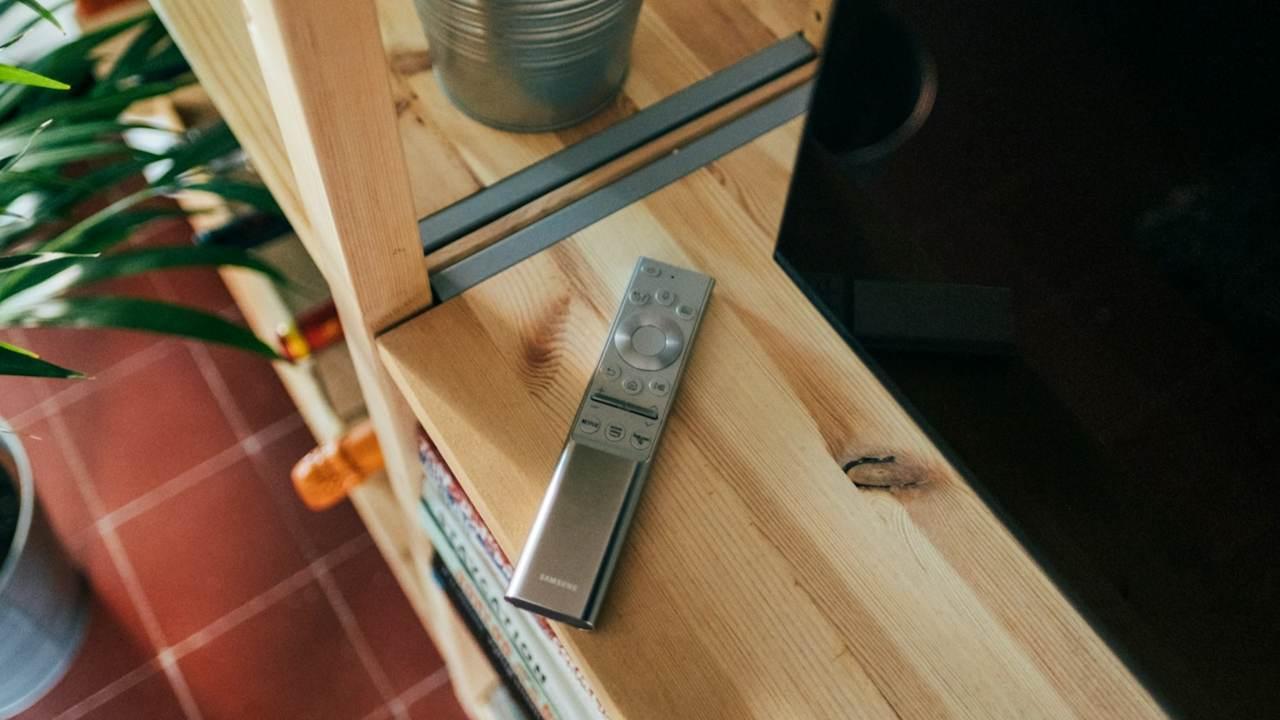View photos on a map on Mac
You can easily browse through your photo collection in the Photos app on your Mac. You can display the photo collection by year, by collection, by moment or by individual photo. You can also view the photos and videos you’ve taken on a map. In this tip we show how that works: showing photos and videos on a map. The photo does not necessarily have to be taken with an iPhone. It can be any photo, as long as it contains GPS information. Viewing the location of a photo is very easy on the Mac.
Here are the three places you can find it:
- Places
- photos
- Info window
Do you want to view the location of photos on iPhone? That is also possible!
View map via with photo locations
We’ll start with the ‘fun’ way to view the location of photos. This is via a special section called Posts. Here you will find a map with the photos. That is how it works:
- Open the Photos app on your Mac.
- Make sure your photo library is synced with iCloud. You can arrange this via the Photos preferences.
- Click on Post in the left menu bar.
- You will now see a card containing thumbnails of your photos. By zooming in and out you can see exactly where and how many photos were taken at a specific location.
- Click on a set of photos to view all photos from the selected location.
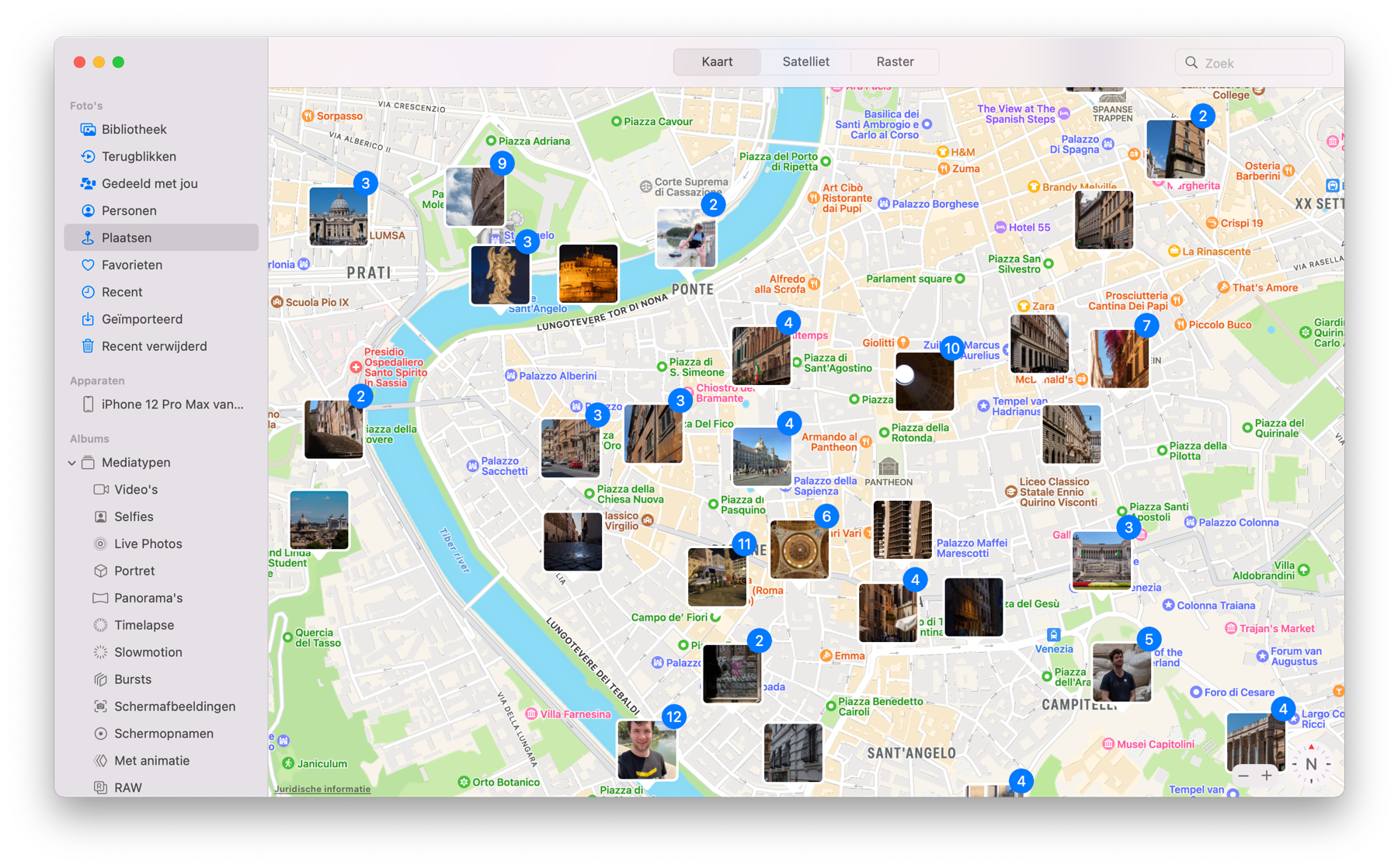
You can also switch to a satellite view via the button above the map. You will then see a 3D globe that you can rotate. There is also a grid view where you can simply view the photos one below the other with the corresponding place names.
View photo location via the library
There is also another way to view the photos of a place. This method is especially useful if you want a quick overview of photos in a specific neighborhood. For example, from a festival that you want to experience again.
- Open the Photos app and click Library in the left sidebar.
- Click on a photo of which you want a location overview.
- Scroll down and you will see a map.
- Click on the link Show photos nearby.
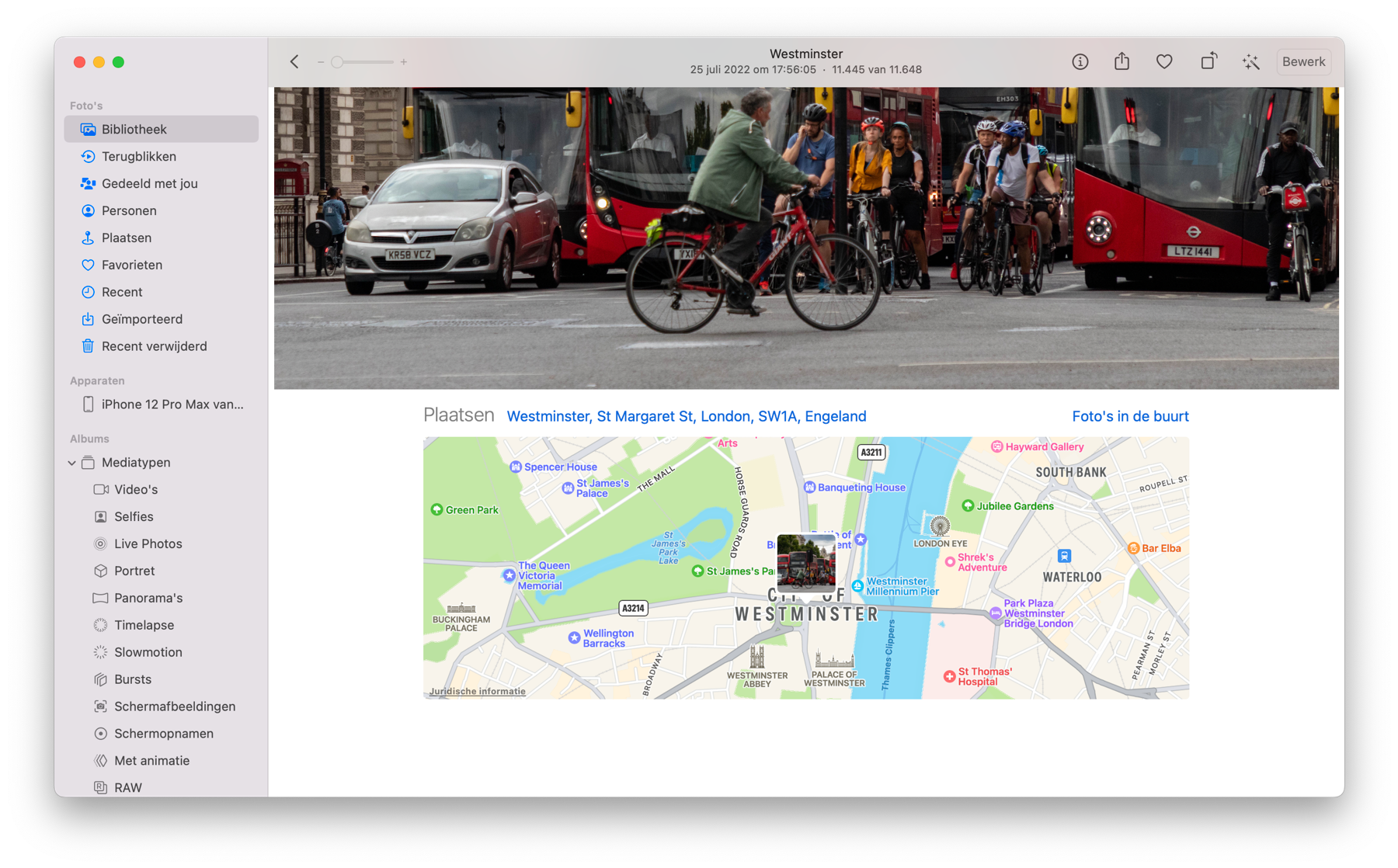
View the location of a photo via the inspector
Finally, you can also view the location of a photo on your Mac via the photo inspector. That is how it works:
- Open the Photos app and select one or more photos whose location you want to see. Don’t open the photos, just select them.
- Right-click on a selected item and choose Show Info.
- At the bottom of the info window there is a map with a pin for the location. If necessary, zoom in to view other pins from multiple photos.
Do you want to view the location of photos on iPhone? That is also possible!

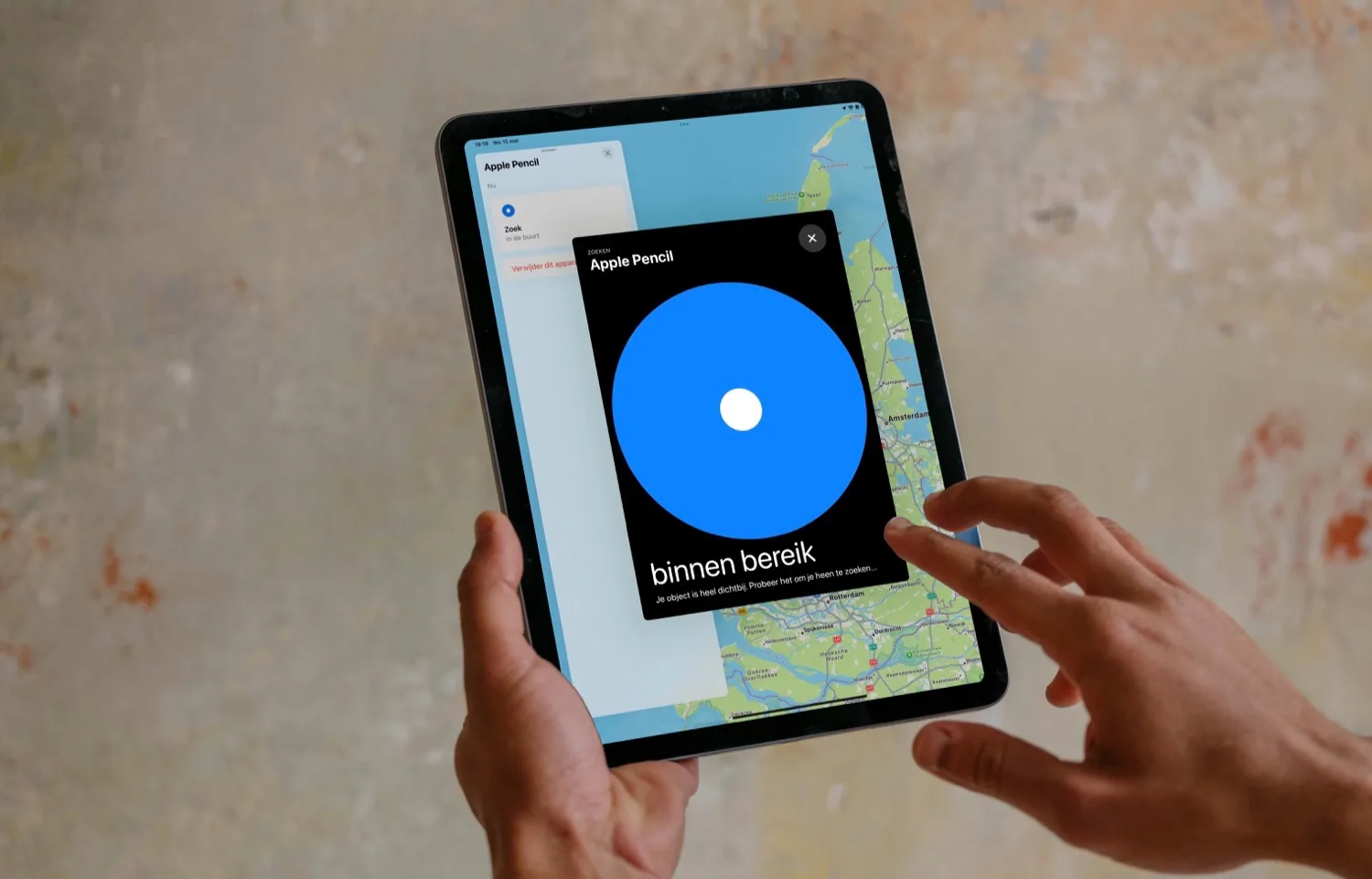

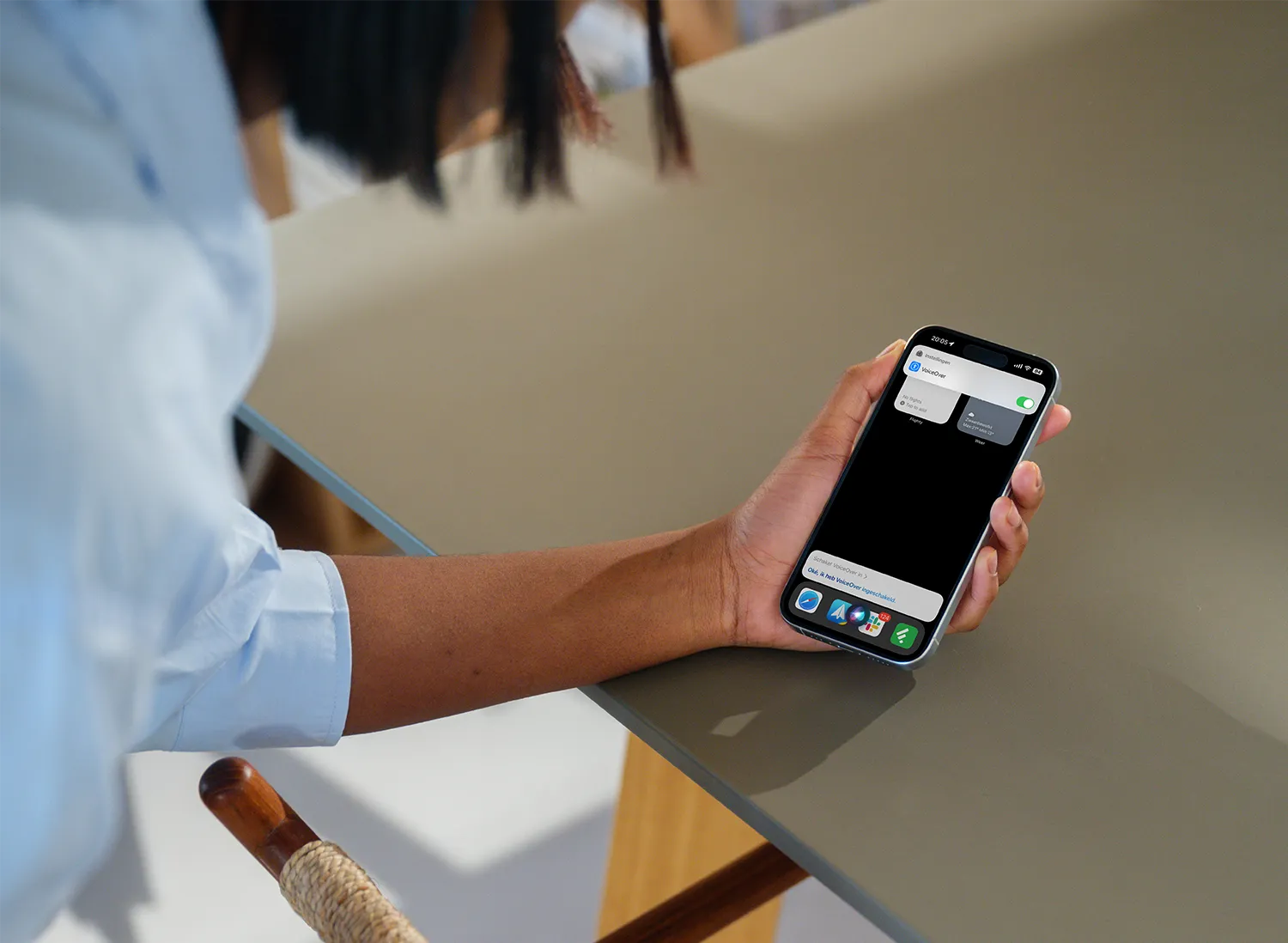

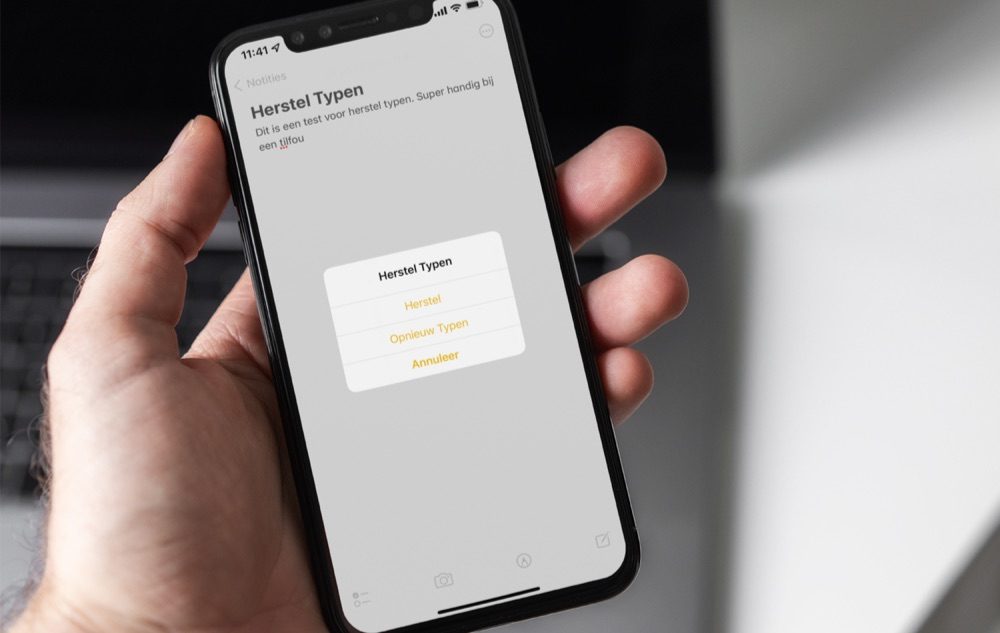
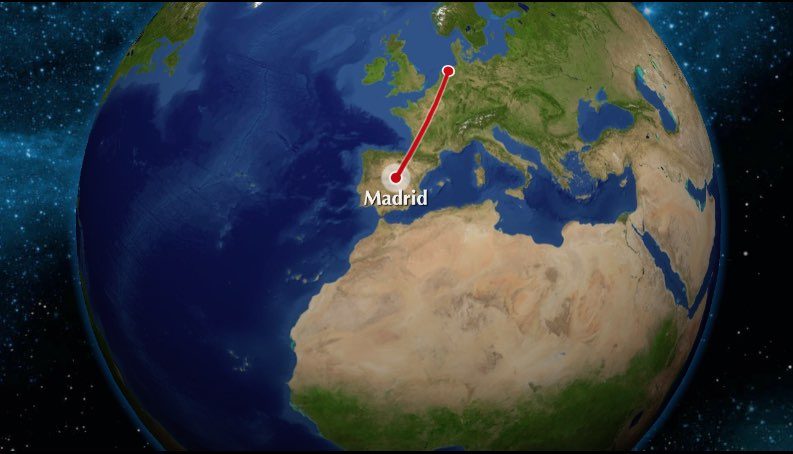


![Hide home screens on your iPhone: why it’s useful and how to do it [video]](https://www.iculture.nl/wp-content/uploads/mediacloud/2020/06/beginschermen-verbergen.jpg)