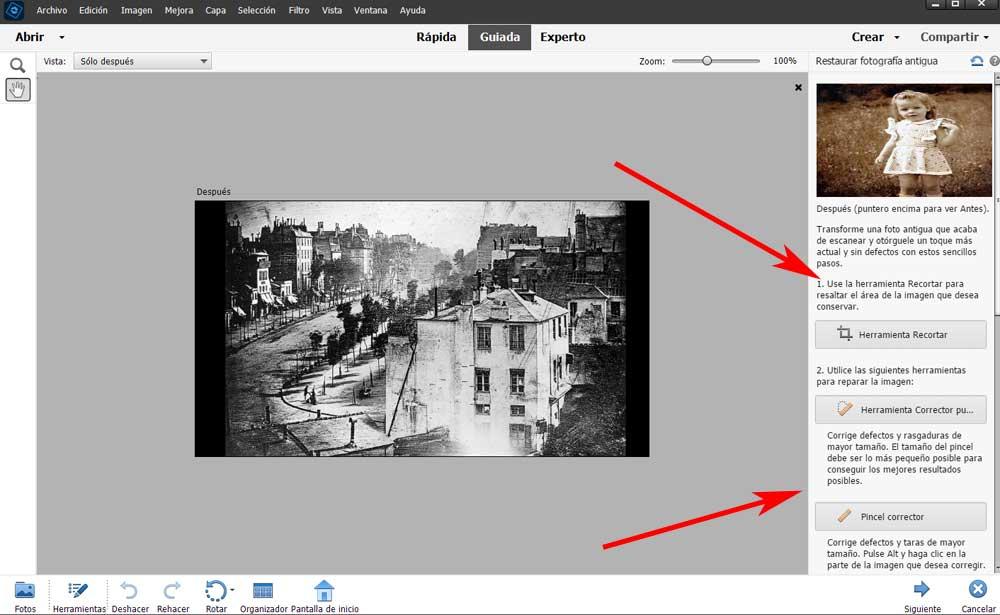High-quality photo files have become commonplace on PC hard drives. But we can also have certain old images that we have saved over time or digitized. In the event that we want to restore those old photos, the popular Adobe Photoshop program can help us.
It is true that today we can find a huge number of applications for photo editing. We have more or less powerful programs at our fingertips, in addition to some free and others that are paid for. The software giant Adobe offers us several of its own solutions for this type of specific task. In this way, in the event that we find ourselves in the exposed situation, that is, with old and damaged photos, we are going to use the so-called Photoshop Elements.
Here we have a derivative of the powerful Adobe Photoshop that most of you know, but that tries to make this type of editing task easier for us. One of its main features is that it puts at our disposal a series of specific and automated functions to carry out some tasks. In this way, if we have saved or digitized a series of old images that we want to restore right now, let’s see how this software solution can help us.
We can carry out this type of treatment with other applications, but if we are not experts in the field, we may not obtain the desired results. In addition, on many occasions what we need is to save time and effort while achieving the results we are looking for. In this case, the first thing we are going to do is start the aforementioned Photoshop Elements program.
Restore and fix your old photos in Photoshop
In the main interface that appears on the screen, in the first instance a series of predefined functions that we can use in this application will appear. Therefore, in the case that concerns us now, we will have to locate the function called Restore old photos.
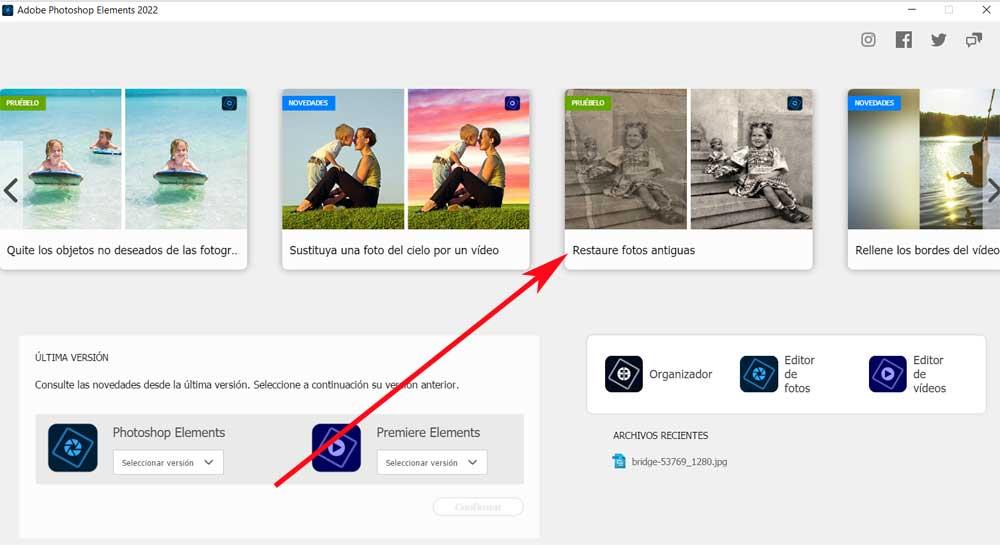
At that time, the Adobe application will launch the work desktop corresponding to this specific operating mode. Next, we find a new window that also presents us with some automated functions such as those mentioned above. But first of all and how could it be otherwise, we will have to add the image files with which we want to work in Photoshop.
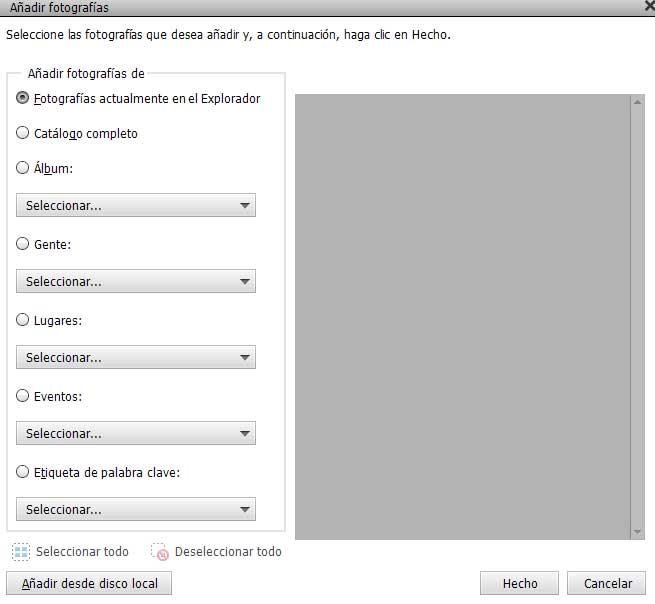
Now we look again, within the section called Special Editions, the functionality Restore old photograph. In fact, before the process is put into operation, we find a preview that contains a photographic example. We just have to move the mouse over it to get a before and after idea of what we are going to achieve with our images here.
Thus, to achieve the results that we are looking for here in the easiest way possible, we have to take a look at the buttons that are located on the right side of the main interface. Here we will see in a guided way the tools that we must use to restore that old photo that we have previously loaded. Now all we have to do is have a little skill in handling them to be able to repair that old image in Photoshop in a few seconds.